Elevating Business Communication with WhatsApp Business Web Login for PC
In today's digital age, WhatsApp Business Web login for PC is paramount for businesses. WhatsApp Business Web, an extension of the popular messaging platform, offers a seamless solution for managing business conversations on a PC. This article explores the key features, benefits, and limitations of WhatsApp Business Web login for PC, along with a step-by-step guide on how to use it on a Windows PC.
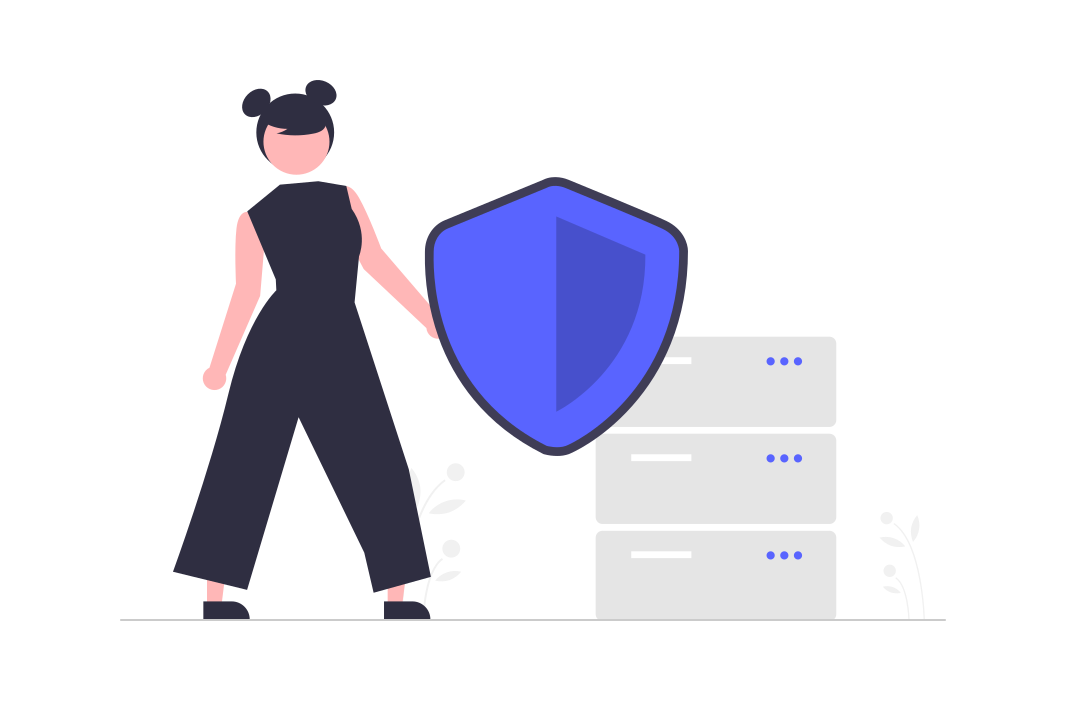
01
Unlocking the Potential: Introducing WhatsApp Business Web
WhatsApp Business Web, a powerful extension of the popular WhatsApp Business platform, opens up new possibilities for businesses to connect with their customers seamlessly. In this segment, we will delve deeper into the introduction of WhatsApp Business Web and explore how it can revolutionize your business communication.
WhatsApp Business Web is a game-changer for companies looking to enhance their customer engagement strategies. It enables users to access their WhatsApp Business accounts from a web browser on their PCs, offering unparalleled convenience and efficiency. Gone are the days when businesses had to juggle between mobile devices and computers; with WhatsApp Business Web, all your business communication tools are readily available on your desktop.
Imagine you're a sales manager for a global e-commerce company. WhatsApp Business Web allows you to oversee a team of sales representatives spread across different time zones. You can provide instant guidance, track sales progress, and ensure a consistent customer experience, all from the comfort of your PC. This not only streamlines your operations but also boosts productivity and customer satisfaction.
02
Getting Started: How to Use WhatsApp Business Web
WhatsApp Business Web is a valuable addition to your business communication toolbox. It allows you to seamlessly manage your business chats and interactions from the convenience of your PC. In this section, we will provide you with a step-by-step guide on how to get started with WhatsApp Business Web, ensuring you can harness its potential effectively.
To begin using WhatsApp Business Web, follow these simple steps:
Prepare Your Mobile Device: Ensure that you have WhatsApp Business installed on your mobile device. If not, download it from your device's app store and set up your WhatsApp Business account.
Open a Web Browser: On your PC, open a web browser such as Chrome, Firefox, or Edge. Make sure your browser is up to date for the best performance.
Visit the WhatsApp Business Web Page: In your web browser, go to the official WhatsApp Business Web page by typing "web.whatsapp.com" in the address bar and hitting Enter.
QR Code Display: Upon visiting the WhatsApp Business Web page, you will see a large QR code displayed on the screen.
Access QR Code Scanner on Mobile: Now, take your mobile device and open WhatsApp Business. Tap on the three dots (menu) in the upper right corner and select "WhatsApp Web/Desktop."
Scan the QR Code: Your mobile device's camera will activate. Use it to scan the QR code displayed on your PC screen. Ensure that your mobile device is pointed directly at the code for a successful scan.
Verification and Access: Once the QR code is successfully scanned, WhatsApp Business Web will authenticate your connection with your mobile device. You will now be able to access your WhatsApp Business chats and contacts on your PC.
It's important to note that WhatsApp Business Web serves as a mirror of your mobile device's WhatsApp Business account. This means that all your messages, contacts, and media remain on your mobile device. WhatsApp Business Web simply provides a convenient way to access and manage them from your PC.
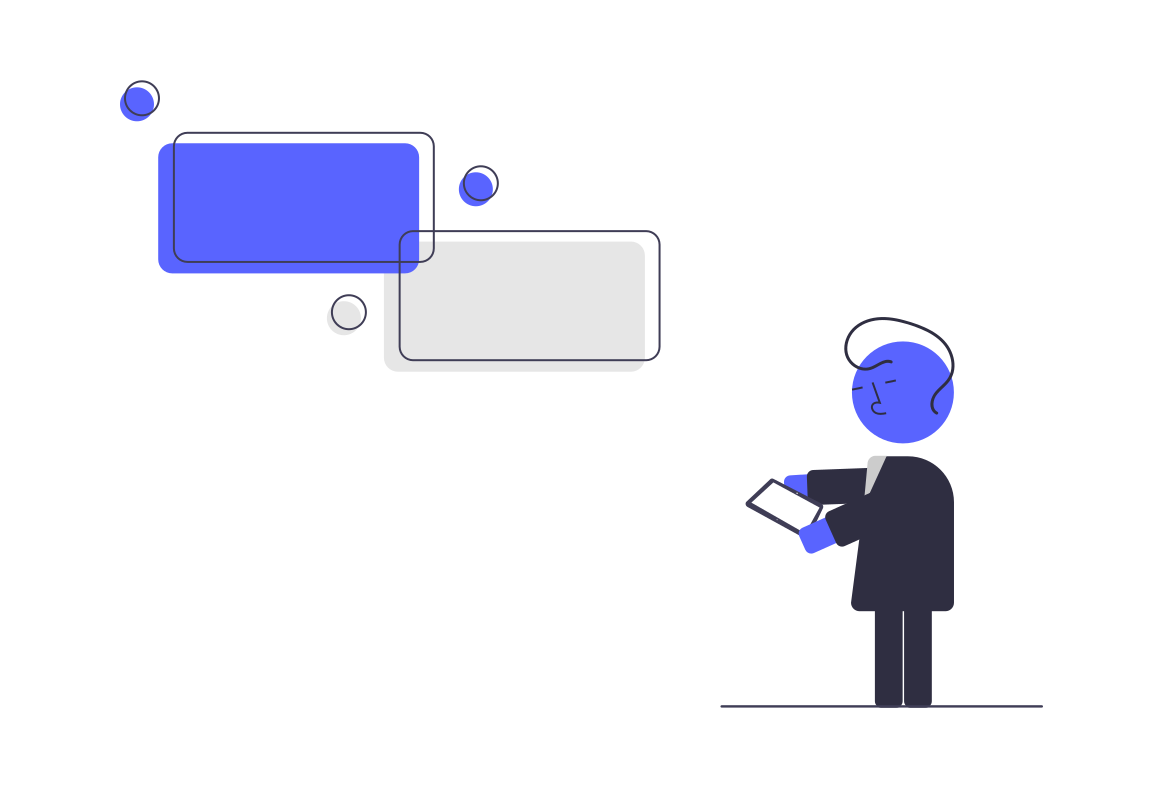
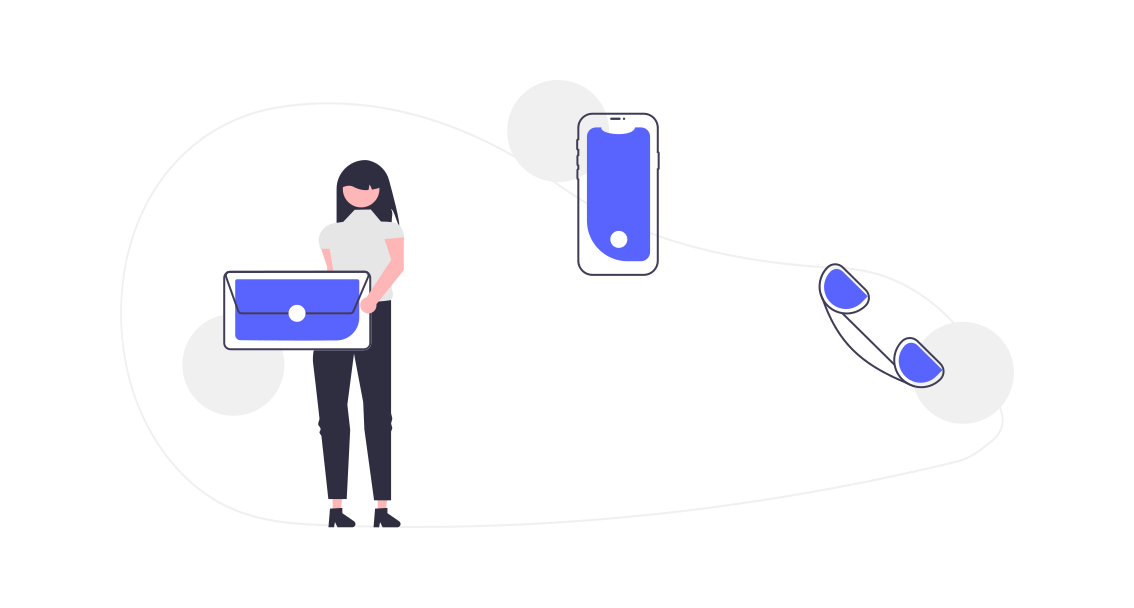
03
Exploring Features: What Can You Do with WhatsApp Business Web?
WhatsApp Business Web offers a range of features designed to enhance your business communication:
Message Sync: Your messages are synchronized between your mobile device and PC, ensuring you can seamlessly continue conversations from either platform.
Quick Replies: Save time with quick replies for frequently asked questions or common responses.
Labels: Organize your chats by labeling them according to different categories or customer types.
File Sharing: Easily send documents, images, and videos directly from your PC.
04
Differences Between WhatsApp Web and Desktop
WhatsApp offers two distinct desktop solutions for its users: WhatsApp Web and WhatsApp Desktop. While both platforms serve the purpose of bringing WhatsApp to your computer, they have some notable differences. In this section, we'll explore these differences to help you choose the one that best suits your needs.
1. Platform Compatibility:
WhatsApp Web: WhatsApp Web is a web-based platform that you access through a web browser, such as Chrome, Firefox, or Safari. It is compatible with both Windows and macOS.
WhatsApp Desktop: WhatsApp Desktop, on the other hand, is a standalone application that you need to download and install on your computer. It is also compatible with both Windows and macOS.
2. Installation and Access:
WhatsApp Web: To use WhatsApp Web, you don't need to download any software. You simply visit the WhatsApp Web website and scan a QR code using your mobile device to link your WhatsApp account.
WhatsApp Desktop: WhatsApp Desktop requires you to download and install the application on your computer. You'll also need to scan a QR code to link your WhatsApp account, similar to WhatsApp Web.
3. Mobile Dependency:
WhatsApp Web: WhatsApp Web is dependent on your mobile device. It needs to be connected to your phone with an active internet connection. If your phone is offline or disconnected, WhatsApp Web won't work.
WhatsApp Desktop: WhatsApp Desktop is more independent. While it initially requires your phone to link the accounts, it can function even if your phone is turned off or disconnected from the internet after the initial setup.
4. User Interface:
WhatsApp Web: WhatsApp Web has a user interface that closely mirrors the mobile app. It's designed to be lightweight and straightforward, making it easy for users who are already familiar with WhatsApp on their phones.
WhatsApp Desktop: WhatsApp Desktop offers a slightly more desktop-friendly user interface. It takes advantage of the larger screen space and may feel more like a traditional chat application.
5. Notifications:
WhatsApp Web: Notifications from WhatsApp Web are typically delivered through your web browser. You'll receive desktop notifications if your browser supports them, but they may not be as customizable or feature-rich as those on WhatsApp Desktop.
WhatsApp Desktop: WhatsApp Desktop provides more robust notification options. You can customize notification settings within the application, including sound alerts and visual notifications.
6. Integration with Desktop Features:
WhatsApp Web: WhatsApp Web is primarily a chat platform and doesn't offer deeper integration with your computer's file system or other desktop features.
WhatsApp Desktop: WhatsApp Desktop allows for more seamless integration with your computer. You can easily share files directly from your computer, including documents, photos, and videos. Additionally, it may have better compatibility with keyboard shortcuts and other desktop functions.
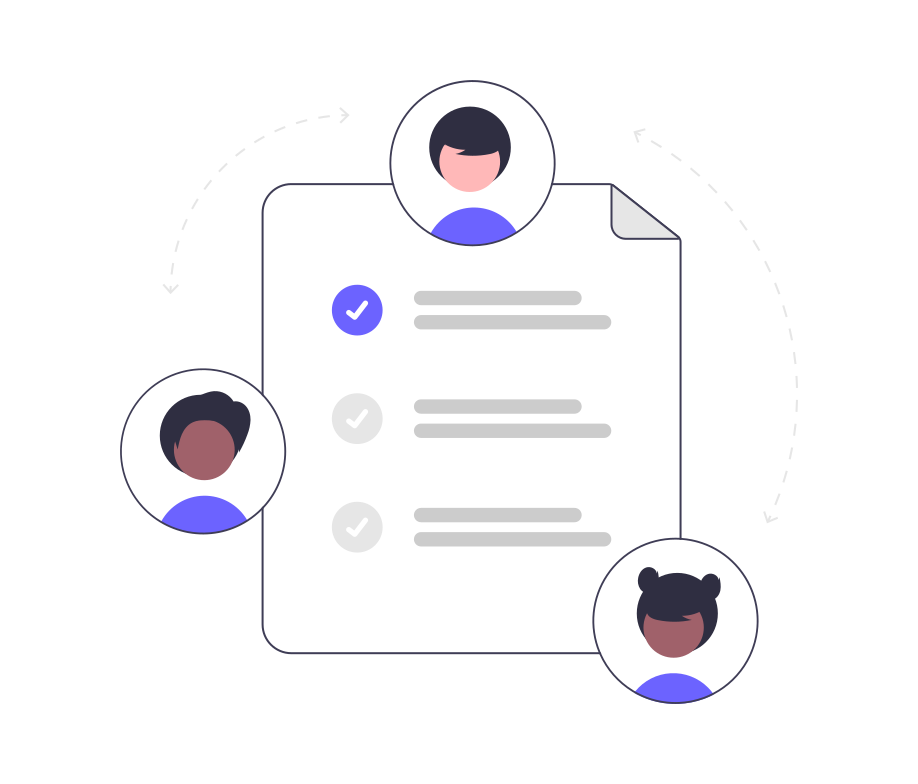
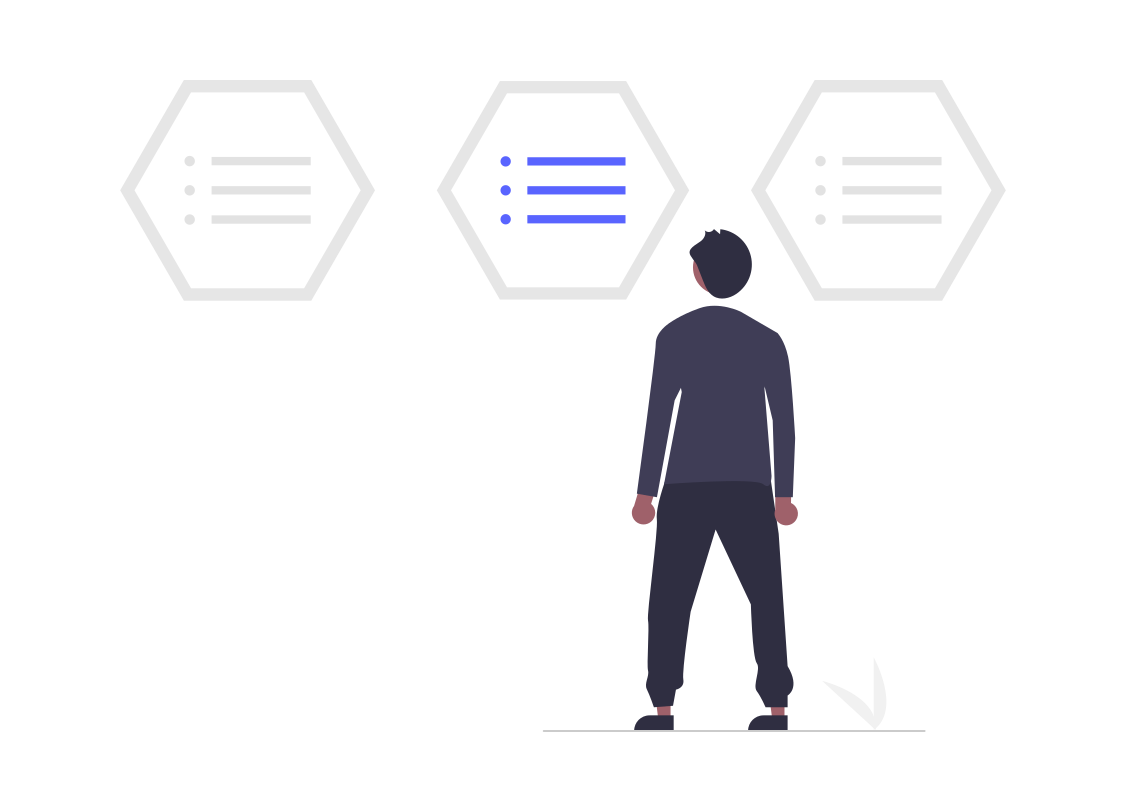
05
Limitations of WhatsApp Business Web
While WhatsApp Business Web offers a convenient way to manage your business communications on a PC, it's essential to be aware of its limitations to ensure you use it effectively and efficiently. Here are some of the key limitations of WhatsApp Business Web:
1. Mobile Device Dependency:
WhatsApp Business Web is dependent on your mobile device. Your phone needs to be connected to the internet, and WhatsApp must remain active on your phone for WhatsApp Business Web to function. If your phone is turned off, disconnected, or runs out of battery, WhatsApp Web will cease to work.
2. Limited Standalone Functionality:
Unlike WhatsApp Desktop, which can operate independently once linked to your phone, WhatsApp Business Web always relies on your mobile device's connection. This means that you cannot use WhatsApp Business Web if your phone is unavailable.
3. No Video Calls:
WhatsApp Business Web does not support video calls. If you need to conduct video meetings or conferences with clients or team members, you will need to switch to the mobile app or use another video conferencing platform.
4. Limited File Types for Sharing:
While WhatsApp Business Web allows you to share documents, images, and videos, it may have restrictions on the types of files you can send. Some file formats may not be supported.
5. No Access to Phone Contacts:
WhatsApp Business Web does not have access to your phone's contact list. You must manually add contacts or import them from a CSV file. This can be time-consuming if you have a large customer base.
6. QR Code Scanning Required for Each Session:
Each time you want to use WhatsApp Business Web on a new computer or after logging out, you must scan a QR code with your mobile device to establish a connection. This can be less convenient than using a dedicated desktop application like WhatsApp Desktop.
7. Limited Customization and Automation:
While WhatsApp Business Web offers features like labels and quick replies, it may not provide the same level of customization and automation options available in some customer relationship management (CRM) systems or more advanced messaging platforms.
8. Privacy Concerns:
WhatsApp Business Web is linked to your personal WhatsApp account, which can raise privacy concerns if you're using it for business purposes. Your personal chats and contacts are accessible through the web interface, potentially leading to unintentional mixing of personal and business communications.
9. Session Timeout:
WhatsApp Web sessions may time out if you're inactive for an extended period. You'll need to re-scan the QR code to re-establish the connection.
10. Limited Access to Some Features: - Some advanced features and settings may not be available on WhatsApp Business Web, and you may need to use the mobile app to access and configure them.
Despite these limitations, WhatsApp Business Web remains a valuable tool for managing business communications on a PC. Understanding these constraints allows you to make informed decisions about when and how to use it in your business operations while ensuring you have alternative solutions in place for tasks it may not handle effectively.
Conclusion
In conclusion, WhatsApp Business Web login for PC emerges as an indispensable tool for modern businesses seeking efficient and effective communication solutions. Its seamless integration, synchronization, and user-friendly interface empower organizations to connect with their customers and manage interactions effortlessly. While recognizing its limitations, the benefits of WhatsApp Business Web login for PC make it a valuable asset for enhancing productivity and customer engagement in the digital business landscape.