How To See Deleted Messages on WhatsApp: A Comprehensive Guide
Recuperating Deleted WhatsApp Messages: The Ultimate Guide
Part 1: Can I Recover Deleted Messages from WhatsApp?
A. How does WhatsApp's deleting feature work?
WhatsApp has two deleting features that function differently.
- Delete for Everyone: This feature removes specific messages sent to individual or group chats. Deleted messages are replaced with a "This message was deleted" notification in recipients' chats. The message content may still exist on devices or in backups, depending on backup settings and storage.
- Delete for Me: This feature allows users to delete messages from their own devices, but it doesn't affect recipients' chats. It provides a way to remove messages from personal view without impacting others.
B. Factors to consider before attempting to recover deleted messages:
- Chat Backup: Enable chat backup in WhatsApp settings to have a backup available for potential message recovery.
- Same Phone Number and Account: Use the same phone number and account associated with the backup to ensure successful message recovery.
- Sufficient Storage Space: Ensure enough storage space on the device or backup location to accommodate the backup file.
Considering these factors will aid in understanding WhatsApp's deleting feature and making informed decisions when attempting to recover deleted messages.
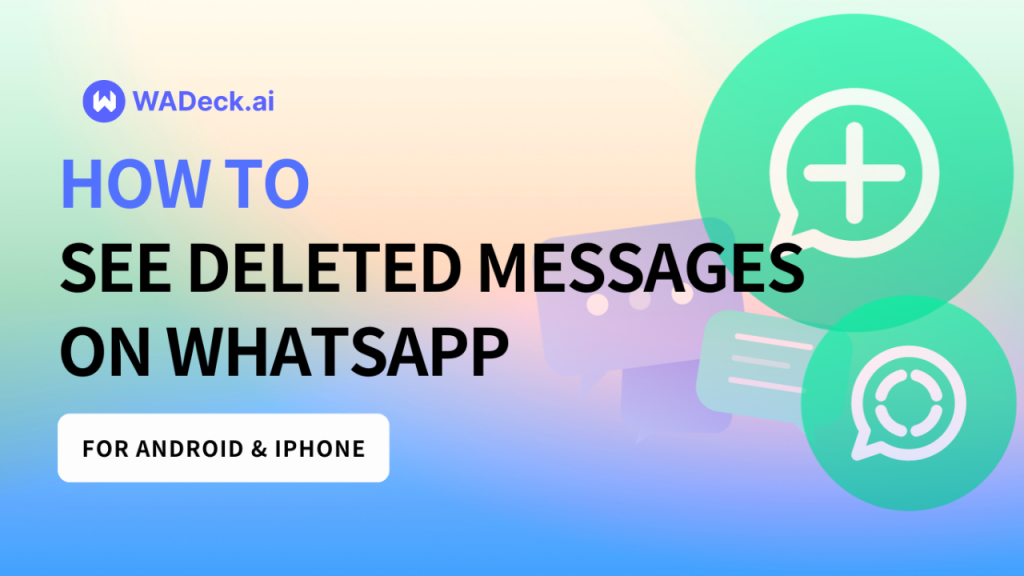
Part 2: How to See Deleted WhatsApp Messages on Android
A. Android Notification History method
- Open "Settings" on your Android device.
- Search for and select "Notification History" or a similar option.
- Enable the notification history feature.
- Open the WhatsApp application.
- Look for deleted WhatsApp messages in the notification history.
B. Recovering WhatsApp messages from Google Drive
- Uninstall the WhatsApp application on your Android device.
- Reinstall the WhatsApp application and open it.
- During the verification process, select the option to restore messages from Google Drive.
- Wait for the recovery process to complete.
- Once the restoration is finished, the deleted WhatsApp messages will be restored.
C. Using a Notification History App
- Open the Google Play Store or the App Store and download and install a notification history app (such as AirDroid Parental Control).
- Open the installed app.
- Grant the app permission to access notifications on your device.
- Enable the notification logging feature within the app.
- Open the WhatsApp application and wait to receive messages.
- View deleted WhatsApp messages in the notification history app's dashboard.
D. Restoring WhatsApp Database on Android
- Use a file manager to access the internal storage or SD card of your Android device.
- Navigate to the "WhatsApp/Databases" directory.
- Rename the database file, for example, change it to "msgstore.db.crypt12".
- Uninstall the WhatsApp application from your Android device.
- Reinstall the WhatsApp application and open it.
- The WhatsApp application will search for backup files.
- Select the backup file you want to restore.
- Once the restoration process is complete, the deleted WhatsApp messages will be restored.
Part 3: How to See Deleted WhatsApp Messages on iPhone
A. Utilizing iCloud Backup
If you have backed up your WhatsApp messages to iCloud, you can see deleted WhatsApp messages by restoring the backup.
- Confirm the presence of an iCloud backup in WhatsApp > Settings > Chats > Chat Backup.
- Delete and reinstall WhatsApp if you know the most recent backup date.
- Follow the prompts to restore your conversation history after confirming your phone number.
B. Restoring from iTunes Backup
The second method to see deleted WhatsApp messages on iPhone is by restoring them using iTunes. Here's what you need to do:
- Connect your iPhone to your computer and launch iTunes.
- Click on the device icon and select Summary.
- Under Backups, click on "Restore Backup."
- Choose the backup that contains your WhatsApp messages and click Restore.
- Wait for the restoration process to complete, and then open WhatsApp on your iPhone.
Please note that these methods rely on having a previous backup of your WhatsApp messages either on iCloud or iTunes. Additionally, restoring a backup will replace your current data with the backup data, so be cautious and ensure you have a recent backup before proceeding.
Part 4: How to Backup WhatsApp Messages Before Deleting
A. Backup Your WhatsApp Messages on Android
On Android devices, WhatsApp offers the option to store and update backups using Google Drive. To create a backup, follow these steps:
- Open WhatsApp and tap on the three-dot icon in the top-right corner.
- Select "Settings" and then choose "Chats" and "Chat backup."
- Under "Back up to Google Drive," select a backup frequency (e.g., daily) or choose to back up manually.
- Make sure you have selected the correct Google Account to store the backup with and ensure sufficient storage in your Google One plan.
- You can also enable options like backing up using cellular data and including videos in the backup.
- Once you have configured the settings, tap "Back up" to initiate the backup process.
B. Backup Your WhatsApp Messages on iPhone
On iOS devices, WhatsApp utilizes iCloud to store and update backups. To back up your WhatsApp messages on an iPhone, follow these steps:
- Go to your device's Settings and tap on your Apple ID profile, then select "iCloud."
- Enable iCloud Drive if it's not already enabled, and make sure the toggle for WhatsApp is turned on.
- Open WhatsApp and tap on the three-dot icon in the top-right corner.
- Select "Settings," then "Chats," and "Chat backup."
- You can manually back up your chats by selecting "Back up now" or enabling "Auto Backup" for scheduled backups.
- The option for cellular backups is not available, but you can choose to include videos in the backup.
By following these methods, you can ensure that your WhatsApp messages are regularly backed up either on Google Drive (Android) or iCloud (iPhone), providing you with a safe and easily accessible backup of your conversations.
Part 5: How to See Archived Chats on WhatsApp
Once you have archived WhatsApp chats on your device, accessing them is a straightforward process. Here's how you can find your archived chats step-by-step:
- Open WhatsApp on your device.
- From the Chats tab in WhatsApp, locate and tap on the "Archived" tab. The placement of this tab may vary depending on your settings.
- In some cases, if you have enabled the "Keep Chats Archived" option, the "Archived" tab will appear at the top of the screen. However, if this option is disabled, the "Archived" tab will be positioned at the bottom of the screen.
- Upon selecting the "Archived" tab, you will see a list of all your archived chats.
- Additionally, within the "Archived" tab, you may notice a message at the top that states, "These chats stay (un/)archived when new messages are received. Tap to change." By tapping on this message, you will be directed to the Chats settings, where you can modify the toggle for "Keep Chats Archived" to control the behavior of archived chats when new messages are received.
By following these steps, you can easily locate and access your archived WhatsApp chats, allowing you to manage your conversations efficiently.
Conclusion
In this comprehensive guide, we discussed methods to see deleted messages on WhatsApp for both iPhone and Android devices. We explained WhatsApp's deleting features and highlighted factors to consider before attempting message recovery. For Android, methods included accessing notification history, recovering from Google Drive, using notification history apps, and restoring the WhatsApp database. iPhone users can utilize iCloud backup or restore from iTunes backup. By understanding these methods and taking proactive measures, users can effectively manage and recover deleted WhatsApp messages.
Additionally, we emphasized the importance of backing up WhatsApp messages before deletion. Android users can utilize Google Drive for regular backups, while iPhone users can rely on iCloud. Regular backups provide a safe and easily accessible backup of your conversations, ensuring that your messages are protected and can be restored if needed. By following these backup methods, users can have peace of mind knowing that their important WhatsApp messages are securely stored and can be recovered when necessary.
New to WhatsApp CRM?🚀
You need WADeck - Your ultimate WhatsApp AI assistant, helping you save TIME and MONEY.
Create Your Free Account NOW.