How to Create a Group in WhatsApp: A Step-by-Step Guide to Forming Your Online Community
Are you looking to connect with multiple people on WhatsApp? Creating a group is the perfect solution. In this blog, we'll guide you through the simple steps of how to create a group in WhatsApp, making it easier for you to stay in touch with friends, family, or colleagues.
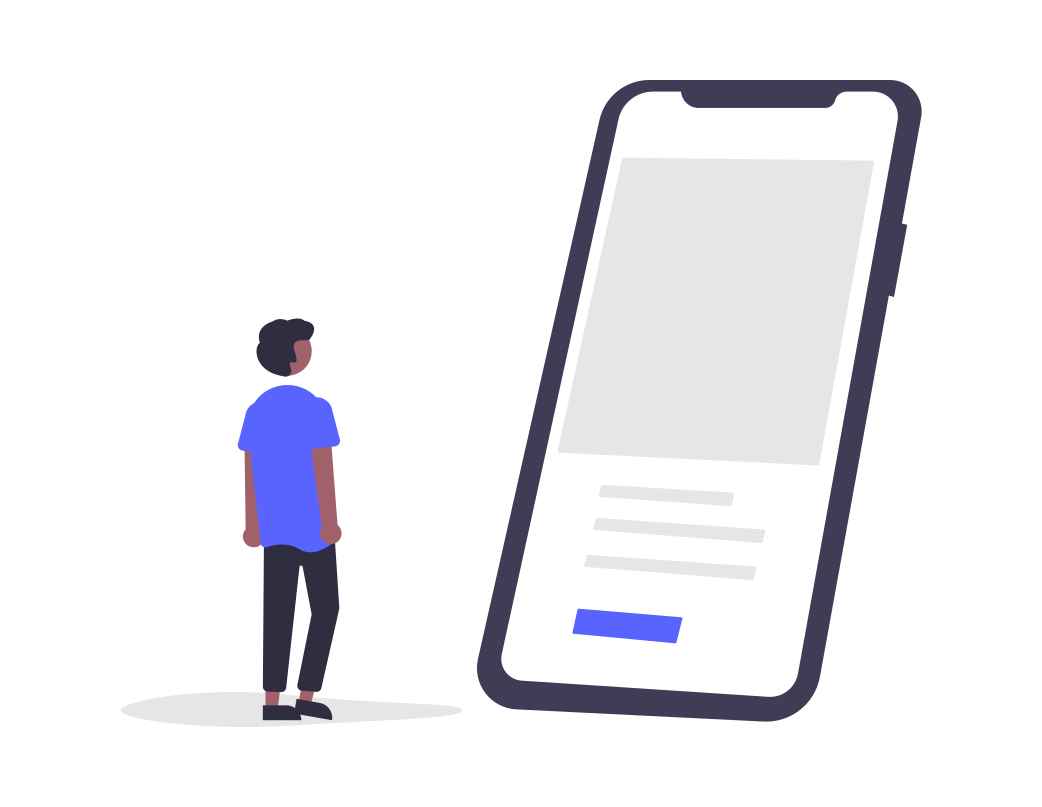
01
Choosing the Right Contacts for Your Group
To start, open WhatsApp and tap on the "Chats" tab. Click on the three dots in the upper right corner to access the menu, then select "New Group." This is where the fun begins as you start selecting the contacts you want to add to your group. WhatsApp simplifies the process by allowing you to search and add multiple contacts at once. This is a pivotal step as the success of your group largely depends on who you include. Consider the purpose of the group and the type of interactions you envision. Are you creating a study group, a family reunion group, or a professional network? Selecting the right participants ensures that the conversations are relevant and engaging.
For instance, if you're creating a project team group for a collaborative work assignment, it's crucial to include members who possess diverse skills and expertise. This will lead to more fruitful discussions and efficient progress. On the other hand, a close-knit friend group can comprise people who share common interests and can easily engage in casual conversations.
02
Setting a Group Name and Photo
Once you've finalized the participants, the next step is to set a distinctive group name and add a memorable group photo. Your group name should be a reflection of the group's purpose and identity. A creative and descriptive name catches the attention of potential members and provides an immediate understanding of what the group is about. For example, a hiking enthusiasts group could be named "Adventurous Trekkers," instantly conveying its theme.
Adding a group photo adds a personal touch. You might choose a photo related to the group's interest, a logo if it's a professional group or even a fun picture that represents the group's vibe. A well-chosen group photo enhances the sense of community and familiarity among members.
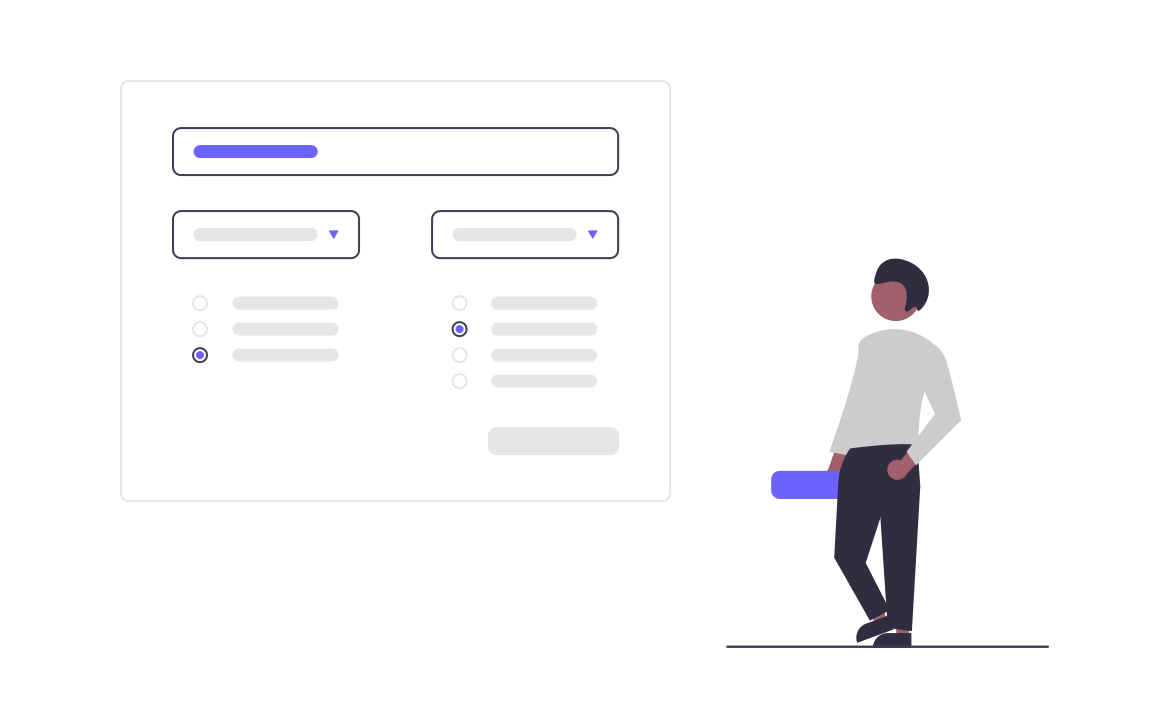
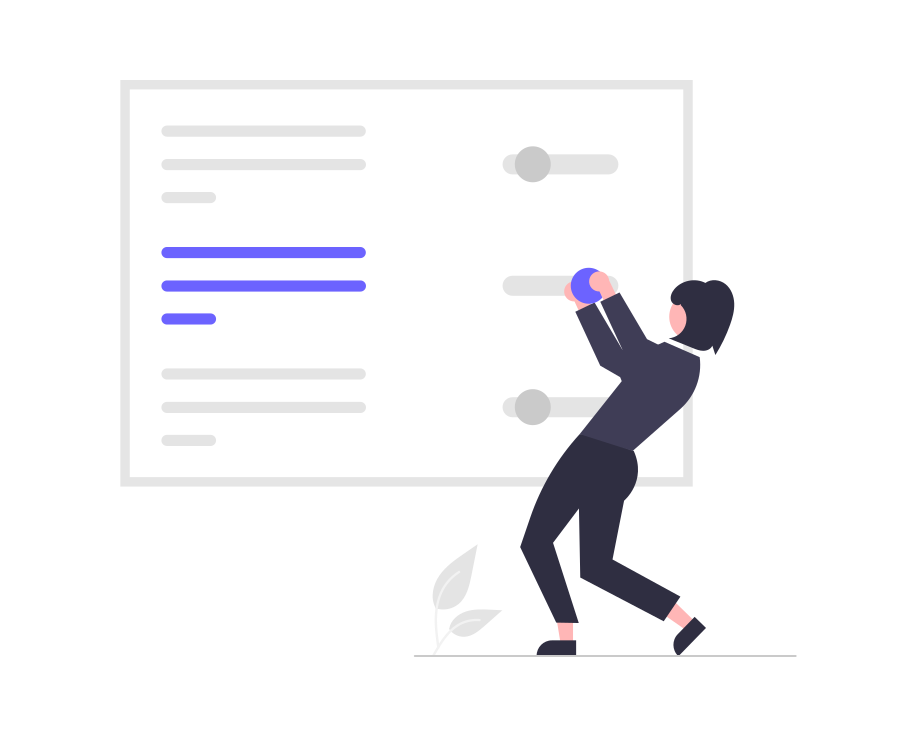
03
Customizing Group Settings
WhatsApp offers a range of options for customizing your group settings. These settings determine the group's dynamics and how members interact. By clicking on the group name and then navigating to "Group Settings," you'll find various controls. One essential decision is choosing who can send messages. Depending on your group's nature, you can decide if all participants can freely contribute or if you want to limit messaging privileges to the group admins.
Another critical setting is determining who can edit the group's information. If it's a collaborative workgroup, granting this ability to all members might be advantageous. However, in a larger community group, it might be best to restrict this privilege to admins to maintain consistency.
Furthermore, consider utilizing the "Group Description" feature. This concise blurb is visible to potential members before they join. It's a prime opportunity to communicate the group's purpose, guidelines, and any expectations you have for participants.
04
Inviting Participants and Starting Conversations
With your group's foundation in place, it's time to invite participants and initiate conversations. Click on the group name, then tap "Add Participant" to include more members. You can either select contacts from your list or share the group link to invite people to join. Personalize your invitation message to convey the group's value and the exciting discussions members can expect.
Once participants start joining, the conversations can begin. A golden rule is to kick-start the group with a welcoming message or an icebreaker question. This helps break the ice and encourages members to engage. In a professional group, consider introducing yourself and encouraging others to do the same, fostering a sense of connection.
In a hobby-focused group, share relevant articles, images, or personal experiences to get the conversations rolling. Encourage members to ask questions, share their thoughts, and contribute actively to the discussions. A well-initiated conversation sets the tone for the group's future interactions.
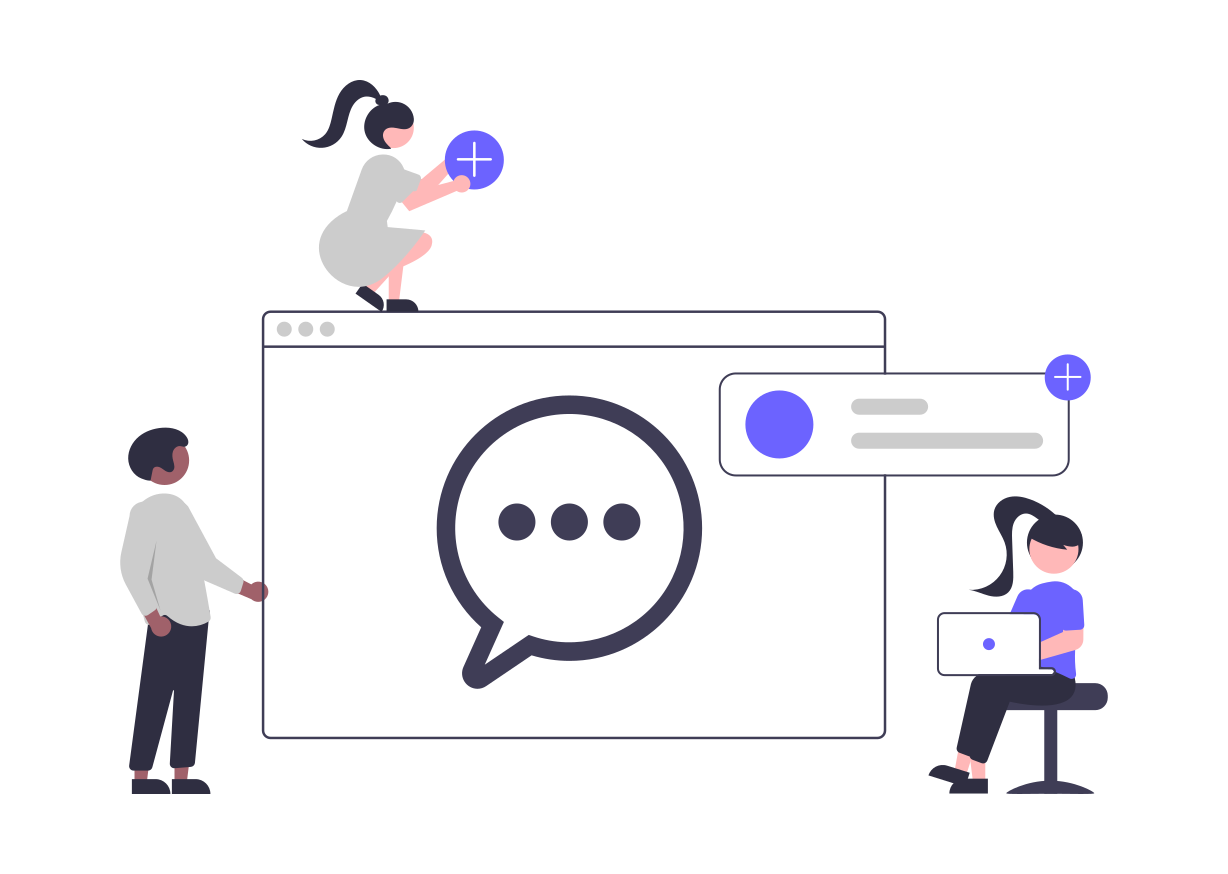
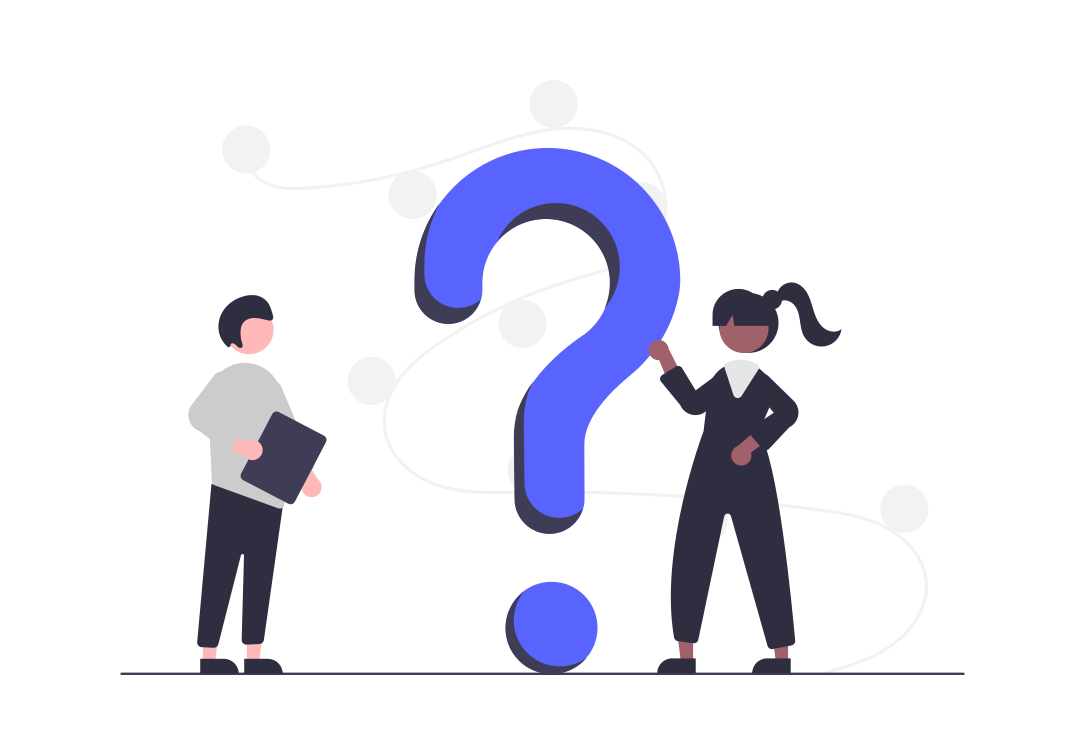
05
Frequently Asked Questions
Q1: How many people can I add to a WhatsApp group?
A1: You can add up to 256 participants in a WhatsApp group, including yourself.
Q2: Can I change the group settings after creating it?
A2: Yes, you can change group settings at any time by clicking on the group name, then tapping on "Group Settings."
Q3: Can I remove someone from the group?
A3: Yes, as a group admin, you have the authority to remove participants from the group.
Q4: Can I promote someone to be an admin in the group?
A4: Absolutely, you can promote any group member to an admin by going to "Group Settings" and selecting "Edit group admins."
Q5: Can people see the group description before joining?
A5: Yes, the group description is visible to potential members before they join the group. It's a good place to provide information about the group's purpose and guidelines.
Conclusion
After reading this article, I believe you will have gained a comprehensive understanding of how to create a group in WhatsApp. Creating a group in WhatsApp is a straightforward process that can significantly enhance your communication experience. By carefully selecting contacts, personalizing the group's identity, adjusting settings, and fostering meaningful conversations, you can create a vibrant and engaging community. Whether you're collaborating on projects, connecting with like-minded individuals, or staying in touch with friends, following these steps ensures a successful and enjoyable group experience.