How to Read Encrypted WhatsApp Messages [3 Ways]
Exploring 3 Effective Methods for Decrypting and Reading Encrypted WhatsApp Messages
Uncover effective techniques for reading encrypted WhatsApp messages across multiple platforms, including PC and iPhone. Unlock the potential to conveniently view messages on different devices and platforms. By implementing these methods, you can securely access and read the encrypted WhatsApp messages while upholding the privacy and security provided by end-to-end encryption.
What are Encrypted WhatsApp Messages? Can They Be Read?
WhatsApp implements end-to-end encryption for messages, ensuring that only the sender and the intended recipient can access and read them. This means that neither WhatsApp nor your phone service provider can gain knowledge of the message content. Additionally, third parties are unable to eavesdrop on your conversations due to the encryption employed by WhatsApp.
However, you may be curious if it's possible to read someone else's encrypted WhatsApp messages. Surprisingly, there are several methods available, but they require either temporary access to the target person's device or knowledge of their account credentials for covert operation. In the following sections, we will explore these methods for easily reading WhatsApp messages with encryption.
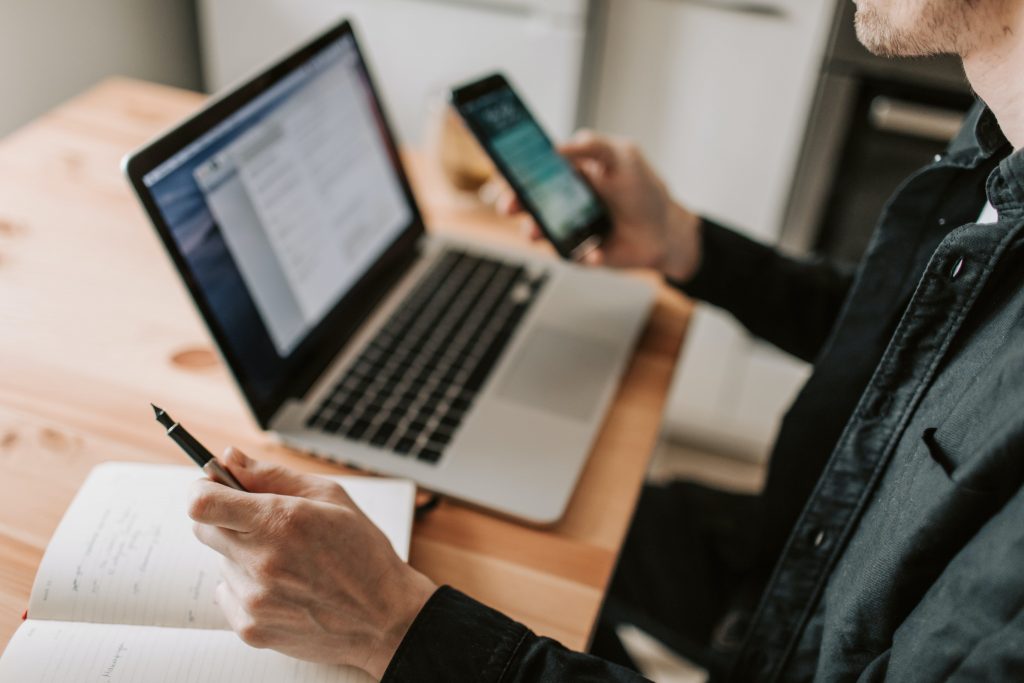
Let’s take a look at several methods you can use to read encrypted WhatsApp messages without the key.
Method 1: Reading Encrypted WhatsApp Messages from WhatsApp Web
You can log in to a WhatsApp account and read its encrypted messages through WhatsApp Web. Therefore, it would help if you had the login details and the target account phone before using this decryption method.
- Open a web browser on your computer and visit the WhatsApp Web platform.
- On your smartphone, open the WhatsApp app and tap on the three-dot menu or "More" option.
- From the menu, select "WhatsApp Web" or "Linked devices" to access the QR code scanner.
- On the WhatsApp Web platform, you will see a QR code displayed.
- Using your smartphone, tap on the QR code scanner option and scan the QR code displayed on the computer screen.
- Once the QR code is successfully scanned, your WhatsApp account will be linked to WhatsApp Web, and you will be able to view your encrypted messages on the computer.
Navigate through the chats and conversations to read your encrypted WhatsApp messages conveniently. You can continue to read and respond to messages on WhatsApp Web, even if your smartphone is not connected to the internet.
By following these steps, you can easily access and read your encrypted WhatsApp messages on WhatsApp Web, providing a seamless cross-platform experience.
Method 2: Reading Encrypted WhatsApp Messages on PC
To read encrypted WhatsApp messages on a PC, you can follow these steps. Please note that this method requires a rooted Android device:
- Access your mobile's "File Manager" and navigate to the internal memory. Open the "WhatsApp" folder and locate the backup file, named mgstore.db.crypt14, which contains your encrypted WhatsApp messages.
- Find the Key file that holds the decryption key for the encrypted file. The Key file is typically located at "/data/data/com.whatsapp/files/key." Connect your phone to your computer and copy both the database file (mgstore.db.crypt14) and the Key file.
- Install WhatsApp Viewer on your PC and launch the application. Click on the "File" button and select "Decrypt.crypt14."
- A window will appear, prompting you to upload the database and Key files. Click on the three-dot icon and select the respective files. Once chosen, click "OK" to initiate the decryption process.
- After decryption is complete, you will receive a notification stating, "Database decrypted to file mgstore.decrypted.db." The decrypted file (msgstore.decrypted.db) will be saved in the same folder where you stored the database and Key files.
- Go back to WhatsApp Viewer, click on the "File" button, and choose "Open." Select the "mgstore.decrypted.db" file you just decrypted. Once imported, click "OK."
- On the screen, you can select the phone number from the left side and explore the chats on the right side. You also have the option to export the file in formats such as Text, JSON, and HTML.
By following these steps, you can decrypt and read your encrypted WhatsApp messages on your PC.
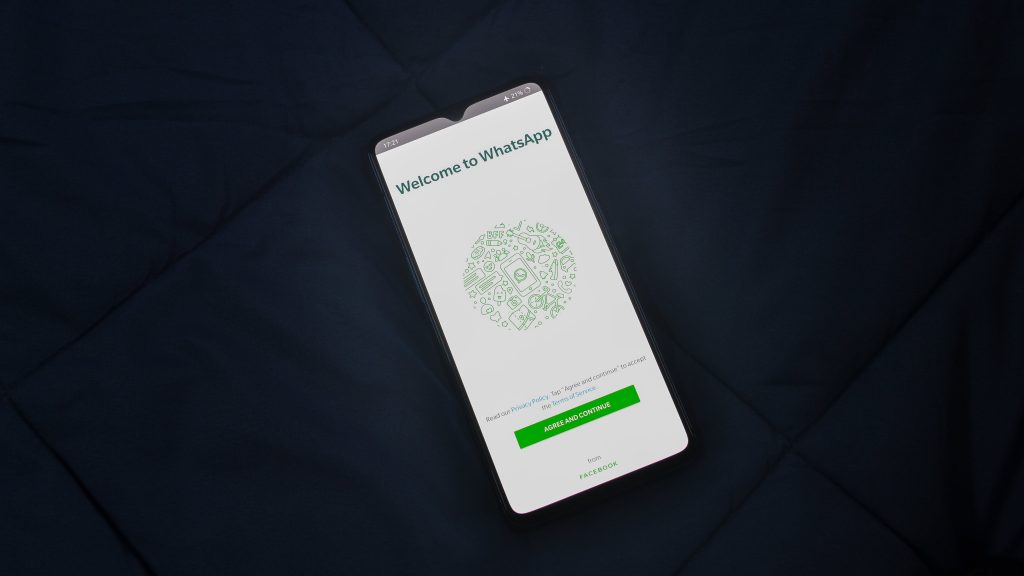
Method 3: Reading Encrypted WhatsApp Messages on iPhone
If you're wondering how to read encrypted WhatsApp messages on your iPhone, there are methods available if the iPhone has been jailbroken. By following these steps, you can gain access to the encrypted messages:
- Download and install a decryption software, such as WhatsApp Viewer, on your computer.
- Connect the target person's iPhone to your computer using a USB cable.
- Access the phone's storage and locate the WhatsApp folder. Within the WhatsApp folder, go to Databases > Files and copy the Key file and msgstore.db database file.
- Open WhatsApp Viewer on your computer and navigate to "File" > "Decrypt .crypt12." Load the database file and Key file and wait for the decryption process to complete. The decrypted file will be saved in the same folder where you copied the database and Key files.
- Next, go to "File" > "Open" and select the decrypted file. Enter the target person's WhatsApp number, and you will be able to view all their encrypted WhatsApp chats.
Please note that these methods require the iPhone to be jailbroken and may involve technical complexities. Additionally, it's important to respect privacy and adhere to legal and ethical considerations when attempting to access someone else's encrypted WhatsApp messages.
Unleash the Power of WADeck AI Chatbot Capabilities
WADeck CRM offers exceptional value in chat record tracking, backup, and cloud storage. Here's why these features are essential:
- Chat Record Tracking: With WADeck CRM, you can effortlessly track and organize your WhatsApp chat records. Every conversation is logged and easily accessible, ensuring you never lose important information or context.
- Backup and Restore: WADeck CRM provides seamless backup and restore functionality for your WhatsApp messages. This means you can securely store and retrieve your chat history whenever needed, giving you peace of mind and safeguarding your valuable conversations.
- Cloud Storage: WADeck CRM leverages cloud storage capabilities, allowing you to store your WhatsApp chat records securely in the cloud. This provides the convenience of accessing your messages from any device with an internet connection, ensuring you're always connected and in control.
By emphasizing these features, WADeck CRM ensures that your WhatsApp communication remains organized, protected, and easily accessible. It provides a comprehensive solution for managing and leveraging your chat records efficiently, enhancing your productivity and enabling seamless collaboration.
Additional Tips and Considerations
A. Security and Privacy of Encrypted WhatsApp Messages
WhatsApp's end-to-end encryption ensures the security and privacy of messages, allowing only the sender and intended recipient to access them. Attempting to read someone else's encrypted WhatsApp messages without consent violates their privacy rights and breaches the confidentiality of the encryption.
To maintain the security of your own encrypted WhatsApp messages, keep your device and app updated with the latest security patches. Use strong passwords or biometric authentication for device and app access.
B. Warning Against Illegal and Unethical Actions
Engaging in illegal or unethical actions, such as unauthorized access to someone's device or attempting to read their encrypted WhatsApp messages without permission, is strictly prohibited and can result in legal consequences. Respect others' privacy and use technology responsibly within legal boundaries. Report any suspicious or illegal activities involving encrypted WhatsApp messages to the appropriate authorities.
Remember, privacy and security are fundamental rights, and it is crucial to uphold these principles while using encrypted messaging services like WhatsApp.
FAQs
1. What is WhatsApp end-to-end Encryption?
WhatsApp prioritizes privacy and security with end-to-end encryption. Personal messaging ensures that only you and the recipient can access messages, photos, videos, and calls. Business messaging is also encrypted, but the business may have its own privacy practices. WhatsApp's encryption helps protect user data and prevents unauthorized access.
2. How to Turn on And Off end-to-end Encrypted Backup
To turn on end-to-end encrypted backups:
- Go to Settings > Chats > Chat Backup.
- Tap End-to-end encrypted backup.
- Tap Turn on, then follow the prompts to create a password or use your 64-digit encryption key.
- Tap Create or Generate.
To turn off end-to-end encrypted backups:
- Go to Settings > Chats > Chat Backup.
- Tap End-to-end encrypted backup.
- Tap Turn off, then enter your password or 64-digit encryption key.
- Tap Turn off again to confirm.
3. What Should I Do if I Forget the Password for Encrypted Backup?
To provide an additional layer of security, WhatsApp protects end-to-end encrypted backups with a password or 64-digit encryption key. This password or key is the only way for you to access your encrypted backup or transfer it to a new device.
Change your password
You can change the password for your encrypted backup even if you can’t remember your old password.
- Go to Settings.
- Tap Chats > Chat Backup > End-to-end encrypted backup > Change Password.
- Tap I forgot my password, then verify your identity with your biometrics or device PIN.
- Create a new password for your backup.
New to WhatsApp CRM?🚀
You need WADeck - Your ultimate WhatsApp AI assistant, helping you save TIME and MONEY.
Create Your Free Account NOW.