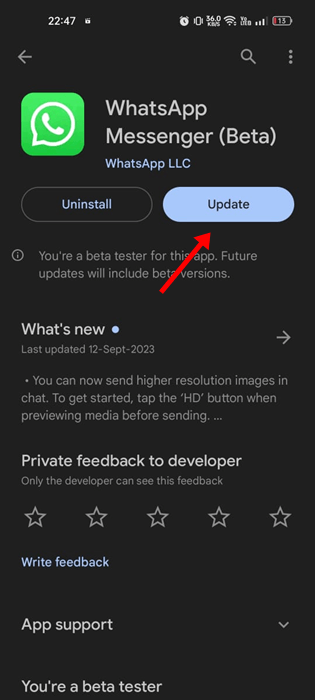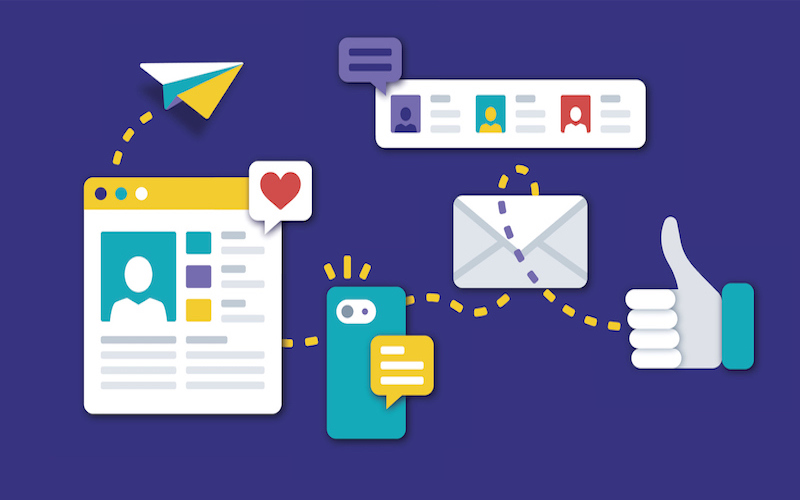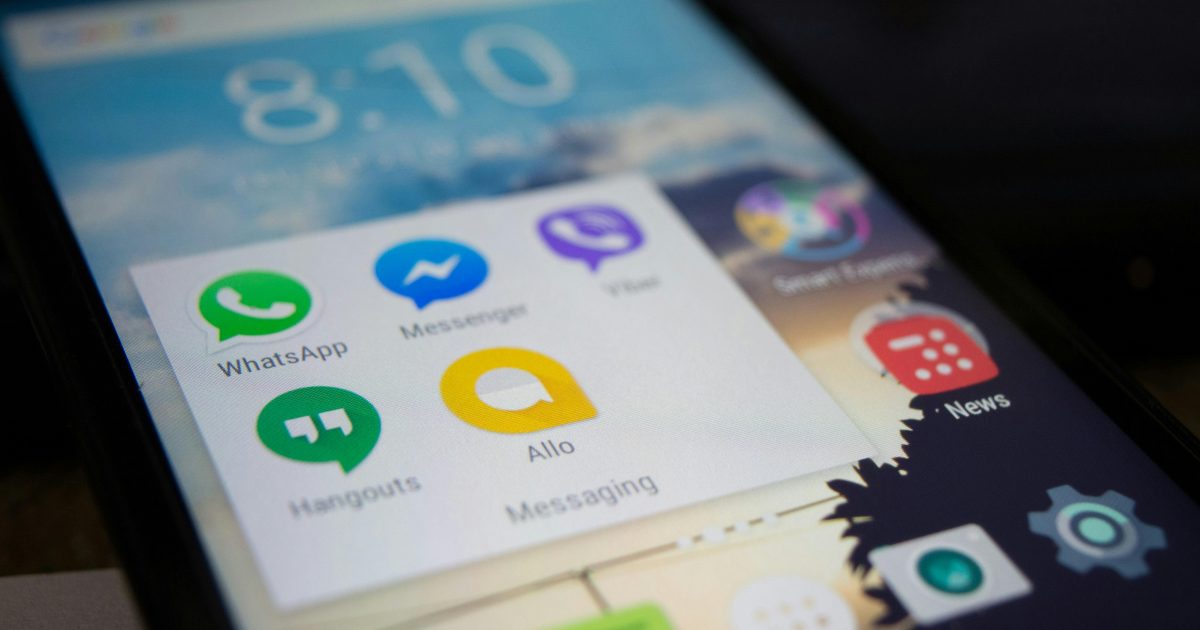How to Create WhatsApp Channel on WhatsApp Business ?
WhatsApp Channels are here! This is an exciting new marketing feature that has companies buzzing with anticipation. But how do you kickstart your own channel? In this guide, we're going to take you through step by step on how to create a WhatsApp Channel.
WhatsApp Channels are currently making waves in the messaging and social media marketing realm. This brand-new one-to-many broadcast feature was globally launched on September 13, 2023, offering businesses a fresh option for sending bulk messages and expanding their reach.
So, how do you get started with a channel? In this guide, we'll walk you through the steps of how to create a WhatsApp Channel.
How to Create WhatsApp Channel on WhatsApp Business ?
How to Create a WhatsApp Channel
Before you begin, ensure your WhatsApp app is up to date.
To create a WhatsApp Channel, you naturally need a WhatsApp account. If you're a private user, you can use the regular WhatsApp app to set up a new channel. Businesses can create a new channel through the WhatsApp Business app.
As this feature has just launched, the first step is to check if your WhatsApp is up to date. You can update it by going to your app store, searching for it, and manually launching the update.
If you don't see it after the update, it's possible that you don't have access to it yet, as WhatsApp is rolling out the feature gradually to users. In that case, you can sign up for the waitlist and get a notification once it's available to you.
🤔 Not sure what these channels are yet? Read our guide on the new WhatsApp Channels!
How to Create a WhatsApp Channel on Android Devices
- Open your WhatsApp (Business) app on your Android device, and go to the Updates tab.
- Tap the "plus" icon, and select New Channel.
- Click Continue to proceed through the onscreen prompts.
- Add a channel name to finish setting up your channel. You can change the name at any time.
- Customize your channel: You can start customizing your channel right away by adding a description and icon to it.
- The description should be a few words to help your followers understand what your channel is about and what type of content they can expect.
- Your icon can be an emoji, a sticker, or an image. You can either upload an image or take one as you're setting up your channel.
- Once finished, click Create Channel, and you’re done!
How to Create a WhatsApp Channel on iOS Devices
- Open WhatsApp on your phone, and go to the Updates tab.
- Tap on the "plus" icon, and select Create Channel.
- Tap Get Started, and continue through the onscreen prompts.
- Add a channel name to finish setting up your channel. You can change the name at any time.
- Customize your channel: You can start customizing your channel right away by adding a description and icon to it.
- The description should be a few words to help your followers understand what your channel is about and what type of content they can expect.
- Your icon can be an emoji, a sticker, or an image. You can either upload an image or take one as you're setting up your channel.
How to Create a WhatsApp Channel in Your Browser
- Open WhatsApp Web in your browser, and go to Channels by clicking the Channels icon.
- Click the "plus" symbol, and then > Create Channel.
- Click Get Started, and continue through the onscreen prompts.
- Add a channel name to finish setting up your channel. You can change the name at any time.
- Customize your channel: You can start customizing your channel right away by adding a description and icon to it.
- The description should be a few words to help your followers understand what your channel is about and what type of content they can expect.
- Your icon can be an emoji, a sticker, or an image. You can either upload an image or take one as you're setting up your channel.
How to Share Updates on Your WhatsApp Channel?
Keep in mind that your updates are public, and anything you share will be visible to:
- All of your followers (if somebody follows a channel, they can see all channel updates since the very beginning)
- People who don't follow you (they only see updates from the past 30 days)
You can share text content (with links) and media like images or videos.
To share written content: Go to the channels page and open your channel. Compose your post. You can also add formatting, such as bold text, strikethrough, and underline. It's also possible to add emojis by selecting the smiley emoji in WhatsApp.
When you add a link, it'll appear as a preview of the content and image, if available. Once your update is ready, simply click on the arrow, and it'll be shared.
For sharing images and videos: Select the "plus" icon in your channel. Then you can either go to your camera and take a picture or record a video with your camera. Of course, it's also possible to select existing photos or videos from your device, and select multiple images at one time as well.
You can make various edits to your videos images, such as rotating the file, cropping it, adding text and emojis, blurring parts, changing the quality of the image, and much more. If you want to add captions, simply tap on the image, and add your copy.
Keep in mind, followers will be able to save any media you share to their phone.
What Can You Do with Your New WhatsApp Channel?
Depending on your personal or business goals, you can use WhatsApp Channels in several ways. As a private user or influencer, you could use it to share content with your followers or friends and family.
For businesses, the main use case is to share one-to-many broadcasts. So, you could share new product launches, company news, deals, or valuable content.
Keep in mind, however, that outside of pushing bulk messages, the features of WhatsApp Channels are still very limited, especially when compared to the regular WhatsApp broadcast tool.
💡 WhatsApp Channels or WhatsApp Broadcast: What's better for marketing?
You can't personalize messages, set up target groups, include automations, or use templates, and you get very limited insights.
If you combine WhatsApp Channels with your use of the WhatsApp Business API, however, it can be a really interesting complementary feature for your business to guide more users towards your WhatsApp chat.
For instance, you can add a link to your updates that leads interested users directly into your WhatsApp Business chat, from where you can pick up the conversation.
Summing up, WhatsApp Channels can be an interesting tool to try out to increase your brand awareness, but if you're looking for the best tool to scale your WhatsApp marketing, the WhatsApp marketing notifications in combination with a powerful messaging tool are still your best choice!
#1 AI-Driven WhatsApp CRM🚀
Smart Conversations, Smarter CRM: Elevate Your WhatsApp Business Communication
Start for Free