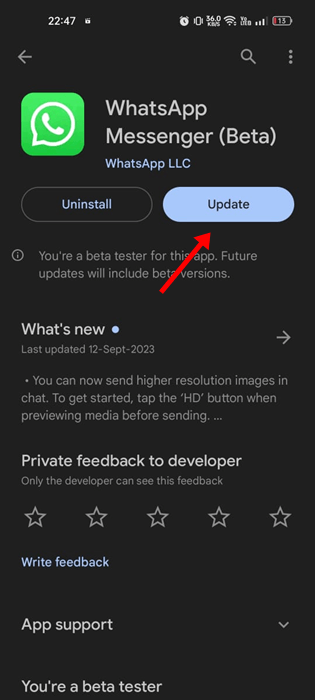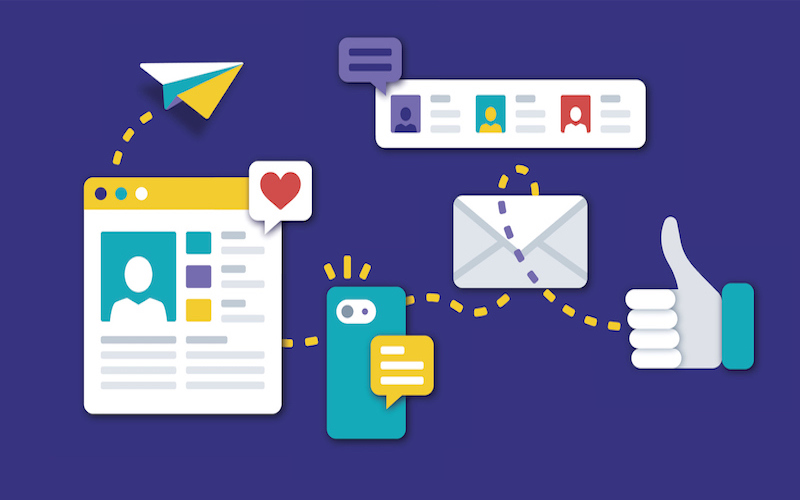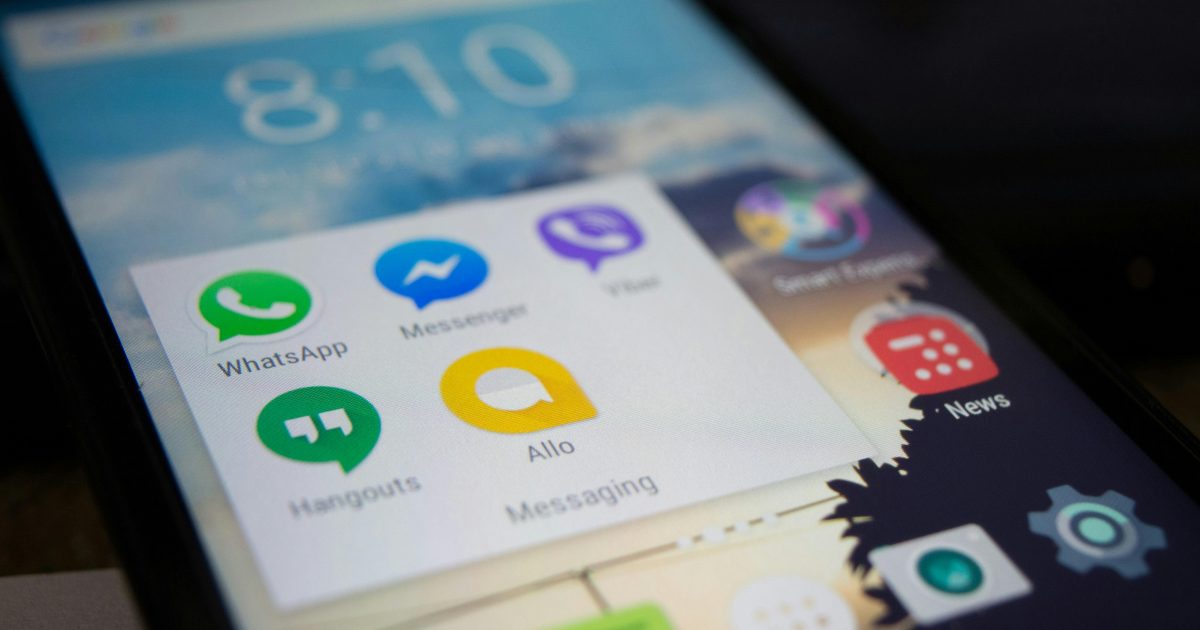How to Hide WhatsApp Chat?

In today's digital age, knowing how to hide WhatsApp chat is essential for maintaining your privacy and keeping your messaging app organized. Whether you want to hide a single conversation or multiple chats, learning how to hide chat in WhatsApp is straightforward. The built-in 'Archive Chat' feature allows you to hide WhatsApp chats without the need to delete them permanently. But what if you want to hide WhatsApp chats without archive? Understanding this method can be useful for keeping certain conversations discreet. Additionally, you might also be interested in knowing how to hide a contact in WhatsApp to prevent unwanted communication. These features offer control and customization, ensuring your WhatsApp experience suits your preferences.
Why Hide WhatsApp Chats
Privacy and organization are at the core of why you might want to hide WhatsApp chats. Whether you're safeguarding personal conversations, decluttering your chat list, or simply maintaining a sense of order, hiding chats serves multiple purposes.
Privacy Protection: Hiding chats shields your private conversations from prying eyes. It ensures that sensitive information remains confidential.
Declutter Your Space: With numerous chats and groups, it's easy for your chat list to become overwhelming. Hiding chats can keep your main chat list neat and focused.
Manage Relationships: Sometimes, you may need a break from a contact without unfriending or blocking them. Hiding their chat offers a temporary respite.
In summary, hiding WhatsApp chats is a practical way to protect your privacy, maintain order, and manage your interactions effectively.
How to Hide Chats in WhatsApp
Hiding chats in WhatsApp is a simple yet effective process. WhatsApp offers the 'Archive Chat' feature, which allows you to hide individual and group chats without deleting them. Here's how:
Open WhatsApp: Launch the WhatsApp app on your device.
Select Chat: Choose the chat you want to hide.
Archive Chat: Swipe left on the chat, tap 'More,' and select 'Archive.' The chat will disappear from your main chat list.
Access Archived Chats: To access archived chats, scroll to the top of your chat list and tap on 'Archived.'
Hiding chats is a useful way to maintain a clean chat list without permanently removing conversations.
Using the Archive Feature to Hide Chats
WhatsApp's Archive Chat feature offers a practical solution to hide chats without deleting them entirely. Here's how to utilize this function:
- Select Chat: Open WhatsApp and choose the chat you wish to hide.
- Archive Chat: For iOS, swipe left on the chat and tap 'More,' then 'Archive.' On Android, press and hold the chat, tap the archive icon, and the chat will be hidden.
- Access Archived Chats: When you need to revisit archived chats, scroll to the top of your chat list, and tap on 'Archived.' Your hidden chats will be readily accessible.
The Archive feature helps declutter your chat list while preserving important conversations for future reference.
How to Hide WhatsApp Chats Without Archiving
While WhatsApp's Archive Chat feature is handy, what if you prefer to hide chats without archiving? Here's an alternative method:
- Create a 'Hidden' Contact: Save the contact with a name like 'Hidden' or 'Private' on your phone.
- Move Chats: Go to the chat you want to hide and forward it to the 'Hidden' contact. This creates a separate chat for these messages.
- Delete Original Chat: After forwarding, you can delete the original chat, effectively hiding it from your main chat list.
This approach offers a way to hide WhatsApp chats discreetly without using the Archive function.
How to Unhide Chats
Unhiding chats in WhatsApp is a straightforward process, ensuring you can access previously hidden conversations when needed. Here's how to do it:
- Access Archived Chats: Go to the main chat list, scroll to the top, and tap on 'Archived.'
- Select Chat: Choose the chat you want to unhide.
- Unarchive Chat: For iOS, swipe left on the chat, tap 'More,' and select 'Unarchive.' On Android, press and hold the chat, then tap the unarchive icon.
The chat will return to your main chat list, making it easily accessible for ongoing or future conversations. This simple process offers flexibility and convenience in managing your chats.
Customizing Hidden Chat Notifications
WhatsApp provides options for customizing notifications for hidden chats, allowing you to maintain privacy and stay organized. Here's how:
- Open Chat: Access the hidden chat you want to customize.
- Customize Notifications: Tap on the chat's name to open the contact info screen. Here, you can customize notification settings.
- Silent or Custom Alerts: Choose between silent notifications or set custom notification alerts, including vibration patterns, ringtones, or message previews.
By personalizing hidden chat notifications, you can ensure that important messages are discreetly delivered while maintaining your preferred level of privacy. This feature adds a layer of control to your WhatsApp experience.
Hiding Individual Chats
In some cases, you might want to hide specific conversations without affecting the rest of your chat list. WhatsApp allows you to do this by hiding individual chats. Here's how:
- Open WhatsApp: Launch the WhatsApp app on your device.
- Select Chat: Choose the chat you want to hide.
- Hide Chat: On iOS, swipe left on the chat, tap 'More,' and select 'Hide.' On Android, press and hold the chat, then tap the hide icon.
This method ensures that only the selected chat is hidden, leaving your other chats accessible. It's a useful way to maintain privacy or declutter your chat list without archiving everything.
Securing Hidden Chats with a Password
For an extra layer of security and privacy, you can consider securing your hidden chats with a password. While WhatsApp doesn't offer a built-in feature for this, you can use third-party apps or features like app lockers to protect your hidden chats. These apps enable you to set a PIN, pattern, or biometric lock, ensuring that even if someone accesses your phone, they won't be able to open your hidden chats. This added security measure is a practical way to safeguard your confidential conversations and maintain the privacy of your hidden chats within WhatsApp.
How to View Hidden Chats Without Being Detected
Sometimes, you may want to check hidden chats without alerting others. Here's how:
- Disable Read Receipts: Turn off read receipts in WhatsApp settings. This way, your contacts won't see the blue checkmarks when you read their messages.
- In-App Privacy: Use WhatsApp's in-app privacy settings to hide your "last seen" status and profile picture from specific contacts.
- Incognito Mode: Some third-party apps offer incognito modes that let you view messages without sending read receipts or online indicators.
By adjusting these settings, you can discreetly view hidden chats without raising suspicions or letting others know you've read their messages.
Best Practices and Privacy Considerations
When it comes to hiding WhatsApp chats, it's essential to follow some best practices and consider privacy concerns:
- Regularly Review Hidden Chats: Periodically review your hidden chats and unhide or archive them as needed to keep your chat list organized.
- Data Backup: Ensure you regularly back up your WhatsApp data to safeguard against data loss, especially when unhiding or reorganizing chats.
- Third-Party Apps: Be cautious when using third-party apps for additional features, as they might compromise your privacy.
- Respect Others' Privacy: Remember to respect the privacy of your contacts and avoid sharing or disclosing their messages without permission.
By adhering to these practices, you can effectively manage your hidden chats while maintaining privacy and respecting the privacy of others.
How to Hide Contacts in WhatsApp
How to Hide Contacts in WhatsApp
Hiding individual contacts in WhatsApp can be valuable in various situations. To do this, follow these steps:
- Open WhatsApp: Launch the WhatsApp app on your device.
- Access Contacts: Navigate to your contact list within WhatsApp.
- Select Contact: Choose the contact you want to hide.
- Hide Contact: Tap on the contact's name to open their info screen. There, you'll find the 'Hide Contact' option.
- Confirmation: Confirm your action, and the contact will be hidden from your contact list.
Hiding contacts is a practical way to manage your WhatsApp experience and control with whom you interact, while still preserving their information in your phone's primary contact list.
In a world where digital communication is integral to our lives, mastering the art of managing WhatsApp chats is crucial. This article has detailed various aspects of hiding WhatsApp chats, offering readers valuable insights. From understanding why one might choose to hide chats, to the step-by-step instructions for hiding, unhiding, and customizing notifications, we've covered it all. The article also explored alternative methods to hide chats without archiving and offered tips on securing and discreetly viewing hidden chats. It's essential to remember best practices for managing these features to maintain privacy and respect others' privacy. By following these guidelines, users can take full control of their WhatsApp experience.
#1 AI-Driven WhatsApp CRM🚀
Smart Conversations, Smarter CRM: Elevate Your WhatsApp Business Communication
Start for Free