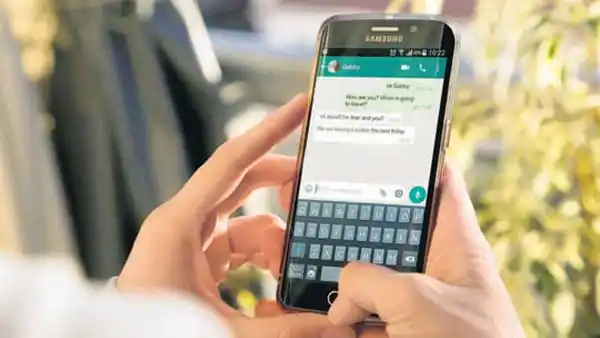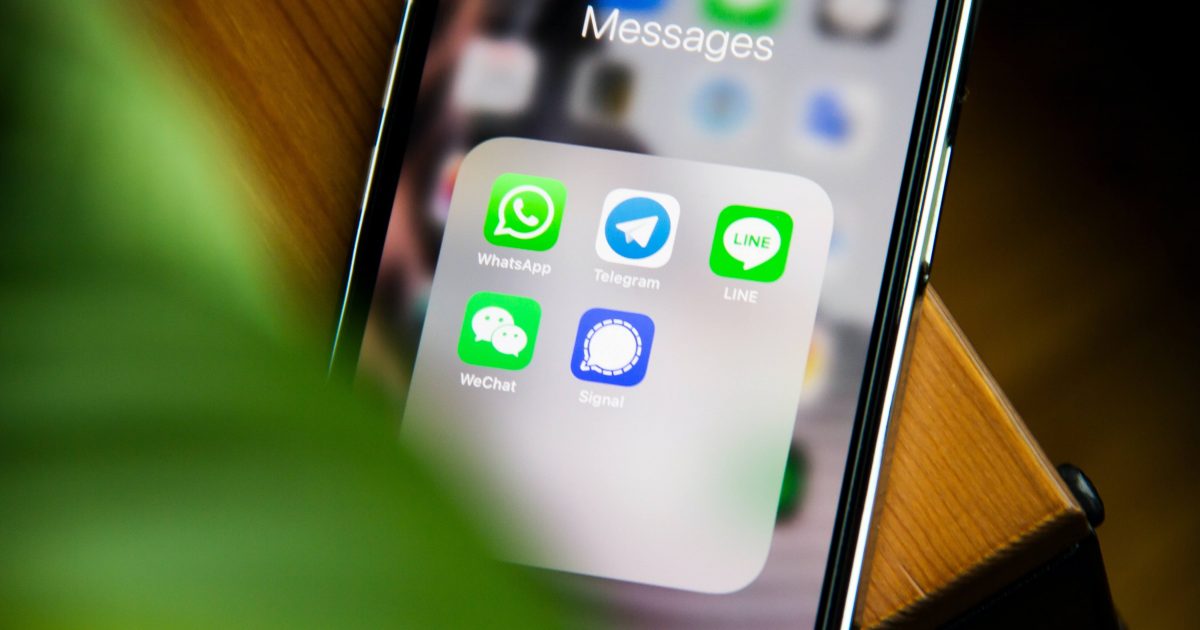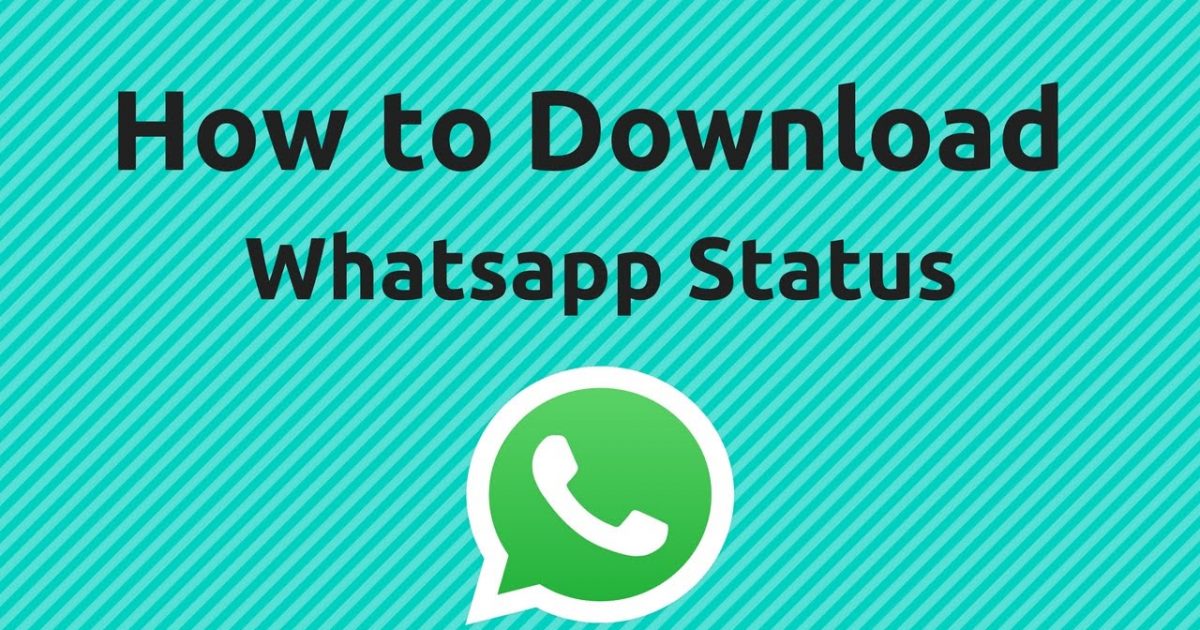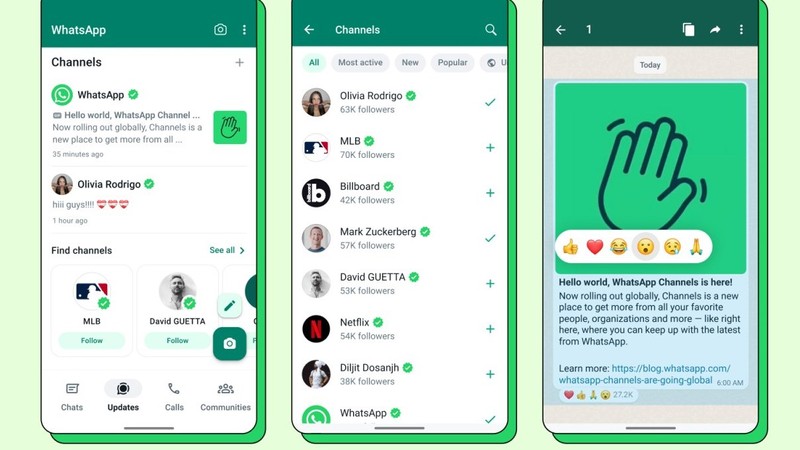How to Recover Accidentally Deleted Messages in WhatsApp

WhatsApp offers the freedom to delete chats and messages on its online messaging platform. However, recovering important WhatsApp messages or chats that were accidentally deleted or lost during a device reset or change can be a bit frustrating. In this article, we'll guide you on how to easily recover deleted messages or media on Android phones and iPhones, and also provide information on creating a backup of your WhatsApp account for recovery purposes. Let's get started!
Table of Contents
- How to recover deleted WhatsApp messages (via Google Drive)
- How to recover deleted WhatsApp messages (via Chat Backup)
- How to recover deleted WhatsApp messages (via iCloud)
- Recover deleted WhatsApp messages on Android Phones (without chat backup)
- Recover deleted WhatsApp messages on iPhones (without chat backup)
- How to backup WhatsApp messages
- FAQs
How to recover deleted WhatsApp messages (via Google Drive)
Android users can choose to backup their WhatsApp chat history on Google Drive daily, weekly, or monthly. This makes it easy to recover any deleted or lost WhatsApp messages within the selected auto-backup period. Any chats deleted before the next backup will be unrecoverable.
Step 1: Uninstall WhatsApp from your Android device and reinstall it from the Play Store.
Step 2: Open the app and select the "Agree and continue" button. Then, choose your preferred language.
Step 3: Enter your registered WhatsApp number to sign in. Type in the OTP received on the same number for verification.
Step 4: After verification, you'll receive a prompt to restore your chat backup from Google Drive. Tap on "Restore" to initiate the recovery process.
Step 5: Once the initialization is complete, tap on "Next" to fill in your details such as username. Once done, you'll be redirected to the chats screen.
WhatsApp will continue to download media files, including photos, videos, documents, and more, on your Android smartphone in the background.
How to recover deleted WhatsApp messages (via Chat Backup)
If your chat history is not backed up on Google Drive, WhatsApp will automatically pull the same from your local backup file. You need to transfer the backup WhatsApp files to your Android phone using a file explorer, computer, or SD card. Follow these steps:
Step 1: Download a file manager app on your Android phone or open the one that comes pre-installed.
Recover deleted messages via Chat Backup
Step 2: In the app, navigate to the /sdcard/WhatsApp/Databases or Android/media/com.whatsapp/WhatsApp/Databases (for Android 12 and above devices).
Recover deleted messages via Chat Backup
Step 3: From the list of backup files, copy the most recent one and paste it in the Databases folder in the internal storage of your existing or new device.
Restore WhatsApp chats from local
Step 4: Now, uninstall and reinstall WhatsApp on your Android phone and log in using your registered phone number.
Uninstall WhatsApp
Step 5: When prompted, tap the "Restore" option to recover all your deleted or missing chats from the local backup.
Note: Your phone’s internal storage automatically stores the last seven days’ WhatsApp history in local backup files. This backup is created every day at 2:00 am and saved as a file.
How to recover deleted WhatsApp messages (via iCloud)
Before following the steps below, ensure that you have an iCloud backup for WhatsApp. Open WhatsApp and go to Settings > Chats > Chat Backup. If you find that the backup was performed, proceed as mentioned below:
Step 1: Uninstall WhatsApp from your iPhone by choosing "Remove App" > "Delete App."
Step 2: Now, go to the App Store and reinstall WhatsApp on your phone.
Step 3: Once the installation is complete, open the app and verify your phone number.
Step 4: Follow the prompts to recover your deleted or missing messages from iCloud.
Recover deleted WhatsApp messages on Android Phones (without chat backup)
If the above methods don’t work, you can try to find the deleted WhatsApp messages either in your phone’s internal storage or on the cloud storage. Here’s a guide on how you can recover deleted media from WhatsApp on Android without chat backup.
- Go to File Manager > WhatsApp > Media, and you might find the deleted photos you want to recover in one of the folders.
- Take a look inside your phone’s Gallery app (Albums > WhatsApp).
- Check Google Photos if you have turned on the automatic camera upload feature.
Recover deleted WhatsApp messages on iPhones (without chat backup)
If you have enabled the Save to Camera Roll feature in WhatsApp, you might find a backup copy of the deleted images in the Photos app.
If you have enabled image backup on iCloud, you may want to check inside Camera Roll, Camera Uploads, or a similar folder on the cloud.
How to backup WhatsApp messages
If you wish to manually back up your WhatsApp chats to Google Drive at any time, simply open the app, tap on the three-dot menu, and navigate to Settings > Chat > Chat Backup > Back up.
On iCloud (for iOS users):
Step 1: Open WhatsApp and tap the Settings tab at the bottom.
Step 2: Navigate to Chats and then select Chat Backup.
Step 2: Now, choose Auto Backup.
Step 3: Select a backup frequency – Daily, Weekly, or Monthly.
WhatsApp on iOS also allows you to decide whether to include or exclude videos from the backup. The iCloud backup process might take some time, so it's advisable to use Wi-Fi. If you want to create a manual iCloud backup of your WhatsApp chats at any time, open WhatsApp, go to the Settings menu, and tap Chats > Chat Backup > Back Up Now.
Note: Every time a new backup file is created, WhatsApp deletes older backup files. Android phones store backup files for up to seven days, while iPhones retain only the latest one.
FAQs:
1. Can I recover permanently deleted WhatsApp messages without a backup?
No. The only way to recover deleted WhatsApp messages is if you have backed them up. If you forget to enable the Chat Backup option, the chats will be lost forever.
2. Can I recover older deleted WhatsApp chats from a local backup?
Only Android devices allow you to restore older WhatsApp chats since they provide access to local backup files. Here are the steps to restore chat backups from a previous date:
- Download a file manager app or open the pre-installed one on your Android phone.
- In the app, go to WhatsApp > Databases under the SD card or internal storage folder.
- From the list, find the backup file you wish to restore and rename it from msgstore-YYYY-MM-DD.1.db.crypt12 to db.crypt12. (Remember not to change the crypt extension or any other part of the name except the date.)
- Uninstall and reinstall WhatsApp on your Android smartphone.
- Log in with your mobile number and follow the prompts to initiate the backup restore.
3. I can't find any WhatsApp backup on Google Drive. What can I do?
If you can't find any backup files for WhatsApp on your Google Drive, please check the following:
- You are logged into the same Google account used to create the backup.
- You are using the same phone number that was used for creating the backup.
- Your chat history or SD card is not corrupted.
- You have enabled the Chat Backup option on WhatsApp.
4. Why am I unable to restore Google Drive backup?
If you're unable to restore a WhatsApp backup file from Google Drive, verify the following:
- You're using the same Google account and phone number used for backup creation.
- There is enough free space on your device to save the backup files.
- You've installed Google Play services on your Android device.
- You're using a strong and stable internet connection, preferably Wi-Fi, for backups.
- Your smartphone is 100% charged or plugged into a power source.
5. Why am I unable to restore iCloud backup?
If you're unable to restore the backup of your WhatsApp from iCloud, verify the following:
- You're using the same phone number and iCloud ID used for creating the backup.
- There is enough free space on your iCloud and your device to restore the backup.
- You're using a strong and stable network, preferably Wi-Fi, for backups.
- Turn off and then back on iCloud Drive from iPhone settings.
- You're using an iPhone with iOS 12 or above if the backup was created using iCloud Drive.
- Log out of your iCloud, reboot the phone, and then sign back in.
#1 AI-Driven WhatsApp CRM🚀
Smart Conversations, Smarter CRM: Elevate Your WhatsApp Business Communication
Start for Free