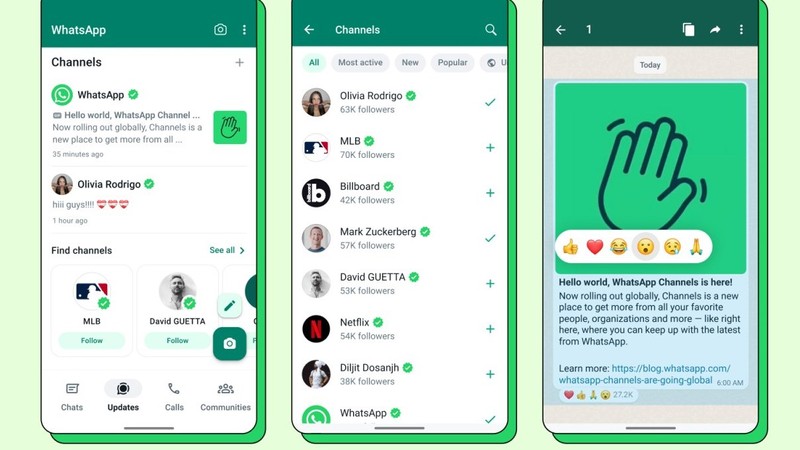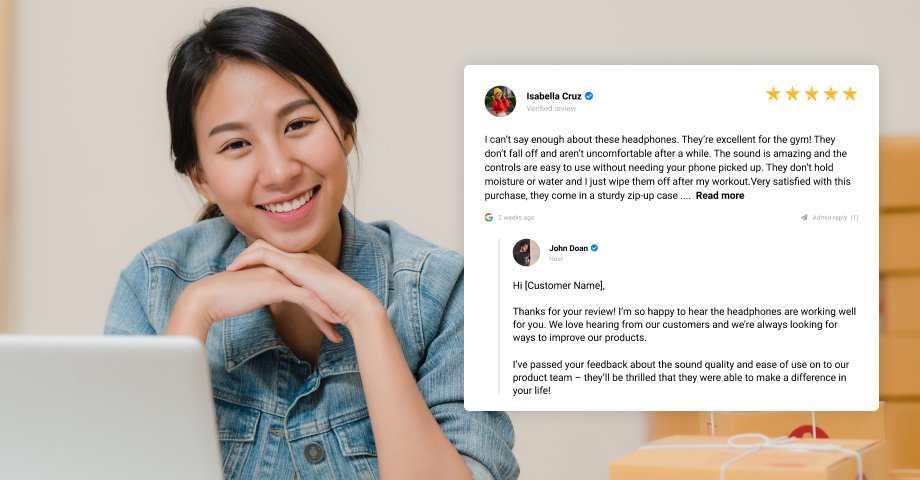How to Hide WhatsApp Chat?
If you're a WhatsApp user concerned about privacy, you might be looking to keep your chats hidden or archived. Keeping chats separated or tucked away in the archive folder can prevent you from blocking these conversations.
If you've been searching for a method to hide WhatsApp chats, you're in the right place. In this article, we'll share and discuss foolproof solutions and a few alternatives to help you hide your chats on WhatsApp. So, read on until the end.
How to hide WhatsApp chat
Part 1: How to Hide WhatsApp Messages on Android
Unlike Telegram, WhatsApp doesn't have a Secret Chat feature. However, you can still hide your WhatsApp chats using its Archive feature.
The main difference between the two is that when a chat is archived, it moves to a separate folder. However, if you receive a new message from an archived conversation, it returns to your regular chat list.
How to Hide a WhatsApp Chat
If you're wondering how to use the archive chat feature to hide your chats, here's how to archive a chat on WhatsApp:
- Open WhatsApp and long-press the specific chat you wish to hide.
- At the top of the WhatsApp screen, tap the down arrow icon to hide or archive the chat.
How to Hide Multiple WhatsApp Chats
Hiding multiple chats is as easy as hiding or archiving a single chat. If you wish to hide multiple chats, follow these steps:
- Open WhatsApp from the chat list and long-press the chats you wish to hide.
- At the top of the WhatsApp screen, tap the down arrow icon to hide or archive the selected chats.
Note: Did you know you can hide all your WhatsApp chats at once? Here's how:
- Launch WhatsApp and quickly move to the chats tab.
- Tap the three-dots menu and go to settings.
- Click on Chats, then tap on Chat History, and finally, select the option Archive all chats.
Keep Chats Archived Permanently
As mentioned earlier, archived chats will return to your main chat screen when there's a new message. You might wonder if it's possible to hide WhatsApp chats permanently. Yes! WhatsApp recently introduced a new feature called "Keep Chats Archived" to help you achieve this goal.
Steps to Keep Chats Archived Permanently:
- From the WhatsApp main screen, tap the three-dot menu and go to WhatsApp settings.
- Go to Chats, scroll down, and turn on the "Keep Chats Archived" option.
- Now, navigate back to the WhatsApp main screen.
- Simply choose the chats you wish to keep archived and tap the down-arrow icon.
Part 2: How to Hide WhatsApp Chats on iPhone
Just because you're using WhatsApp on your iPhone, the steps to archive a chat are not any different. Here's how you can hide WhatsApp chats on your iPhone.
How to Hide a Contact on WhatsApp
Follow these steps to hide or archive chats in WhatsApp on your iPhone:
Steps to Hide a Contact in WhatsApp:
- Open WhatsApp; from the chat list, choose the chat you wish to hide.
- To hide the chosen chat, hold the chat and slide it from right to left.
- Once you slide the chat, choose to hide it, and the chat will disappear from the chat list.
How to Hide Multiple WhatsApp Chats
Hiding multiple WhatsApp chats on your iPhone is relatively easy. Follow these steps to hide multiple chats:
Steps to Hide Multiple WhatsApp Chats:
- Open WhatsApp on your iPhone; from the main screen, tap on Edit.
- Tiny checkboxes will appear next to the chats.
- Fill in the checkboxes and tap Archive at the bottom of your WhatsApp screen.
- Click on Done and return to the main screen.
Note: Wondering if you could hide all chats at once? Here's how:
- Go to WhatsApp Settings, then head to Chats, next Chat History.
- Tap Archive All Chats.
How to Hide WhatsApp Chats Permanently
You can also choose to keep your chats archived permanently. Here's how:
Steps to Keep Chats Hidden on iPhone:
- Open WhatsApp, and go to Settings immediately.
- Then head to the Chats section.
- Scroll down, toggle, and turn on the "Keep Chats Archived" feature.
Part 3: How To Hide WhatsApp Chats without Archive
Not many people know that you can hide WhatsApp chats without archiving. If you do not feel like using the archive feature, this part is for you. Check these out.
Method 1: Hide WhatsApp Messages using Fingerprint or Face ID
You'll be happy to know that WhatsApp now has the feature to protect your chats with your fingerprint and Face ID on Android and iPhones. If you enable this feature, you won't have to enable the archive feature and won't miss important messages. And your privacy is better protected.
Steps to Enable Fingerprint or Face ID:
- Head to Settings.
- Tap on Account and go to Privacy.
- Scroll down, and you will find the Fingerprint Lock option.
Note: Follow the same steps and select Touch ID or Face ID if you are using an iPhone. - Tap Fingerprint Lock / Face ID / Touch ID and toggle to turn it on.
Method 2: How to Hide Chat in WhatsApp via GB WhatsApp
GB WhatsApp is a popular mod of WhatsApp that comes with numerous security features, including hiding chats and more. But be cautious; if WhatsApp discovers that you own GB WhatsApp, your account can be penalized.
Steps to Hide Chats on GB WhatsApp:
- Download the GB version of WhatsApp on your device.
- Open the application and go to the chat. If you wish to hide, long-press to select.
- Once selected, tap the three-dot drop-down.
- From the available options, tap Hide.
- You will be prompted to set up a pattern lock.
- Draw the pattern, and all the selected chats will be hidden.
Steps to Unhide Chats on GB WhatsApp:
- Choose the contacts you wish to unhide, tap the three-dot menu.
- From the available options, tap Unhide Chat.
Method 3: How to Hide Chat in WhatsApp with Password via Third-party App
It is perfectly doable if you wish not to archive the chats but lock your WhatsApp instead. You will have to do it using a third-party application, and plenty of such apps are available on the Play Store.
Steps to Lock WhatsApp with a Third-Party App:
- Set a password or a pattern.
- After setting the passcode, you will see a screen full of apps running soon on your device. Choose the ones you wish to lock. Here, choose WhatsApp.
Bonus: Log in to multiple WhatsApp accounts on the same device
WADeck CRM is a unique app that allows you to log in to multiple WhatsApp accounts on the same device without compromising the security of your conversations. With this app, you can easily switch between different WhatsApp accounts and manage them all in one place.
- Log in to multiple WhatsApp accounts on the same device.
- A secure and reliable app.
- No need to root your device.
#1 AI-Driven WhatsApp CRM🚀
Smart Conversations, Smarter CRM: Elevate Your WhatsApp Business Communication
Start for Free