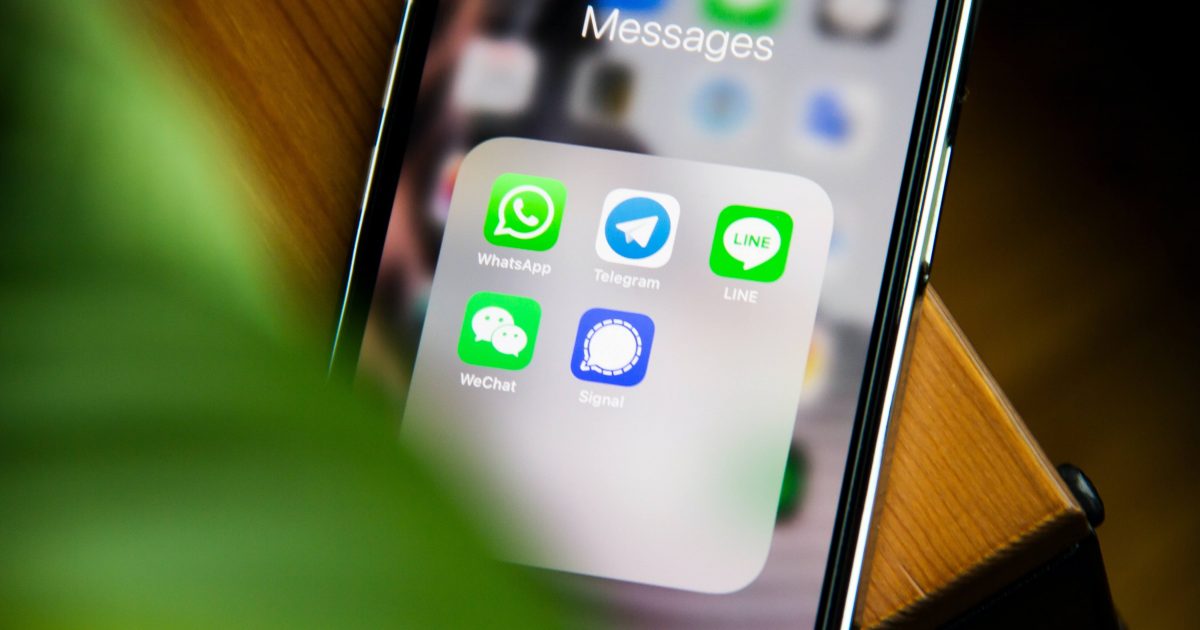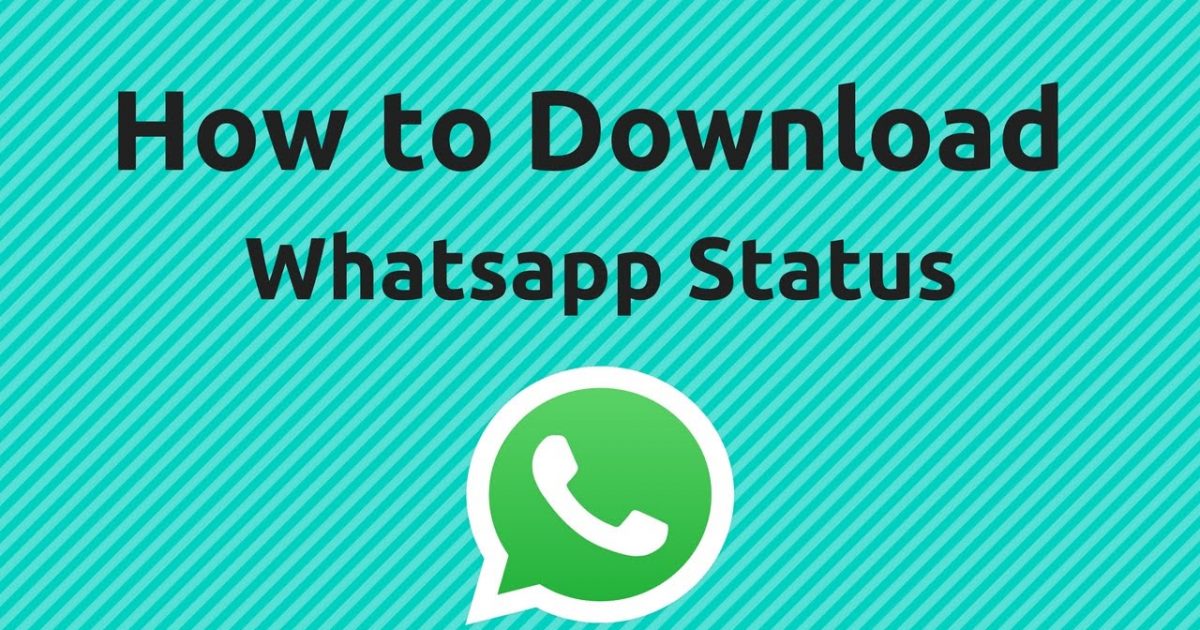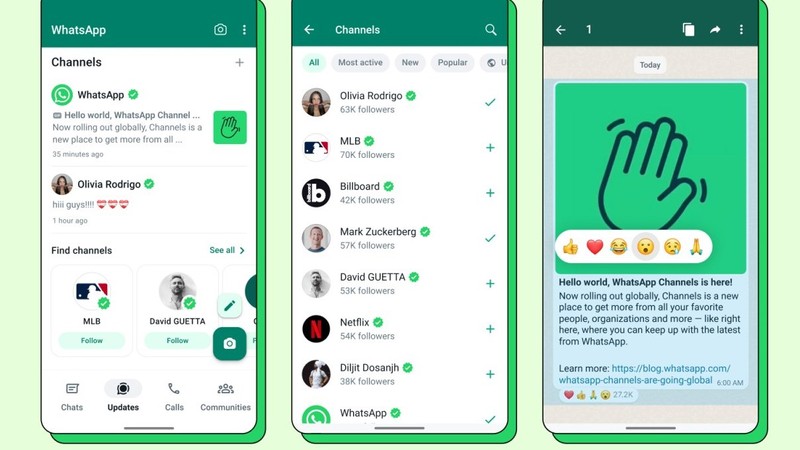How To Archive WhatsApp Chat? Cloud Backup, Export to Computer Backup, Third-Party Backup Tools, Regular Inspection

1. Importance of Backing Up WhatsApp Chats
Backing up WhatsApp chats is crucial for safeguarding personal information and important conversations. Here's why backing up WhatsApp chats is important:
- Prevent Data Loss: WhatsApp chats may contain vital information such as work-related conversations, important appointments, and personal photos. Without a backup, these chat records could be lost in the event of a lost, stolen, or damaged phone.
- Retrieve Chat History: When switching phones or restoring to factory settings, backed-up chat records can help restore previous conversations, ensuring you don't lose important discussions with family, friends, or colleagues.
- Privacy Protection: Backing up chat records helps protect your personal privacy. In case of theft or loss of your phone, the backed-up chat records prevent unauthorized access to your private conversations and photos.
- Save Storage Space: WhatsApp chat records consume a significant amount of storage space. Regularly backing up chat records can help free up phone storage space, leading to smoother device performance.
Given these reasons, backing up WhatsApp chats is vital. Whether using cloud backup features, exporting to a computer, or utilizing third-party backup tools, these methods ensure the security and reliability of your chat records. Additionally, regularly checking and updating backups is a crucial step in protecting chat records.
2. Backing Up Chat Records via Cloud Backup
Cloud backup is a method of storing data in the cloud, and for WhatsApp chat backup, this functionality is essential. Here's how to back up WhatsApp chat records using cloud backup:
- Ensure your phone is connected to the internet.
- Open the WhatsApp application, go to the Settings option, and enter Chat Settings.
- In Chat Settings, find the option named "Chat Backup."
- Enter the Chat Backup option and choose the backup frequency, such as daily, weekly, or only when manually backing up. You can also select the backup method, whether through Wi-Fi or using mobile data.
Once you've selected the backup frequency and method, WhatsApp will automatically back up chat records to the cloud at the specified time and using the chosen method. After the backup is complete, you can restore chat records from the cloud at any time, whether on a new device or after reinstalling WhatsApp on the same device.
The benefits of backing up chat records via cloud backup are evident. Firstly, it protects your data from device failures, losses, or thefts. Even if your phone is lost or damaged, you can still recover chat records through cloud backup, preventing the loss of crucial data. Secondly, cloud backup facilitates easy migration of chat records when changing devices. Simply download WhatsApp on the new device, log in to your account, and choose to restore chat records from the cloud.
In conclusion, cloud backup is crucial for preserving WhatsApp chat records, ensuring data security, preventing loss, and enabling seamless migration. Now, unleash the potential of WADeck CRM to maximize your WhatsApp engagement. Simplify communication, empower relationships, stay organized, and drive productivity. With WADeck, seamlessly backup your WhatsApp data for secure and effortless management. Streamline operations and effortlessly foster valuable connections.
3. Exporting Chat Records to Computer Backup
Exporting chat records to a computer backup is another method for backing up WhatsApp chats. The advantage of this method is that it allows you to save chat records locally, avoiding dependence on cloud backups. Here are the specific steps:
- Open the WhatsApp application and enter the chat interface.
- In the chat interface, select the chat records you want to back up.
- Click on the menu icon in the upper right corner of the chat window and choose the "More" option.
- In the menu that appears, select the "Export Chat" option.
- In the export chat records options, you can choose to export only text content or export media files as well.
- Choose the export directory and file name, then click the "Export" button to start exporting chat records.
The exported chat records will be saved as a text file, which can be opened and viewed using a text editor on your computer.
The method of exporting chat records to a computer backup ensures that you have a local backup of chat records. Even if there are issues with cloud backup or if your account is logged out, you can still retain a copy of chat records. Additionally, exported chat records can be easily searched and organized for better management and review of chat content.
It's important to note that exported chat records constitute a static backup and won't automatically update with the latest chat content. To maintain an up-to-date backup, it's recommended to regularly export chat records and update backup files. Also, ensure the security of backup files to prevent unauthorized access.
In conclusion, cloud backup is crucial for preserving WhatsApp chat records, ensuring data security, preventing loss, and enabling seamless migration. Now, unleash the potential of WADeck CRM to maximize your WhatsApp engagement. Simplify communication, empower relationships, stay organized, and drive productivity. With WADeck, seamlessly backup your WhatsApp data for secure and effortless management. Streamline operations and effortlessly foster valuable connections.
#1 AI-Driven WhatsApp CRM🚀
Smart Conversations, Smarter CRM: Elevate Your WhatsApp Business Communication
Start for Free