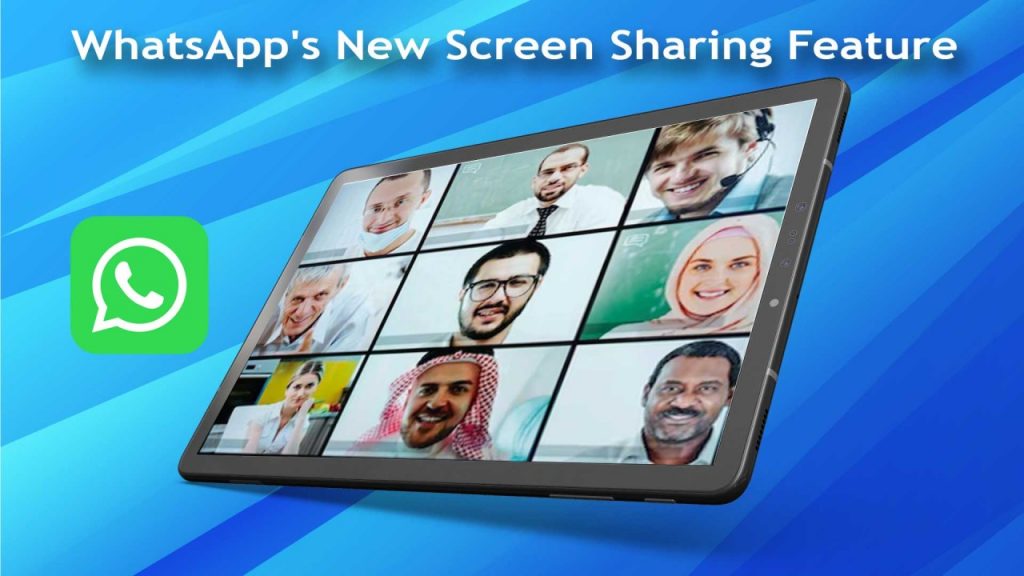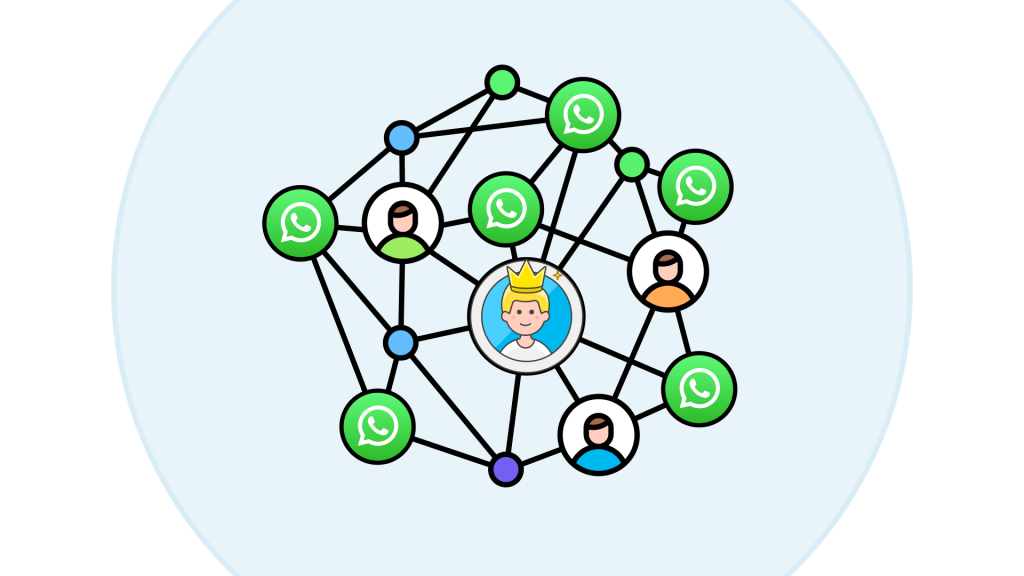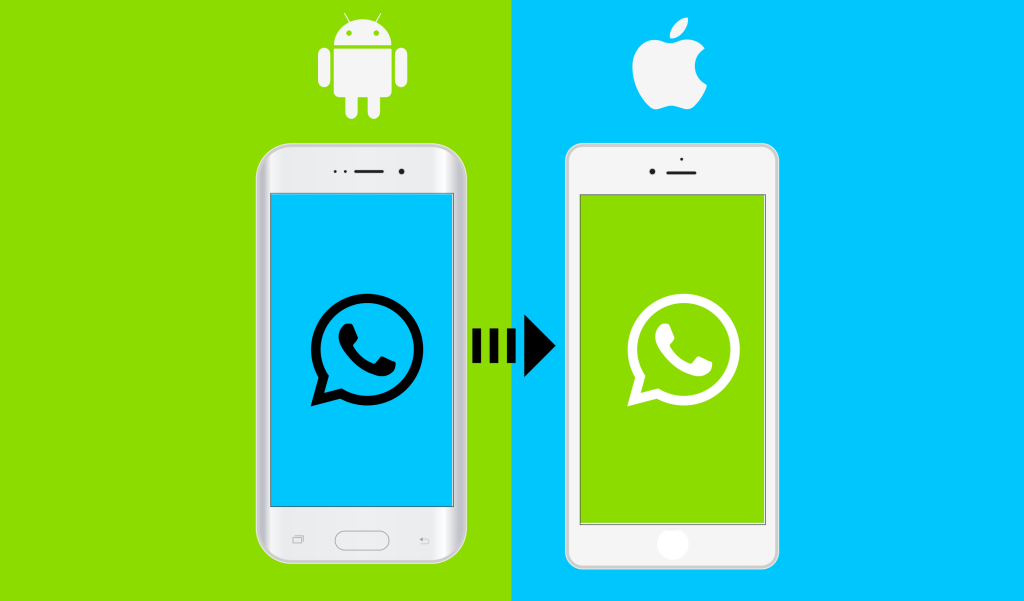Cinematic Conversations: Mastering WhatsApp Video Sharing in the Digital Epoch
Unlocking the Art of Cinematic Conversations: A Comprehensive Guide to Mastering WhatsApp Video Sharing in the Digital Epoch
I. Introduction
A. WhatsApp's Inception
In the swift progression of the digital age, social media and instant messaging apps have seamlessly woven into the fabric of daily life, serving as the conduits that link the world together. Among the myriad of instant messaging tools, WhatsApp stands out as a luminous star, garnering the trust and favor of billions of users globally with its efficient and stable communication services.
- Introduction to WhatsApp: WhatsApp, a cross-platform instant messaging application, offers users a diverse range of services for sending text, images, videos, and voice messages. Since its debut in 2009, it has swiftly gained popularity worldwide, thanks to its simple user interface and robust features. Notably, WhatsApp provides end-to-end encryption for user communication, ensuring a high level of privacy protection.
- WhatsApp's Role in Everyday Life: Beyond being a communication tool, WhatsApp serves as the bridge connecting friends, family, and colleagues. Whether sharing life's trivial moments or managing work affairs, WhatsApp's convenient services permeate various aspects of daily life. Its group chat feature facilitates efficient teamwork, contributing to the rapid evolution of communication.
B. Challenges in Sending Videos
However, while enjoying the convenience brought by WhatsApp, we also face challenges in the realm of video sharing.
- Limitations in Video Size and Format: Despite offering diverse features, WhatsApp users encounter challenges in video sharing. WhatsApp imposes explicit limits on video size and format. According to its official policy, users cannot send videos exceeding a certain size, introducing difficulties in sharing larger video files.
- Operational Disparities Across Devices: Furthermore, differences in operating systems and hardware configurations among devices impact the video-sharing experience. Older devices may encounter issues such as video playback failure or sending errors, stemming from a lack of support for specific video formats or insufficient capability to handle large files.
C. Blog's Objective
Given these challenges, the goal of this blog is to provide a series of solutions and techniques for WhatsApp users on how to efficiently share videos. We will delve into optimizing video file size and format, as well as ensuring seamless video sharing across different devices, enabling users to send videos smoothly in various scenarios.
- Sharing Feasible Solutions and Techniques: We will share a variety of feasible solutions, helping users overcome technical barriers in the video-sharing process to ensure a smoother and more enjoyable sharing experience. Whether you are a tech novice or an experienced user, we believe you will find valuable information here to enhance your WhatsApp video sharing experience.
- Assisting Users in Overcoming Video Sharing Barriers: Through detailed techniques and methods, we aim to assist users in overcoming potential obstacles in the video-sharing process, ensuring they can effortlessly share high-quality video content in their daily communications.
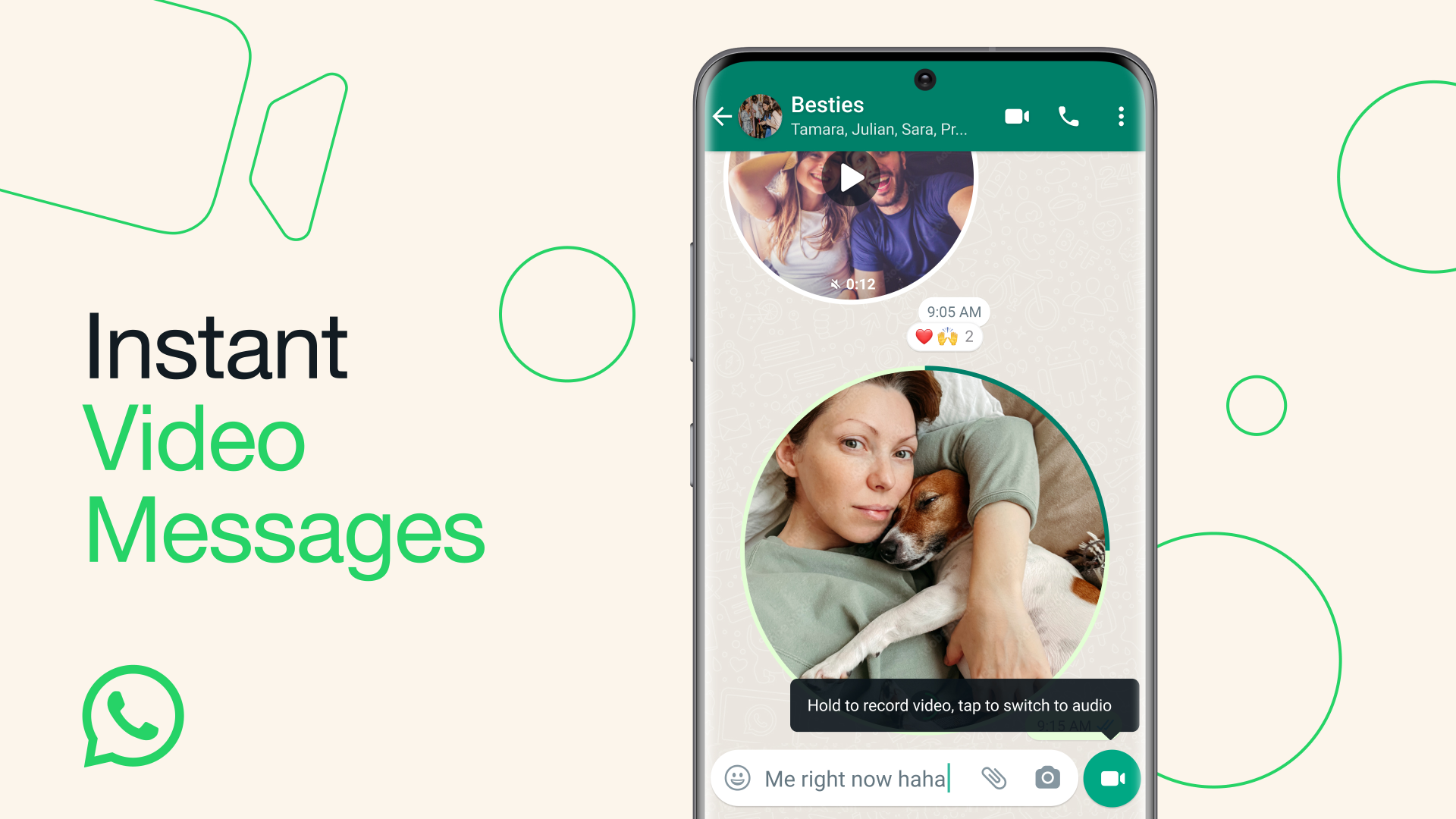
II. WhatsApp Video Sending Limits
A. File Size and Format Limitations
As information technology advances at a rapid pace, social applications like WhatsApp play an increasingly vital role in people's daily communication. WhatsApp, as a comprehensive communication tool, supports text messages, images, voice communication, and video transmission. However, the video transmission feature is subject to specific file size and format limitations.
- Supported Video Formats: To ensure users can smoothly play videos on different operating systems and devices, WhatsApp supports various commonly used video formats, including but not limited to MP4, AVI, MKV, etc. Among these, MP4 is widely recommended for its high compatibility and compression efficiency. Additionally, WhatsApp suggests using H.264 video coding and AAC audio coding to maintain video quality while achieving smaller file sizes.
- Original File Size Limitations: In earlier versions of WhatsApp, there were limitations on video file sizes. Users sending videos typically faced a 16MB file size restriction, meaning longer or higher-resolution videos needed compression or truncation before sending, affecting the user experience of sharing high-quality videos.
B. Latest WhatsApp Video Size Limit (2023 Update)
To meet users' demand for sharing high-definition videos, WhatsApp continually optimizes its service. In 2023, WhatsApp updated the file size limit for video sending.
- 2023 Update Details: The latest file size limit has been increased to 2GB, a significant enhancement that allows users to share longer and higher-quality videos without worrying about exceeding limits that require compression or file segmentation. This change reflects WhatsApp's attention to user needs and its adaptation to technological progress.
- Analysis of User Impact: This update is a significant boon for users. Firstly, it greatly enhances the user experience, making it more convenient to share life moments, work files, or other important video content. Users no longer need third-party tools to compress videos or split them into multiple segments for sending. However, despite the increase in file size limits, network bandwidth and stability remain crucial factors affecting transmission speed during the actual sending process. Additionally, larger files may occupy more storage space on users' devices, potentially requiring users to manage their file storage more frequently. Overall, this WhatsApp update will further solidify its leading position in the instant messaging service market, while also advancing the convenience and diversity of social media content sharing.
III. How to Send Large Videos on WhatsApp
WhatsApp, as a widely popular instant messaging tool, has expanded the size limits for video sending, providing users with more space. However, effective methods need to be explored for sending large videos on WhatsApp, considering different devices, operating systems, and specific video scenarios.
A. Android Devices
-
Sending Videos as Documents: On Android devices, users can choose to send videos as documents to bypass WhatsApp's file size limitations.
- Procedure:
- Open WhatsApp and go to the chat with the recipient.
- Click the "Attachment" icon and select "Document."
- Choose "Browse other documents" and locate the folder where the video is stored.
- Select the desired video and confirm to send.
- Considerations:
- The size of the sent video must not exceed WhatsApp's limit (usually 100MB).
- Videos sent as documents won't preview in the chat; recipients need to download them to watch.
- Procedure:
-
Video Compression Methods: On Android devices, using video compression software downloaded from the app store, such as "Video Compress," is a common method.
- Recommended Compression Tools: Use video compression software downloaded from the app store, like "Video Compress."
- Maintaining Quality After Compression: When using compression tools, choose an appropriate compression ratio to balance video quality and file size.
B. iPhone Devices
-
Sending Videos as Documents: For iPhone devices, users can send videos as documents through the sharing option in the Files app.
- Sharing Option in the Files App:
- In the "Files" app, find the video file.
- Tap to select, click the "Share" icon at the bottom left of the screen.
- In the sharing options, select "WhatsApp" and then choose the recipient to complete the sending.
- Document Format Selection and Considerations:
- Ensure the video format is supported by WhatsApp, such as mp4, mov, etc.
- Be mindful of file size limits; compress the video if necessary.
- Sharing Option in the Files App:
-
Sending Large Videos Using the Files App: Leverage the iPhone's "Files" app to manage and preview video files, then share them directly to WhatsApp.
- Video Management in the Files App: Use the iPhone's "Files" app to manage and preview video files.
- Sharing Steps: Share directly to WhatsApp through the "Files" app.
C. Windows Devices
-
Video Compression Methods: On Windows devices, use desktop-level compression software such as "HandBrake" or "Freemake Video Converter" to compress videos.
- Recommended Desktop Compression Software: Use "HandBrake," "Freemake Video Converter," or similar software for compression.
- Compression Settings and Video Quality: In the compression software, select appropriate settings to balance compression rate and video quality.
-
Sending Videos as Documents: Use the desktop version of WhatsApp through WhatsApp Web or the desktop app to send files.
- Tips for Desktop WhatsApp Usage: Send files through WhatsApp Web or the desktop app.
- File Management and Sharing: Manage video files on the computer and send them via the WhatsApp desktop version.
D. Sharing Videos Through Cloud Links
-
Sharing via Google Drive: Upload and share video files through Google Drive.
- Steps for Video Upload:
- Log in to your Google Drive account, click the "+ New" button to upload the video file.
- After upload, right-click the file and select "Get shareable link."
- Generating and Sending the Link:
- Directly send the link to WhatsApp contacts.
- Ensure sharing settings allow recipients to view or download the video.
- Steps for Video Upload:
-
Using File Transfer Websites: Utilize services like WeTransfer or Send Anywhere for file transfers.
- Recommended Websites and Services: Use WeTransfer, Send Anywhere, or similar services.
- Security and Convenience Analysis: Choose reputable services to ensure secure file transfer and provide a convenient upload/download experience.
E. Backup and Export WhatsApp Videos
-
Using iMyFone iTransor for WhatsApp Data Backup: Use iMyFone iTransor for WhatsApp data backup to ensure the security of videos and other data.
- Backup Guide:
- Download and install iMyFone iTransor to your computer.
- Connect your phone to the computer, choose "Backup WhatsApp."
- Follow the prompts to complete the backup process.
- Backup File Management and Restoration:
- After backup, iTransor stores the backup file on the computer.
- Restore backed-up videos or other data to the device anytime using iTransor.
- Backup Guide:
IV. Additional Tips
In the process of sharing videos on WhatsApp, beyond basic sending methods, some additional tips can help users better manage and utilize their data, ensuring smooth video sharing.
A. Avoiding Data Loss
- Importance of Regular Backups: In the digital age, data backup is an essential aspect of information security management. Regularly backing up data provides an effective recovery solution in case of original data loss, damage, or malicious attacks. Users should devise backup strategies based on the importance and update frequency of their data, such as daily incremental backups paired with weekly full backups.
- Possibility of Data Recovery: In the event of data loss, promptly cease using the relevant storage device to increase the chances of successful data recovery. Subsequently, users can attempt self-recovery using data recovery software or seek professional data recovery services. It's important to note that not all data losses can be successfully recovered, so backup remains the best strategy to prevent data loss.
B. Methods for Exporting All WhatsApp Videos
-
Bulk Export Operation: Through WhatsApp's "Export Chat" feature, users can bulk export all WhatsApp videos.
- Steps:
- Open the chat in WhatsApp containing the videos to be exported.
- Click the menu button in the top right corner of the chat window, select "More," and then choose the "Export Chat" option.
- Choose "Include Media," and the system generates a compressed package containing all chat records and media files.
- Send this compressed package via email, cloud service, or other methods.
- Steps:
-
Storage and Organization of Exported Videos: After exporting videos, users should store and organize the exported video files appropriately.
- Storage Location: Store exported video files in a secure hard drive or cloud storage space.
- Organization Method:
- Organize videos based on criteria such as date, event, or contact.
- Create different folders named by year or chat partner.
- Secondary Backup: For important videos, perform a secondary backup to ensure data security.
- Regular Cleanup: Periodically clean up and update stored content, deleting unnecessary or redundant files to optimize storage space efficiency.
V. Conclusion
In the digital era, instant messaging applications like WhatsApp play an increasingly vital role in people's daily lives, especially in the realm of video sharing. Through this blog, we delved into the challenges, limitations, and various solutions and techniques for WhatsApp video sharing. In this conclusion, we will summarize the key points discussed and emphasize the importance of safeguarding data security.
A. Summarizing Key Approaches
- Diverse Solutions: Addressing the challenges of WhatsApp video sharing, we emphasized the diversity of solutions. Different issues require different approaches, urging us to maintain an open mindset and explore and experiment with various possible solutions. This diversified strategy enables us to flexibly handle various situations, maximizing our problem-solving capabilities.
- Tailoring Solutions: To ensure the effectiveness of solutions, it is crucial to choose appropriate methods based on specific needs. Analyzing and assessing the nature, urgency, and scope of the problem accurately before taking any measures is key. Only through this approach can we ensure that the chosen methods can specifically address the problem, avoiding resource waste.
B. Emphasizing the Importance of Backup and Export
- Importance of Data Backup: In the digital age, data backup is a critical component of information security management. Regularly backing up data provides a solution for data recovery in the event of original data loss, damage, or malicious attacks, ensuring business continuity and data integrity.
- Possibility of Data Recovery: Data recovery is the process of restoring data through various technical means after data loss. Timely cessation of using the relevant storage device, coupled with the use of data recovery software or professional services, can increase the chances of successful data recovery.
- Methods for Exporting All WhatsApp Videos: Through WhatsApp's "Export Chat" feature, users can bulk export all WhatsApp videos. Properly storing and organizing the exported video files, including selecting secure storage locations, categorizing, secondary backups, and regular cleanup, ensures the safety and availability of data.
By employing these methods, users can not only better manage WhatsApp videos but also effectively respond to unforeseen circumstances such as data loss, ensuring the security and availability of their data.
C. Ultimate Data Security and Availability
In the digital age, data has become one of the most valuable assets. Therefore, backing up and exporting data are crucial steps in ensuring data security and availability. By taking appropriate measures and methods, we can ensure readiness not only to address current challenges but also to prepare for potential future issues.
VI. Frequently Asked Questions (FAQs)
A. Why can't I send long videos in WhatsApp?
If you choose to send an existing video, it is limited to 16 Megabytes. On most phones, this will equal about 90 seconds to three minutes of video. If you choose an existing video that is larger than 16 MB, then you will have the option to trim the length of the video before sending it. If you are trying to send a video that you have previously received, please use the Forward button to forward the video via WhatsApp. To forward a video:
- Open the chat containing the video.
- Tap and hold the video.
- Tap Forward.
- Tap the forward button in the bottom left corner and choose your recipient(s).
B. How to Send Video More Than 100MB on WhatsApp?
Users can easily send long videos of more than 100 MB on WhatsApp, but for that, you have to follow some steps. However, remember that WhatsApp doesn’t allow sending long videos, which means you have to use different methods to send the video on WhatsApp. Below we are using the Google Drive method, which is simple, and anyone can follow it. Let’s see how this method works.
- Open Google Drive and click the “+” icon, which you can find on the bottom right side.
- Choose the “Upload File” option and upload the file on Google Drive.
- Click on the three-dotted button and choose the ‘Copy the link’ option. Within a few seconds, the file will be uploaded to the smartphone. Now, Open the WhatsApp app, paste the link, and press the share button. That’s how you can share large videos quickly.
C. How to Send Videos WhatsApp without Sound?
To send the videos on WhatsApp without sound, you don’t have to do much. Follow the steps mentioned below.
- Just select the video from the Gallery.
- After that, select the “Speaker” option, which you can find in the top left corner.
- Now, click the send button, and the video shared will be without the sound. This process works for both Android and iPhone devices.
D. How to Send Videos WhatsApp Faster?
You can use any third-party application to compress the videos. In this way, your videos will be sent faster. You can use different tools, such as Video Compressor, Video Format Factory, etc. All these tools are available online and help reduce the size without reducing the quality.
New to WhatsApp CRM?🚀
You need WADeck - Your ultimate WhatsApp AI assistant, helping you save TIME and MONEY.
Create Your Free Account NOW.