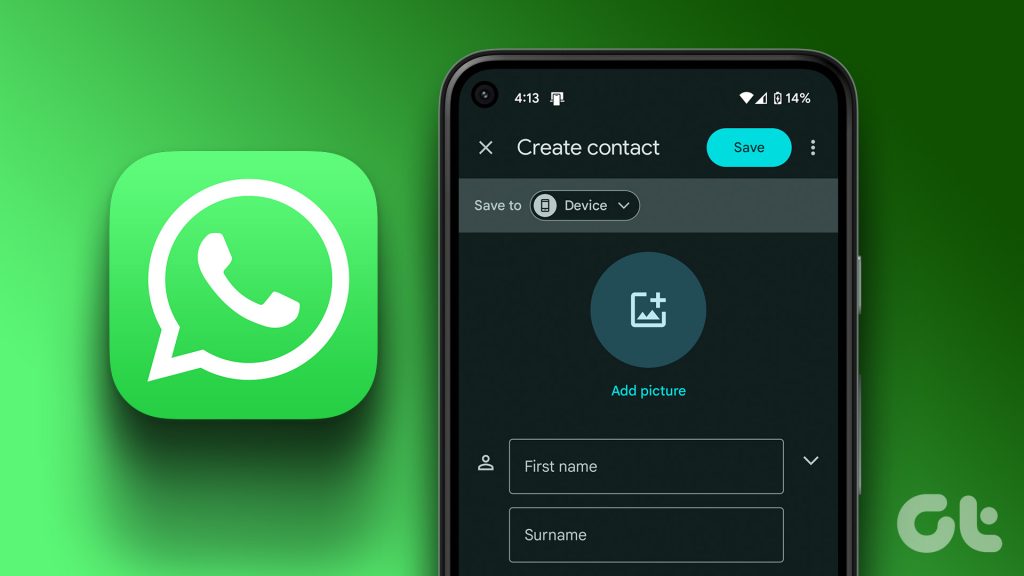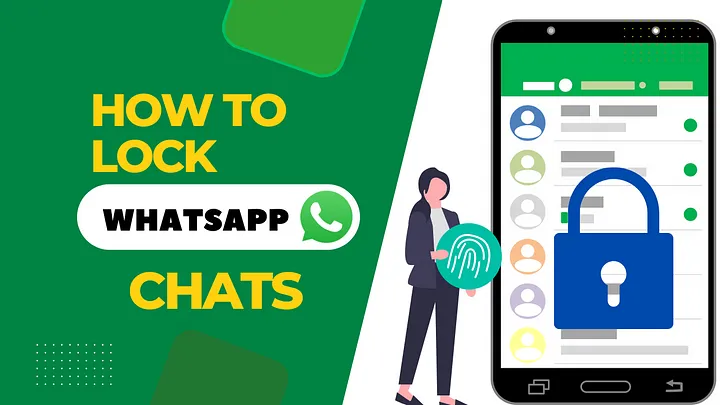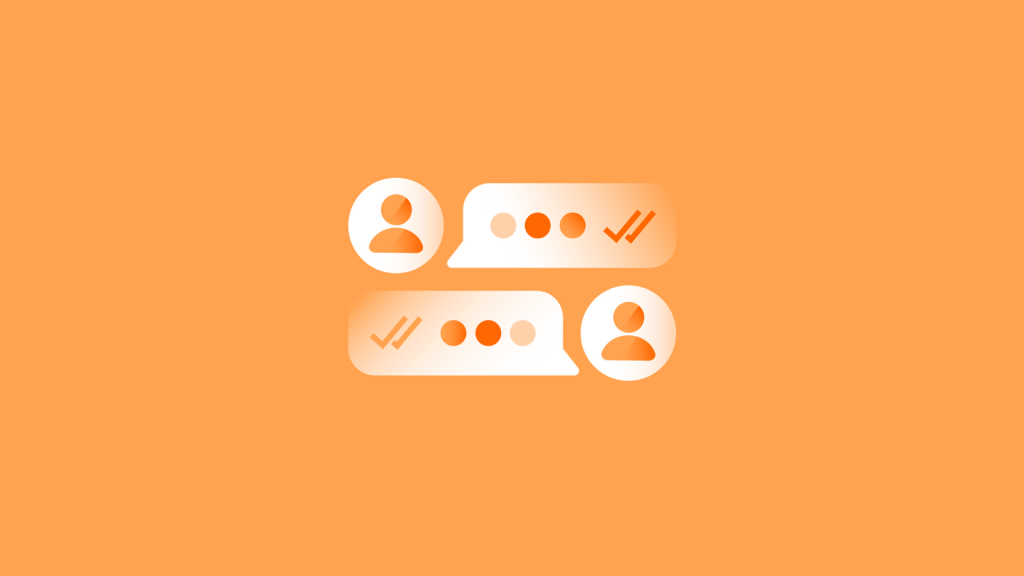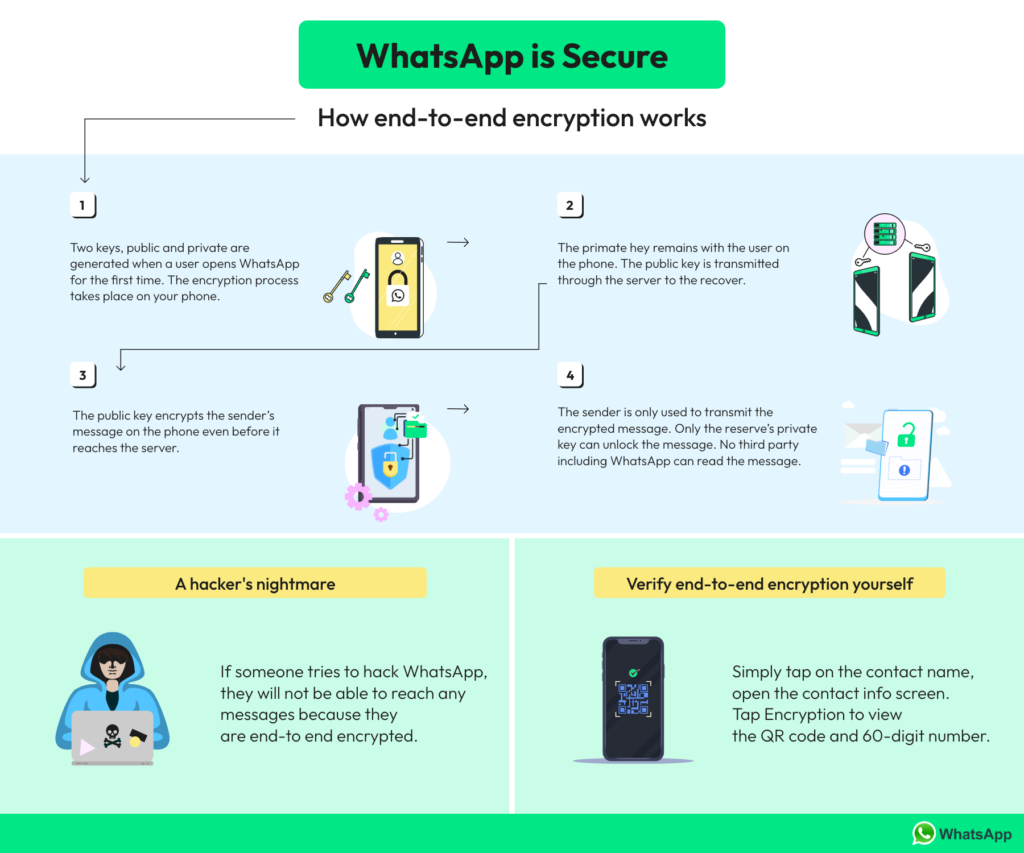Mastering WhatsApp Transitions: Expert Strategies for Effortless Backup and Migration on iPhone and Android
Unlock Seamless WhatsApp Moves: Learn Pro Techniques for Smooth Backup and Migration Across iPhone and Android Devices
I. Introduction
A. WhatsApp's Remarkable Journey and 2023 Position
WhatsApp has rapidly ascended among global users, earning widespread acclaim for its simplicity, stability, and cross-platform compatibility. As of 2023, WhatsApp has solidified its position as one of the world's most widely used instant messaging tools. Beyond retaining its core messaging and calling functionalities, WhatsApp has introduced distinctive features such as multimedia sharing and end-to-end encryption, further reinforcing its leadership in the market. With its efficient information delivery and outstanding user experience, WhatsApp has become an indispensable part of people's daily communication.
B. Seamless Phone Transition: Navigating the Challenges of WhatsApp Message Migration
In this chapter, we delve into the challenges users face when transitioning to a new phone, particularly the task of seamlessly migrating WhatsApp messages. As technology advances and phone upgrades become routine, the efficient transfer of a wealth of information accumulated on WhatsApp poses a significant concern for many users. The aim here is to explore the challenges users may encounter when switching phones and, more importantly, how to smoothly migrate WhatsApp messages, ensuring the proper preservation of valuable conversation records, family albums, friend chats, work files, and more.
C. Objectives of This Article
The primary goal of this article is to provide a clear and comprehensive guide for a broad audience on backing up and migrating WhatsApp messages. Through in-depth analysis, we intend to assist users in confidently preserving critical conversation records when changing phones. Whether users are tech novices or seasoned enthusiasts, they will find guidance in mastering the intricacies of WhatsApp data migration. With the insights provided in this article, users will be able to swiftly and securely migrate their WhatsApp data to new devices, ensuring the continuity and security of their information.
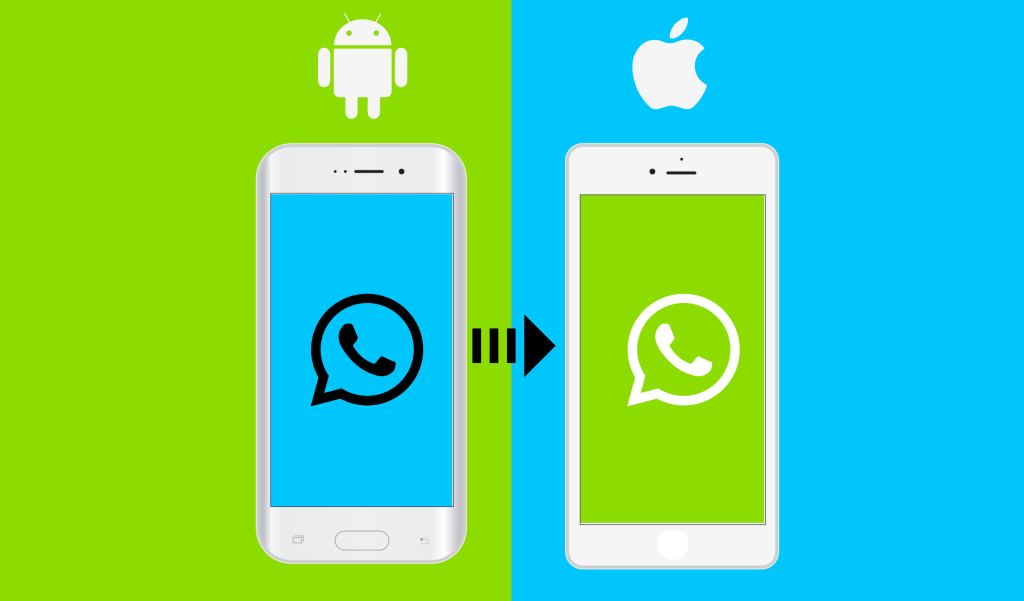
II. How to Backup WhatsApp to Computer (iPhone Only)
A. Introduction: Introduction to the TouchCopy Tool
In the digital era, the data on our phones, particularly our WhatsApp chat records, holds precious information and memories. To safely and conveniently manage this data, we recommend the use of the TouchCopy tool. TouchCopy is not just a backup tool; it is a powerful tool for precise data manipulation on the iPhone. Whether it's WhatsApp conversations, photos, music, or other app data, TouchCopy can assist users in effortlessly backing up this information to their personal computers, ensuring the safety and convenient management of data.
B. Step One: Downloading and Connecting TouchCopy
- Downloading TouchCopy: Users first need to visit the official TouchCopy website and download and install the TouchCopy software through the provided link. Once the download is complete, follow the installation steps as guided.
- Connecting iPhone to Computer: Use a standard USB cable to connect the iPhone to the computer. Ensure that the phone is unlocked and trusts the connected computer. Open the TouchCopy software. At this point, the software interface will automatically recognize and display the connected iPhone device, allowing users to start the relevant operations for data backup.
C. Step Two: Selecting and Exporting WhatsApp Conversations to Computer
- Accessing WhatsApp Module: In the main interface of the TouchCopy software, users can find the WhatsApp module. Clicking on it will display all WhatsApp chat records on the iPhone.
- Selecting Conversation Records: In the WhatsApp module, users can choose specific conversation records or select all conversations as needed. After selection, use the software's export function to export these conversation records as PDF files.
- Setting Export Path: During the export process, users can choose a save path to securely store these records in a specified location on the computer.
D. Providing Convenient Download and Purchase Options
For user convenience, here are the download link and purchase options provided on the official TouchCopy website:
- Download TouchCopy Official.
- Purchase Options: TouchCopy offers a trial version, but the full version functionality requires purchase. Users can choose the appropriate version for download and purchase based on their needs.
E. Conclusion
Following the outlined steps, users can easily back up WhatsApp chat records from their iPhones to personal computers. TouchCopy not only offers robust data management features but also simplifies the backup process through an intuitive interface. Whether for data security or long-term information preservation, TouchCopy is an invaluable tool for users, providing a reliable choice.
III. WhatsApp Message Migration from Android to Android
In today's era of frequent smartphone upgrades, Android users often face the challenge of seamlessly transferring rich WhatsApp message records from their old phones to new devices. Fortunately, WhatsApp provides built-in tools that enable users to effortlessly accomplish this process. Here are detailed steps to ensure users can smoothly migrate WhatsApp messages from one Android device to another:
A. Backup WhatsApp Chat Records to Google Drive
- Open WhatsApp: On the old Android device, open the WhatsApp application.
- Enter Settings: Click on the three dots in the upper right corner to access the settings.
- Select Chat Settings: Within the settings menu, locate "Chats" and enter "Chat Backup."
- Set Backup Frequency: In "Chat Backup," users can set the backup frequency and choose whether to include multimedia files such as videos.
- Backup to Google Drive: The crucial step is to back up chat records to Google Drive associated with the WhatsApp account. The process may take some time, depending on the size of the chat records and network conditions.
B. Restore Chat Records on the New Device
- Download WhatsApp: Ensure that WhatsApp is installed on the new Android device. If not, download it from the Google Play Store.
- Launch WhatsApp: After launching the WhatsApp application, agree to the terms of service and verify the phone number.
- Select Restore Chat Records: WhatsApp will prompt the user to restore chat records. Choose "Restore," and it will automatically search for Google Drive backups associated with the phone number.
- Wait for Restoration: During the restoration process, ensure the new device is connected to a stable network and has sufficient battery to avoid interruptions.
C. Migrating Contacts
Don't forget to migrate contacts during the process. The importance of WhatsApp messages lies not only in the content but also in the people you communicate with. Contacts can be synced through a Google account or using other specialized contact migration tools.
By following these steps, users can easily migrate WhatsApp messages from the old Android device to the new one. The process is straightforward, requiring users to follow prompts step by step. Whether upgrading phones or changing devices, this ensures that valuable communication records are preserved without any loss.
IV. WhatsApp Message Migration from iPhone to iPhone
In the digital age, smartphones have become an integral part of our daily lives. As a widely popular instant messaging application, WhatsApp carries a significant amount of precious chat records and information. When users switch iPhone devices, seamlessly migrating WhatsApp messages becomes a crucial task. Here is a detailed guide on how to migrate WhatsApp messages from one iPhone to another:
A. Utilizing iCloud for Backup
- iCloud Backup Settings: Before initiating the backup, ensure that your iCloud account is logged in, and your iPhone has sufficient storage to complete the backup. In the iPhone "Settings," go to "Privacy" > "Apps," and make sure WhatsApp has permission to store data in iCloud.
- WhatsApp Chat Backup: Open WhatsApp, tap on the "Settings" option in the bottom right corner, navigate to "Chats," and select "Chat Backup." Here, choose "Back Up Now" to backup the current chat records to iCloud. The backup process may take some time, depending on the size of chat records and network conditions.
B. Restoring Chat Records on the New iPhone
- Download and Install WhatsApp: On the new iPhone, go to the App Store, download, and install WhatsApp.
- Launch WhatsApp: After launching the WhatsApp application, agree to the prompts regarding service and privacy terms. WhatsApp will ask you to verify your phone number to ensure you can restore to the correct account.
- Restore Chat Records: During the verification process, WhatsApp will detect the chat records you previously backed up and prompt you to restore them. Choose "Restore Chat Records," and the system will begin retrieving data from iCloud.
C. Migrating SMS/MMS and iMessages
For users looking to migrate SMS, MMS, and iMessages, Apple provides a convenient solution. After installing the latest version of the iOS system on both the old and new devices, users can use "Quick Start" or "iCloud Backup" to transfer messages. This method not only migrates WhatsApp chat records but also seamlessly transfers SMS, MMS, and iMessages to the new device.
V. WhatsApp Message Migration from Android to iPhone
In today's society, as smartphones become ubiquitous, users often find the need to migrate between different operating systems. Especially for WhatsApp users, smoothly transferring chat records from an Android device to an iPhone is a crucial concern. Here is a detailed guide on migrating WhatsApp messages from Android to iPhone:
A. Using the "Move to iOS" App
- Preparation: Before starting the migration, ensure that the WhatsApp version on your Android device is up to date, and the Android system version meets the requirements of the "Move to iOS" app. Prepare a USB-C to Lightning data cable to connect the two devices.
- Download "Move to iOS": Search and download the "Move to iOS" app developed by Apple from the Google Play Store.
- Migration Process:
- Launch "Move to iOS" App: After installation, launch the "Move to iOS" app. The initial interface provides simple guidance to assist users in the process.
- iPhone Device Setup: Set up the new iPhone until you reach the "Apps & Data" interface. Choose the option "Move Data from Android," and the iPhone screen will display a 6-digit code.
- Establish Connection: Enter the 6-digit code displayed on the Android device to establish a connection between the two devices.
- Select Migration Content: On the Android device, choose the types of data to migrate, including WhatsApp messages. Select other data types like contacts, photos, videos, etc., as needed.
- Initiate Migration: Click "Next" to start the data export process. Ensure stable connections and sufficient battery on both devices during the migration.
- Restore Chat Records on the New iPhone: After the data export is complete, download and install the WhatsApp app on the new iPhone. Open the app and follow on-screen instructions. Choose "Restore Chat Records" to view previous WhatsApp chat records on the new iPhone.
Through these steps, users can seamlessly and securely migrate WhatsApp messages from Android to iPhone, ensuring the continuity of information when changing devices.
VI. WhatsApp Message Migration from iPhone to Android
During the process of updating or switching operating systems on mobile devices, migrating WhatsApp messages from iPhone to Android may present some challenges. To ensure a seamless transition of WhatsApp chat records, here are detailed steps and a guide:
A. Migration via USB-C to Lightning Data Cable
- Prerequisites: Before initiating the migration, ensure that your Android device is running Android 10 or a higher version. Prepare an appropriate USB-C to Lightning data cable to establish a connection between the two devices.
-
Android Device Setup:
- Open the new Android device and complete the initial setup, including language selection and signing in to your Google account.
- Connect to an available Wi-Fi network to ensure a stable internet connection.
- Device Connection: Use the prepared USB-C to Lightning data cable to connect the iPhone and the new Android device. Ensure a stable connection to prevent data transfer interruptions during migration.
- Select Apps and Data to Copy: On the Android device, you'll receive prompts to choose the apps and data to copy. Select WhatsApp and follow the on-screen prompts.
- Establish Connection: The iPhone will display a QR code. Use WhatsApp on the Android device to scan the QR code, establishing a connection, and initiating the migration process.
- Wait for Migration to Complete: After completing the above steps, the Android device will start importing WhatsApp chat records. This process may take some time, depending on the size of the chat records and network conditions.
- Install and Restore WhatsApp: Once the migration is complete, download and install the WhatsApp app on the new Android device. Open the app and follow on-screen instructions. Choose "Restore previous chat records."
By following these steps, you can successfully migrate WhatsApp messages from iPhone to an Android device. This process is relatively straightforward and efficient, but make sure not to disconnect the data cable arbitrarily during the entire migration process.
VII. Summary
In the digital era, WhatsApp has become a primary tool for our daily communication, housing a wealth of precious information and memories. Consequently, when facing device upgrades or operating system transitions, the backup and migration of WhatsApp messages become crucial. Here's a summary regarding backup and migration:
A. Significance of Backup
In the digital age, the security of data is paramount. WhatsApp messages encompass vital information and memories from our daily lives. Hence, regularly backing up WhatsApp data is a crucial step in ensuring the security of digital assets. Backup not only prevents accidental loss of information but also enables the seamless continuation of conversations and sharing on new devices.
B. Advantages of Backing Up to Computer
Backing up WhatsApp to a computer is a prudent choice. Computers offer relatively larger storage space, and the backup and restore processes are usually faster. Additionally, this method helps avoid storing large amounts of personal information in cloud services, which is particularly important for users who prioritize privacy protection.
C. Choosing Data Migration Methods
Various data migration options are available, ranging from official cloud backups to third-party software tools. Each method has its unique advantages and suitable scenarios. Users should choose a migration solution based on their specific needs and usage preferences.
D. Ensuring Data Security and Integrity
When selecting a migration method, users need to thoroughly understand the operational procedures and potential risks of each approach to ensure the safety and efficiency of the data migration process. During migration, avoid disconnecting data cables arbitrarily and refrain from performing other operations on both devices to safeguard data security and integrity.
VIII. Conclusion
A. Reiterating the Importance of Backup
The significance of data security cannot be overstated. As the primary form of daily communication, WhatsApp messages contain numerous precious pieces of information. An effective backup solution can salvage crucial data at critical moments. Regularly backing up WhatsApp messages is a key step in ensuring the continuity of your digital life.
B. Providing Links to Relevant Resources and Tools
To assist users in seamlessly executing WhatsApp message backup and migration, here are some practical resource and tool links for your reference:
These resources and tools make it easier for you to manage WhatsApp backup and restoration, ensuring that your chat records are securely preserved.
IX. Frequently Asked Questions (FAQs)
A. Can We Restore WhatsApp Backup from Google Drive to iPhone Directly?
This is something that many people wish to transfer WhatsApp from Android to iPhone. In a nutshell – no, you can’t. Let’s explore why this cross-platform solution won’t work.
It is a common misconception that we can transfer WhatsApp chats from Android to iPhone. If you have an Android device, then you can go to its Settings > Chats > Chat Backup and save your WhatsApp data on Google Drive or the local storage.
If you want, you can even access the exact backup file from the local storage as well. However, there is no feasible way to move this to your new iPhone, as iPhone stores WhatsApp backups on iCloud. So the encoding on both devices is different. Yet the Move to iOS app does not support the transfer of WhatsApp data presently.
That is why there is no native solution to take WhatsApp backup on Android and later restore it on iPhone. However, you can restore WhatsApp from Google Drive to iPhone with the help of MobileTrans.
B. Will I lose my WhatsApp conversations if I change from Android to iPhone?
Here you can answer the question yourself. You will not lose your WhatsApp chat history when changing to a different type of phone. You can use any of the methods above to do the job for you. And we recommend you give MobileTrans a try.
C. Can I transfer WhatsApp backup from Google Drive to iCloud?
Yes, it is possible to transfer your WhatsApp backup from Google Drive to iCloud. However, please note that WhatsApp provides no direct method to do this. You would need to manually download the backup from Google Drive and then upload it to iCloud. Or you can restore it to your iPhone and back up it to iCloud.
New to WhatsApp CRM?🚀
You need WADeck - Your ultimate WhatsApp AI assistant, helping you save TIME and MONEY.
Create Your Free Account NOW.