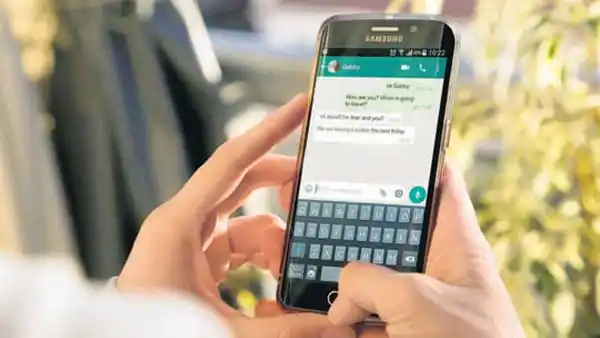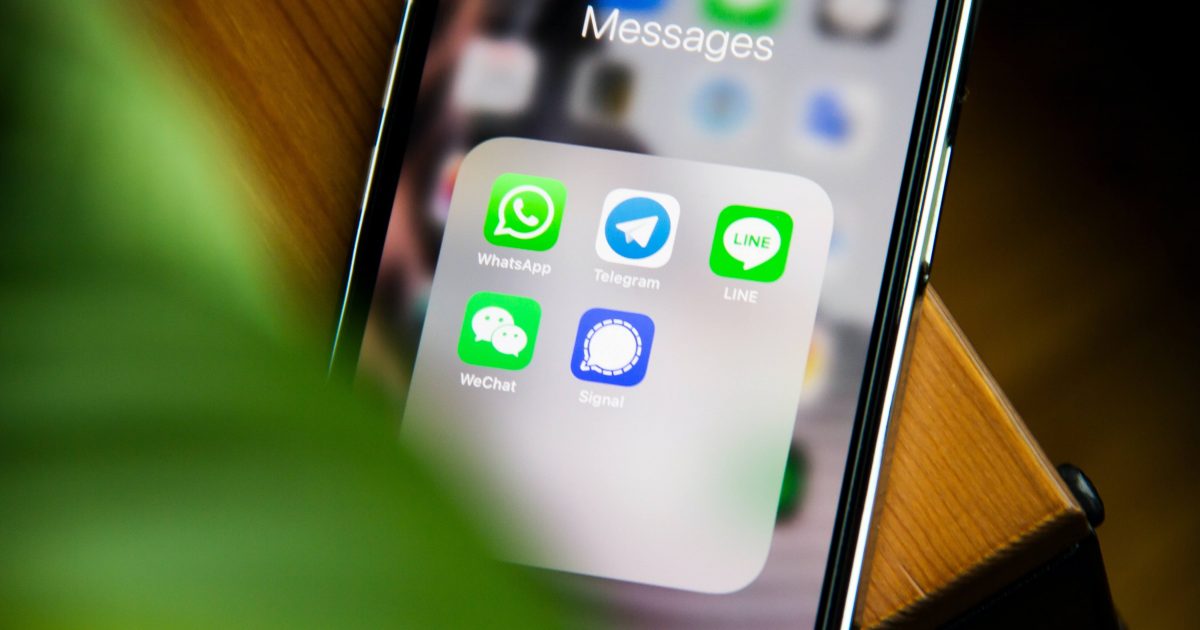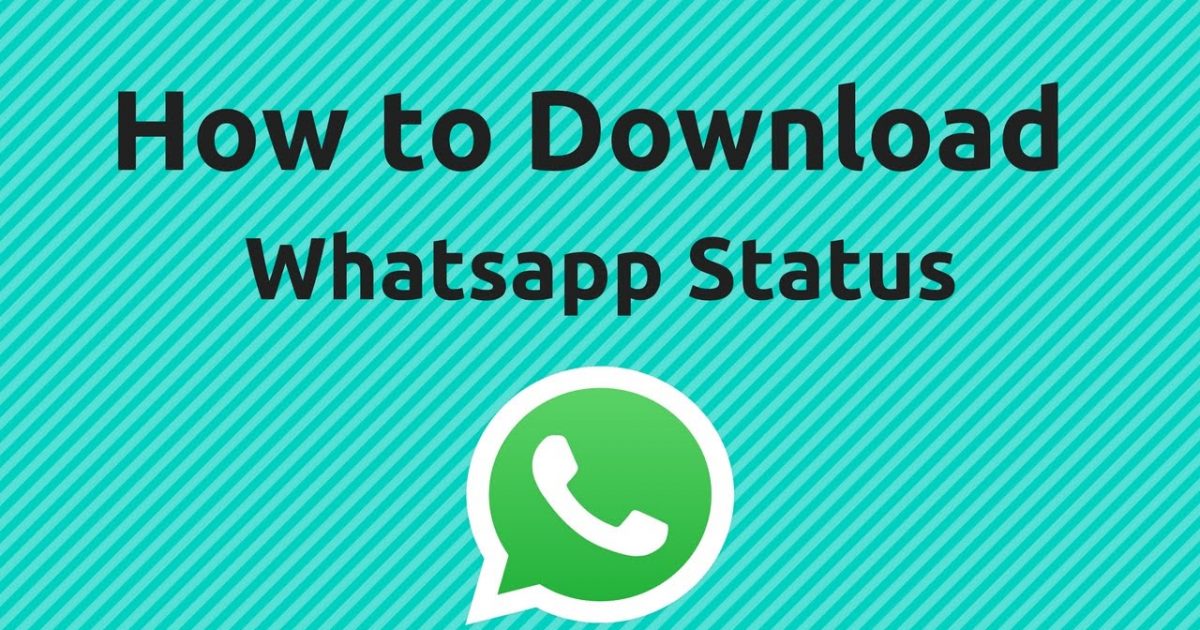Mastering WhatsApp Backup Deletion: A Step-by-Step Guide for Google Drive Users
Unlocking Privacy: Effortlessly Deleting WhatsApp Backups from Google Drive and Securing Your Digital Footprint
I. Introduction
In today's digital age, data backup has become an increasingly common and essential practice in daily life, particularly for widely used communication applications like WhatsApp. Users routinely choose to back up their WhatsApp chat history to Google Drive to guard against potential unexpected data loss. However, this convenience comes with a potential risk: over time, these backups may accumulate outdated or sensitive personal information.
The importance of addressing this issue cannot be overstated. Unmanaged backups may pose security risks, especially when users are no longer using a particular account or application. Maintaining the timeliness and security of data is crucial for protecting personal privacy.
The purpose of this guide is to provide users with clear and detailed steps to permanently delete WhatsApp backups stored on Google Drive. Through such actions, users can ensure the security of their personal information and avoid potential privacy risks. We will delve into how to effectively manage and clear these backups in simple steps, enabling readers to use their favorite communication tools with greater peace of mind.
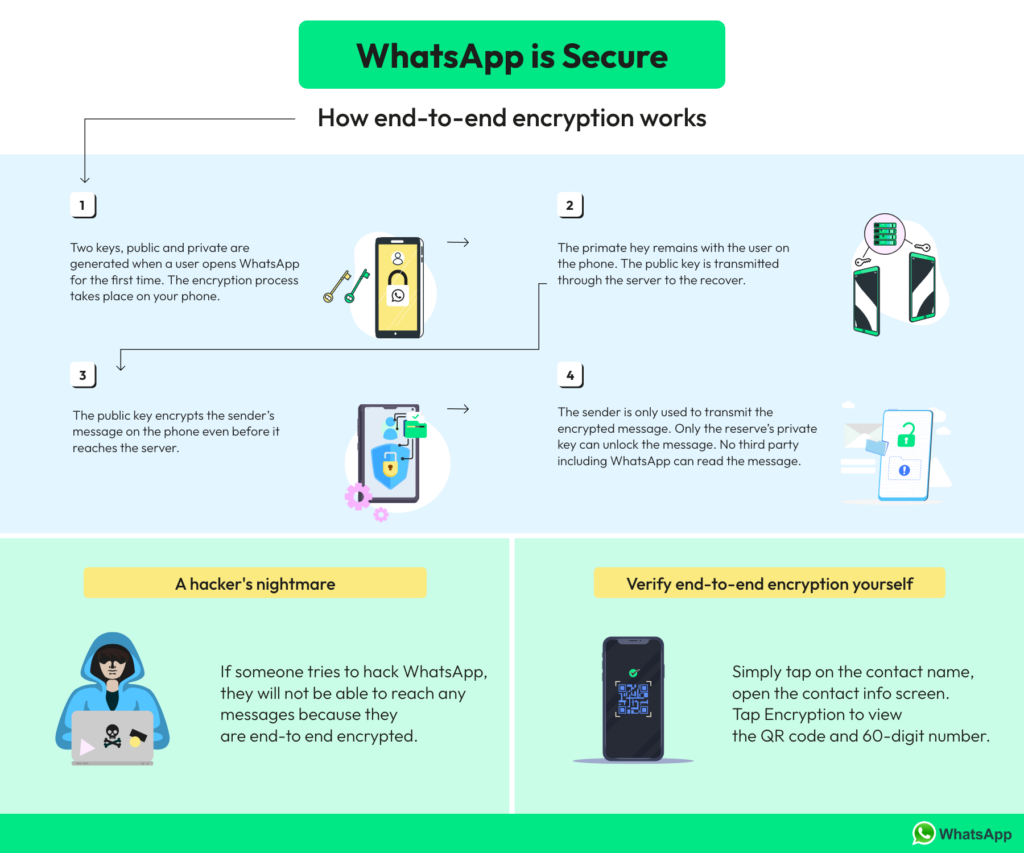
II. Deleting WhatsApp Backups on Google Drive
A. Deleting Backups Using the Google Drive App
While ensuring data security, deleting unnecessary WhatsApp backups is a crucial step in safeguarding personal privacy. Easily execute the following steps using the Google Drive app:
- Open the Google Drive app on your mobile device.
- Tap the menu button in the top left corner and select "Backups."
- Locate the WhatsApp backup from the list of backups.
- Choose the respective backup file and tap "Delete."
B. Deleting Backups Using Web Google Drive
For more flexible backup management, the method provided by the web version of Google Drive is equally simple and feasible:
- Visit drive.google.com and log in to your account.
- In the left menu, select "Backups."
- Locate the WhatsApp backup file.
- Right-click on the backup file and select "Delete."
Both methods offer users convenient and efficient ways to manage their WhatsApp backups. By regularly performing these steps, users can not only free up storage space but also ensure the security of their personal information. It is essential to confirm the data is no longer needed before deleting backups and to exercise caution when executing these operations.
III. Permanently Deleting WhatsApp Backups on Google Drive
A. Clearing Local WhatsApp Backups
To ensure a thorough cleanup of WhatsApp data, follow these straightforward steps:
- Open WhatsApp and go to "Settings."
- Select "Chats" and then "Chat Backup."
- Click "Delete Local Backup."
This step will clear the WhatsApp backup stored locally on the device, creating an ideal foundation for subsequent actions.
B. Removing All Chat Records in WhatsApp
For a complete clearance of chat records, follow this guide:
- In WhatsApp settings, choose "Chat Records."
- Click "Clear All Chats."
This measure helps ensure that after deleting the backup, the user's chat records are entirely wiped.
C. Disabling Automatic Backup to Google Drive
To prevent the transmission of unnecessary information to Google Drive, follow these steps:
- In the "Chat Backup" options, locate "Backup to Google Drive."
- Choose "Never" to disable automatic backup.
Adjusting this setting ensures that a user's WhatsApp data is no longer automatically transmitted to Google Drive, enhancing the confidentiality of personal information. Through this series of operations, users can ensure both the cleanup of local storage and mitigation of unnecessary information leakage risks.
IV. Conclusion and Backup Management Recommendations
A. Summarizing Key Steps
After reading this blog, you have learned how to effectively and permanently delete WhatsApp backups stored on Google Drive. We detailed the crucial steps of clearing local backups and disabling automatic backups, enabling you to effortlessly manage personal information.
B. Emphasizing the Importance of Permanently Deleting Backups
Permanently deleting these backups is crucial for protecting personal privacy and data security. Especially when dealing with sensitive information, ensuring that data is no longer present in cloud backups is a necessary step in maintaining personal privacy. We underscore this point to ensure readers fully recognize the urgency of cleaning up backups.
C. Reminding Readers to Disable Automatic Backup for Security
Users should always be vigilant and regularly check their backup settings to ensure they do not unintentionally retain unnecessary, sensitive, or outdated data. Disabling automatic backup is a convenient method for preventing information leakage and is a crucial aspect of protecting personal privacy.
D. Providing New Backup Management Options: iMyTrans
For users seeking advanced backup management features, we recommend considering professional tools like iMyTrans. These tools offer more flexible backup options, including selective backup and backup encryption, ensuring the complete security of user data. By adopting these new options, users can better tailor their backup strategies to meet personalized needs.
By following the above recommendations, you can ensure not only the removal of unnecessary backups but also the safeguarding of personal information's privacy and security.
FAQs: More About WhatsApp Backup on Google Drive
A. Why can't I see my WhatsApp backup in Google Drive?
Because you can't read it directly, and any WhatsApp backup data enter Google Drive is end-to-end encrypted. So whatever you do you won't be able to access it through your pc or any third-party App. Therefore, the only way to access this data on your Google Drive is through your WhatsApp by restoring the chats to the same account.
B. How long does WhatsApp backup stay on Google Drive?
If you did not update your WhatsApp backup within a year it will be removed automatically since the old backups stay approximately for a year, after that it will be removed so you have to update your WhatsApp backup regularly.
New to WhatsApp CRM?🚀
You need WADeck - Your ultimate WhatsApp AI assistant, helping you save TIME and MONEY.
Create Your Free Account NOW.