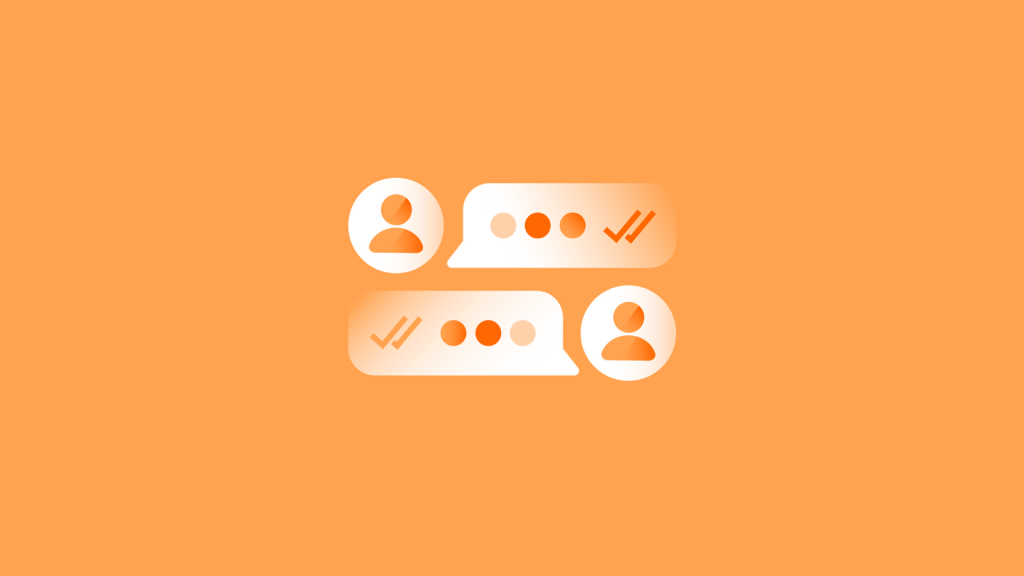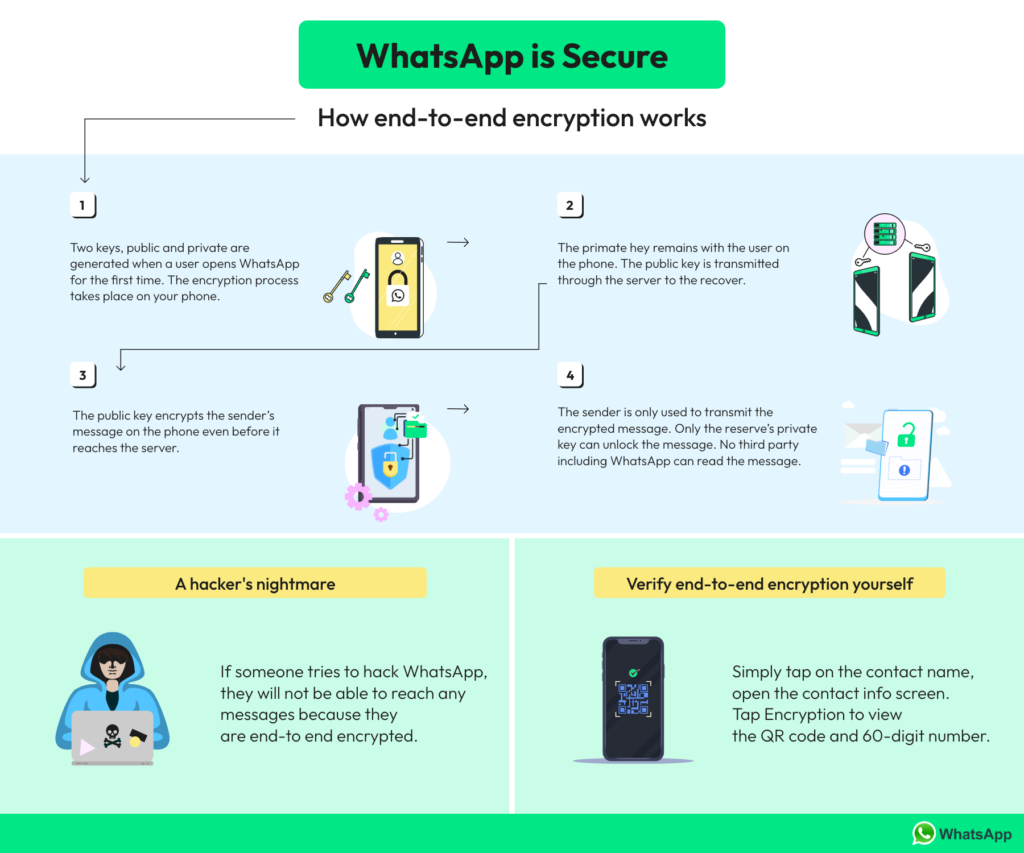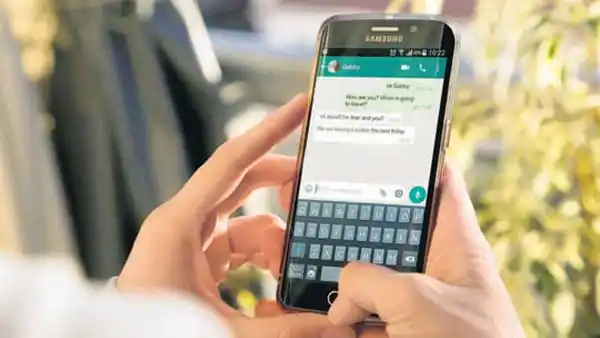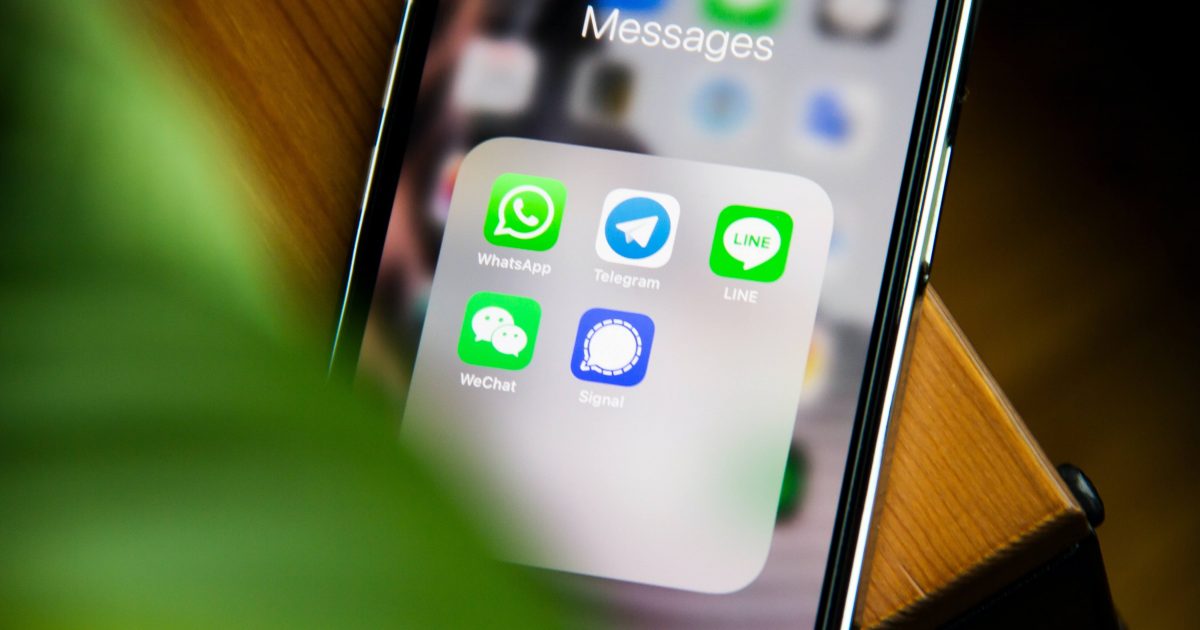WhatsApp Contacts Mastery: A Guide on Adding and Syncing Contacts with Ease
Mastering WhatsApp Connections: Effortless Techniques for Adding Contacts and Seamless Contact Syncing
I. Introduction: The WhatsApp Realm
WhatsApp, recognized as one of the world's most beloved instant messaging applications, has revolutionized the landscape of global instant messaging and calls. This communication tool goes beyond basic text messaging, encompassing features such as voice calls, video calls, and file sharing, effectively meeting nearly all communication needs. Before delving into the convenience it offers, users must undergo a straightforward download and registration process, including steps like mobile number verification.
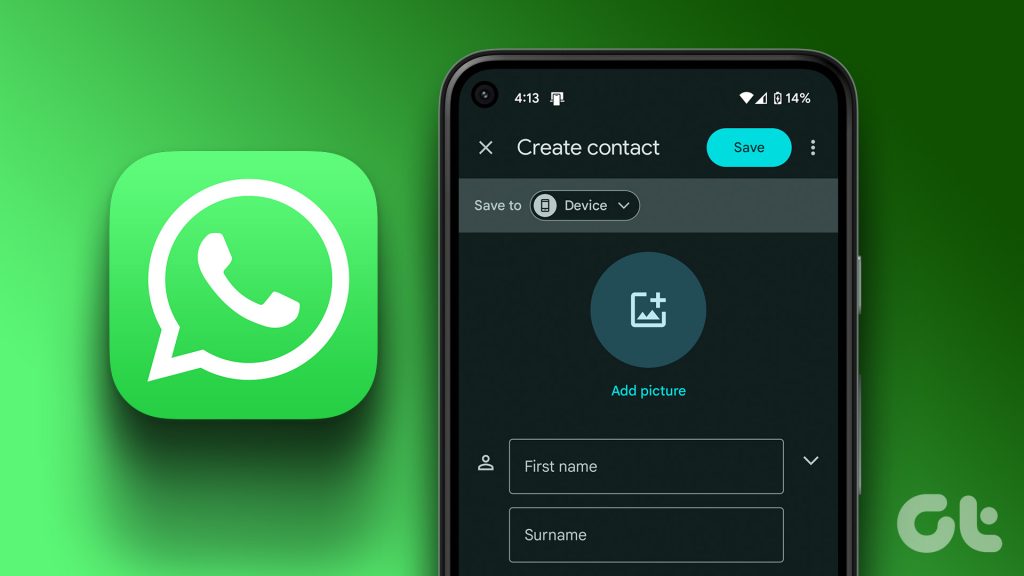
II. Adding and Inviting Contacts
Step One: Embarking on the WhatsApp Journey
After successfully installing the WhatsApp application on your mobile device, tap the application icon to initiate the process. During the initial use, the application will guide users through essential settings and verification steps to ensure a seamless user experience.
Step Two: Personalized Invitations for Swift Joins
To invite new contacts to join WhatsApp, users can utilize the built-in invitation feature to send personalized invitations:
- Within WhatsApp, tap on the "Settings" or "Menu" option.
- Choose "Invite Friends."
- Select the preferred invitation method, such as SMS or email.
- Customize the invitation message or use the default one.
- Send the invitation link.
These invitation links enable new users to swiftly download and install WhatsApp, facilitating convenient communication.
III. Another Invitation Method: Phonebook Integration and Contact Synchronization
Under the condition that contacts already exist in the mobile phonebook, WhatsApp offers a more direct invitation method, allowing simultaneous contact synchronization. Users need to follow these straightforward steps:
- Access the "Contacts" Option in WhatsApp: Open the WhatsApp application and tap on the "Contacts" option in the bottom navigation bar.
- Intelligent Display of Phonebook Contacts: The application smartly detects and displays contacts from the mobile phonebook who are already using WhatsApp.
- Select the Contacts for Invitation: Choose the desired contacts from the list, and the system will automatically indicate whether they are already on WhatsApp.
- Send the Invitation Message: If the contact is not yet using WhatsApp, users can send an invitation message through WhatsApp, guiding them to join the application.
-
Enable Contact Synchronization Feature:
- WhatsApp's contact synchronization feature ensures real-time updates to the user's phonebook.
- New contacts will automatically reflect in WhatsApp, achieving seamless contact synchronization.
- WhatsApp intelligently compares the user's mobile phonebook with the WhatsApp contact list.
- Newly added contacts and changes to existing contacts synchronize within the WhatsApp application, ensuring consistency and real-time information.
This contact synchronization feature enables users to efficiently invite contacts from their phonebook and maintain real-time synchronization, enhancing the functionality of their contact list.
IV. Enhancing Communication Efficiency: Team Communication Software
WhatsApp is not only suitable for personal communication but also serves as a tool to boost team efficiency. The group feature provides a convenient platform for project and task discussions. By utilizing WhatsApp groups, team members can easily share files, schedule meetings, and receive real-time updates on project status.
Advantages of Team Communication Software:
- Swift Information Exchange: Real-time messaging enhances communication efficiency.
- File Sharing: Convenient file transfers streamline workflow processes.
- Group Management: Customizable group settings assist in efficiently managing team communication.
WhatsApp groups empower teams to collaborate more efficiently in communication, providing a seamless platform for effective coordination and teamwork.
V. Frequently Asked Questions (FAQs)
A. Can I add a contact to WhatsApp if they don’t have WhatsApp installed?
No, you can only add contacts to WhatsApp if they have the WhatsApp app installed and have registered their phone number with the service. WhatsApp relies on phone numbers for contact identification.
B. Can I add a contact to a WhatsApp group directly?
Yes, you can add a contact directly to a WhatsApp group if you’re the group admin. Open the group chat, tap the group name, then tap “Add participant” to select and add contacts.
C. What if I can’t see a contact on WhatsApp Web?
Ensure that the contact is saved in your phone’s contacts, and your mobile WhatsApp is actively connected to WhatsApp Web. Refresh WhatsApp Web if you encounter any syncing issues.
D. Can I add international contacts to WhatsApp?
Yes, you can add international contacts to WhatsApp. Ensure you enter the correct international format for their phone number, including the country code.
E. How can I organize my WhatsApp contacts?
WhatsApp automatically organizes your contacts based on the contacts saved in your phone. You can create custom contact lists or labels within your phone’s contacts app to help manage your WhatsApp contacts more efficiently.
New to WhatsApp CRM?🚀
You need WADeck - Your ultimate WhatsApp AI assistant, helping you save TIME and MONEY.
Create Your Free Account NOW.