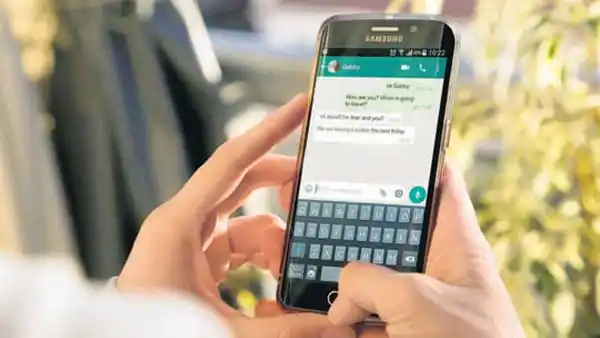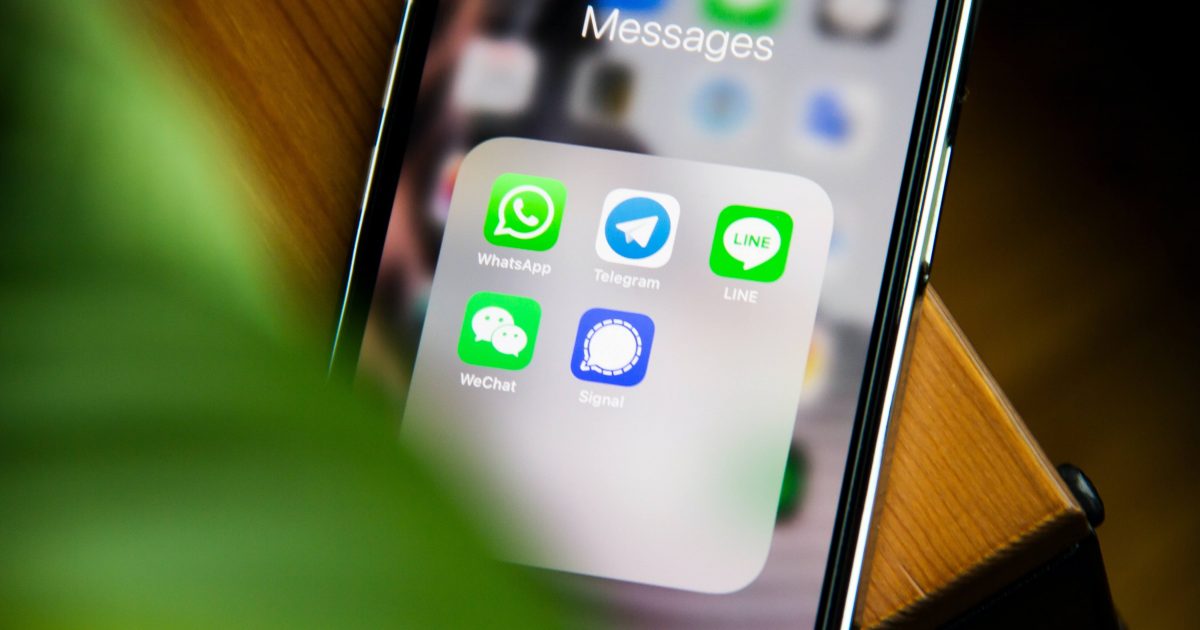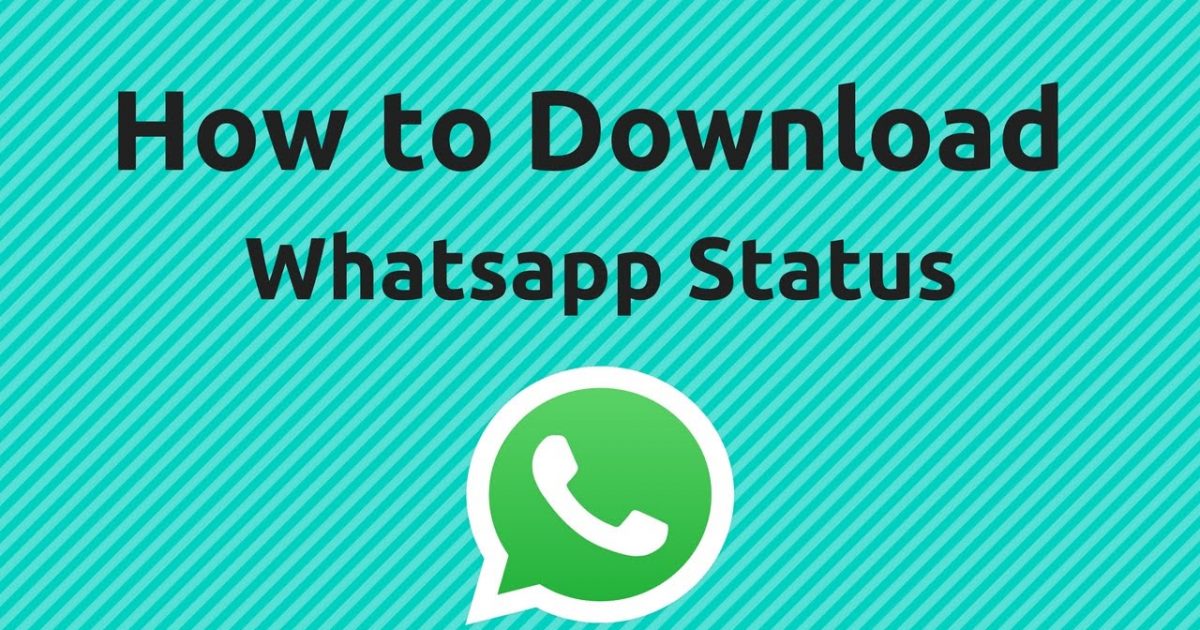Mastering WhatsApp Privacy: A Guide on How to Turn Off Blue Ticks
Unlocking Privacy Control: Learn How to Disable Blue Ticks in WhatsApp and Enhance Your Message Confidentiality
I. Introduction: Privacy Concerns Triggered by WhatsApp Blue Ticks
In this digital era, with the rapid advancement of communication technology, the protection of personal privacy has become more crucial than ever. Particularly when using instant messaging applications like WhatsApp, users are displaying an increasingly sensitive awareness of the privacy of their personal information. However, it is precisely the convenient features within these applications, such as WhatsApp's blue ticks, that have generated privacy concerns for users while engaging in real-time communication.
The blue tick signifies the reception and reading of messages, undoubtedly enhancing the transparency of information exchange. Yet, simultaneously, it has sparked concerns among users about potential privacy breaches. Users may feel uneasy about disclosing when they view messages, especially in private scenarios. Therefore, this blog is dedicated to providing simple yet practical methods to assist users in flexibly hiding these blue ticks while reading messages, offering a more comprehensive safeguard for personal privacy.
By understanding and adopting these methods, users can maintain better control over their privacy boundaries while enjoying the convenience of communication. In the digital age, striking a balance between communication convenience and individual privacy concerns becomes particularly crucial. These methods will empower users with effective choices, allowing them to protect their privacy while still enjoying the myriad conveniences brought by advanced communication technology.
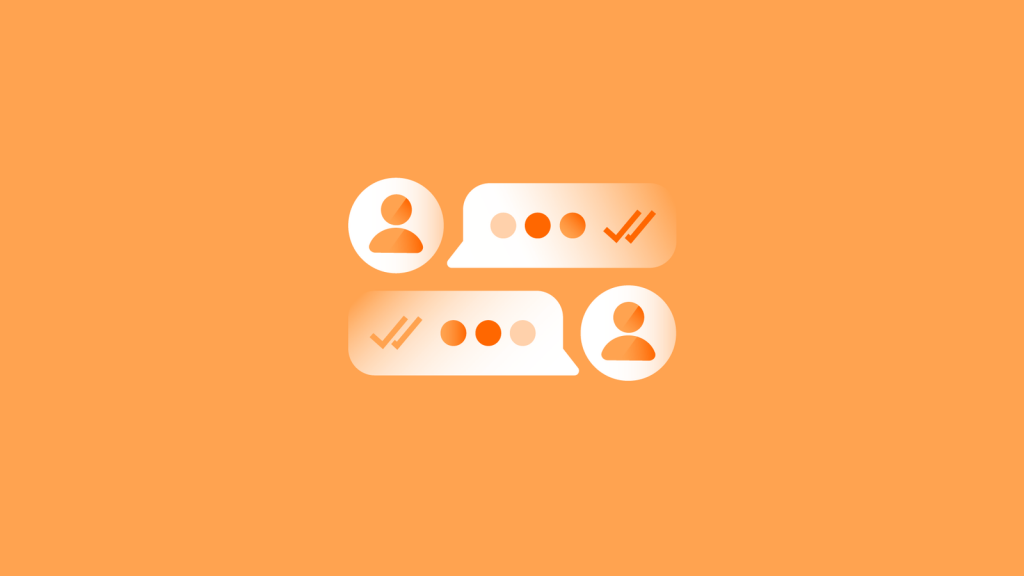
II. The Challenge of Blue Ticks
WhatsApp's blue tick feature, serving as a convenient communication tool, signifies the successful reception and reading of messages. While this feature plays a positive role in confirming information delivery, it simultaneously presents a challenge in terms of privacy. When the sender sees the blue tick, they not only know the message has been successfully sent but can also track the recipient's reading status.
This high level of transparency has raised privacy concerns among some users, especially in intimate communication scenarios. Users may be reluctant to expose their reading behavior to others, as it could reveal details about when they viewed messages. This situation can lead to discomfort, especially in situations where detection is undesirable, such as in work settings or during the night.
Therefore, we need to recognize the privacy challenges brought about by the transparency of blue ticks to provide users with more choices, enabling them to better balance the convenience of communication with privacy protection. By seeking solutions, we can ensure that users, while benefiting from the confirmation of message delivery, can also protect the privacy of their reading behavior, creating a more comfortable and autonomous communication experience.
III. Methods for Reading Messages
When facing the privacy challenge posed by WhatsApp's blue ticks, users need to explore feasible solutions to better control the disclosure of personal information. Below are some simple yet effective methods to help users cleverly avoid the display of blue ticks while reading messages.
Method 1: Using AirDroid Personal
AirDroid Personal is a powerful application that allows users to easily manage phone notifications and messages on their computers. By following these steps, users can securely read WhatsApp messages on their computers without triggering the appearance of blue ticks.
- Download and install AirDroid Personal: Download and install the AirDroid Personal app on both the PC and smartphone.
- Connect the phone and computer by scanning the generated QR code: Launch the app, scan the QR code, and establish a connection between the phone and computer.
- Read WhatsApp messages on the computer: Open AirDroid Personal's message management feature, allowing users to read messages on the computer without triggering blue ticks.
Method 2: Using the Notification Bar
Smartphones typically come with a notification bar preview feature. Users can cleverly preview message content without opening WhatsApp by following these steps.
- Wait for WhatsApp messages to arrive: Allow messages to generate notifications in the notification bar.
- Pull down the notification bar to view message previews: By pulling down the notification bar, users can preview message content without opening the app, avoiding the display of blue ticks.
Method 3: Using Airplane Mode
Utilizing airplane mode is another effective method to ensure reading privacy while preventing the appearance of blue ticks.
- After receiving a message, activate airplane mode: Open phone settings and enable airplane mode.
- Open WhatsApp and read the message: Since the network connection is severed, even after reading the message, blue ticks will not be sent to the sender.
- Close WhatsApp and then disable airplane mode: After completing the reading, close WhatsApp and disable airplane mode before restoring normal communication.
Method 4: Disabling Read Receipts
WhatsApp provides an option to disable read receipts, and users can easily set this up to avoid displaying blue ticks by following these simple steps.
- Open WhatsApp and go to "Settings.": Find and click on the "Settings" option within the app.
- Navigate to "Privacy" settings under "Account.": Enter "Account" settings and locate the "Privacy" option.
- Disable "Read Receipts.": In the "Privacy" settings, turn off the "Read Receipts" option, ensuring blue ticks are no longer displayed.
Through these clever methods, users can choose when and where to read messages, achieving the balance between maintaining privacy and enjoying the convenience of communication. This series of methods aims to provide users with diverse choices to better adapt to different privacy needs and usage scenarios.
IV. Conclusion
Disabling the blue tick feature in WhatsApp offers users enhanced privacy protection; however, it may also impact the transparency and immediacy of communication. When employing these methods, users need to strike a balance between the advantages of privacy and the potential drawbacks related to delayed information delivery and decreased communication efficiency.
In essence, these methods present users with diverse choices, allowing them to flexibly safeguard their personal privacy. Simultaneously, they underscore the importance of preserving privacy in the digital era, encouraging users to maintain a high level of vigilance over the security of their personal information while enjoying technological conveniences. Considering individual needs, users can choose suitable privacy protection methods based on different scenarios, ensuring a safer and more comfortable experience in the realm of digital communication.
V. Frequently Asked Questions (FAQs)
A. How Do Blue Ticks Work on WhatsApp?
Blue ticks on WhatsApp let people know whether the recipients have read the messages. It is an excellent feature to confirm and expect a reply from the recipient. However, people can turn off WhatsApp blue ticks to maintain privacy.
B. Can I Hide the Blue Ticks on WhatsApp?
The simple answer is Yes. You can disable blue ticks via reading receipts, the application's built-in feature. However, we recommend using AirDroid Personal to ensure you hide everything, including voice clips, videos, photos, documents, etc. AirDroid Personal is more reliable and efficient than other methods.
C. How Do I Avoid Blue Ticks on WhatsApp?
You can disable the read receipts option, use the notification bar, install a WhatsApp widget, etc., to hide blue ticks on chats. However, we recommend AirDroid Personal for efficient, reliable, and secure WhatsApp privacy maintenance.
D. Why Do Some WhatsApp Ticks Stay Grey?
Three situations can explain if you see WhatsApp messages with one or two grey ticks.
- First, if you see one single tick, it means that your messages were sent successfully.
- Second, if you see two grey ticks, your sent messages are delivered to the contact's phone.
- Third, if you turn off the "Read Receipts" feature, the messages you read will always be shown as two grey ticks.
New to WhatsApp CRM?🚀
You need WADeck - Your ultimate WhatsApp AI assistant, helping you save TIME and MONEY.
Create Your Free Account NOW.