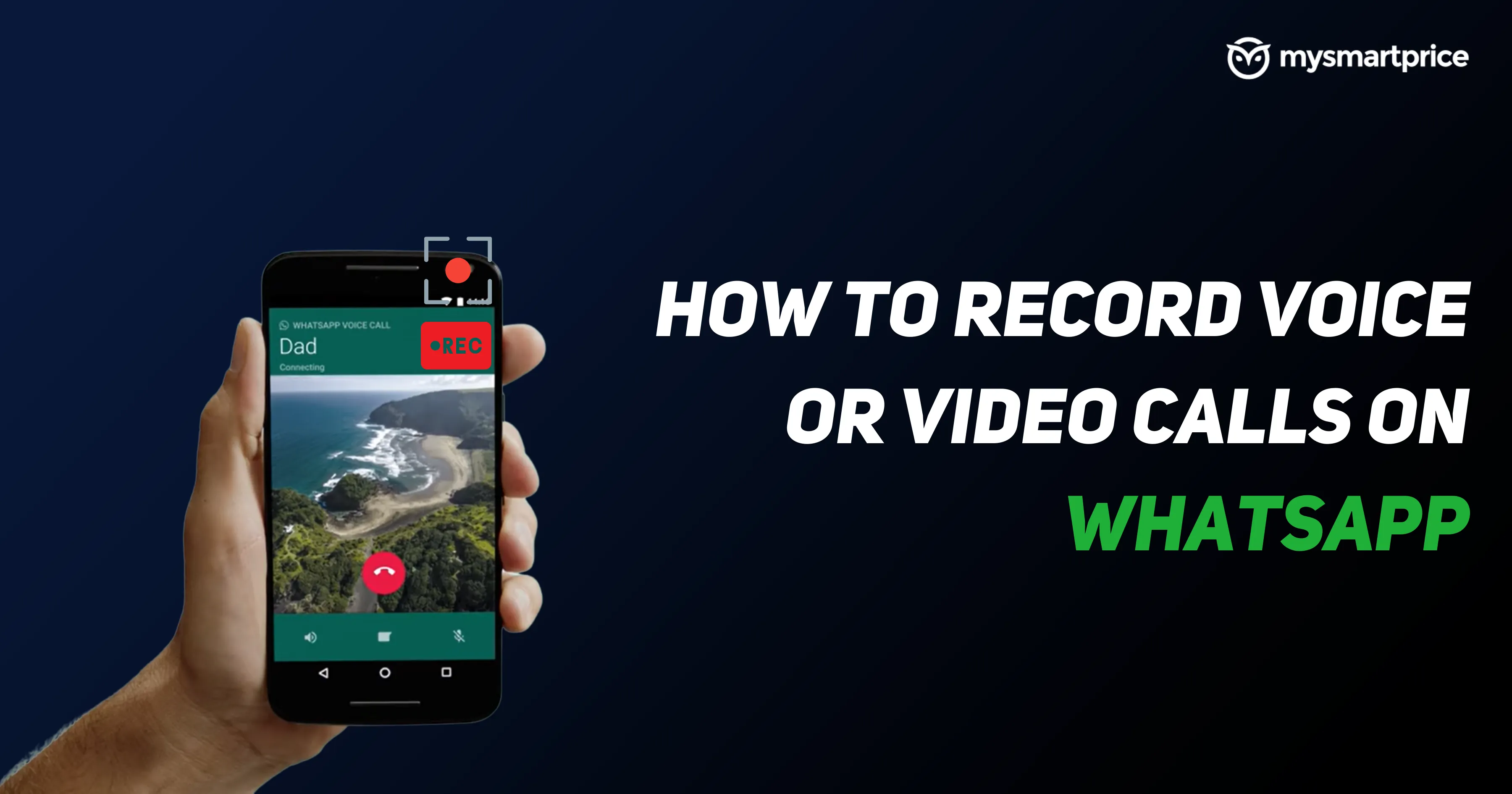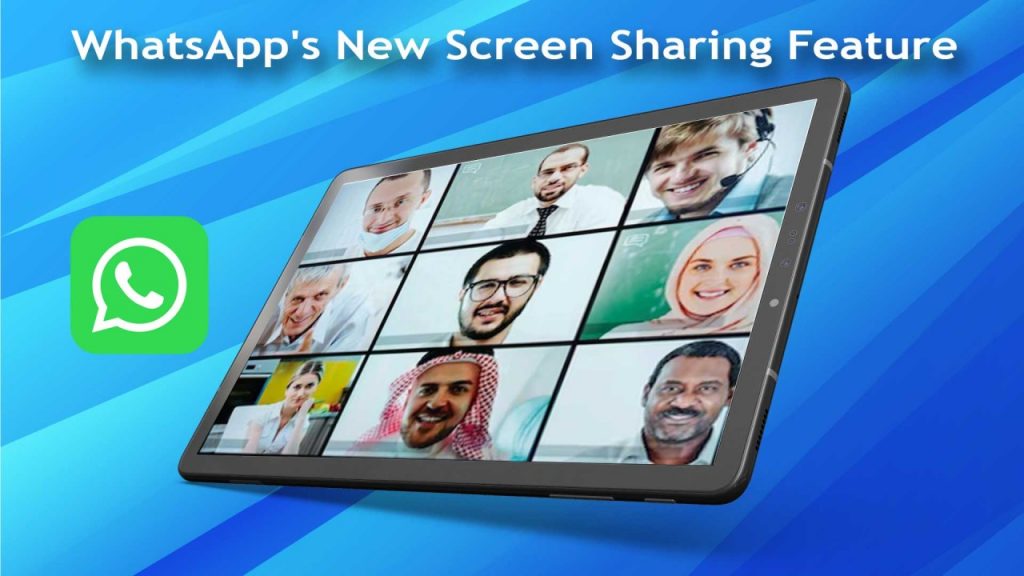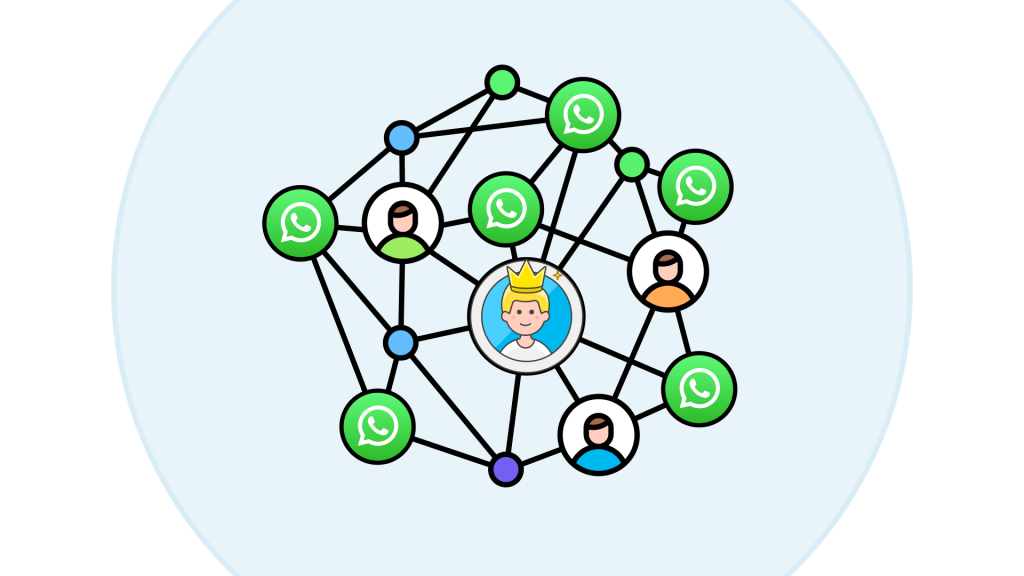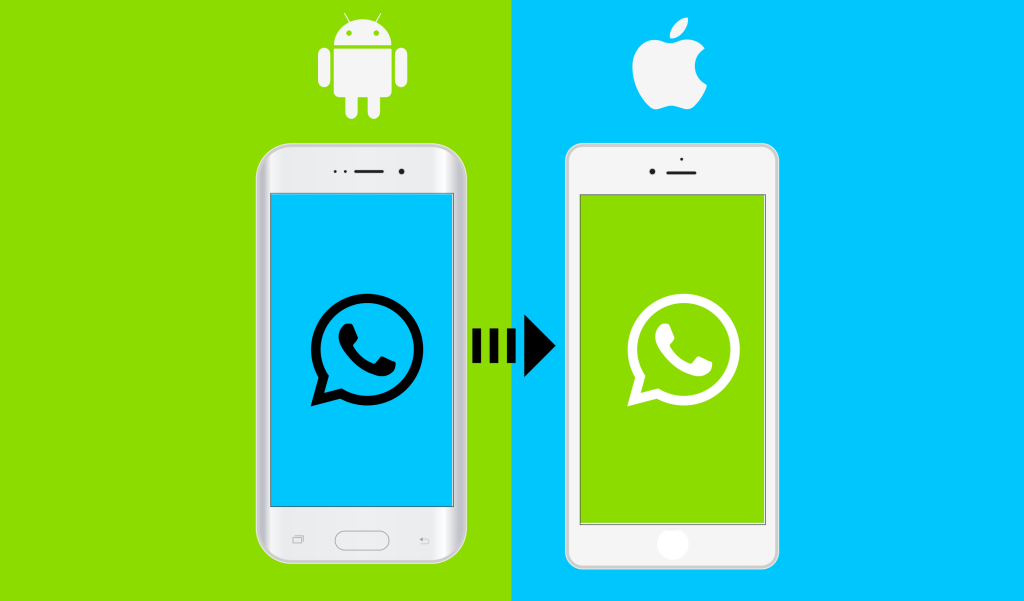Sending Location via Whatsapp: Real, Live, and Faked - A Complete Guide
Exploring the Different Methods of Sending Locations on Whatsapp
Introduction
Whatsapp has become a significant part of our lives, enabling us to communicate with people worldwide in an easy, swift, and secure way. Beyond the simple text messages and voice calls, it offers various features that some users may not be aware of. One such feature is the ability to share your location with your contacts. In this blog post, you will learn how to send location on Whatsapp, live location, current location, and even how to fake your location.
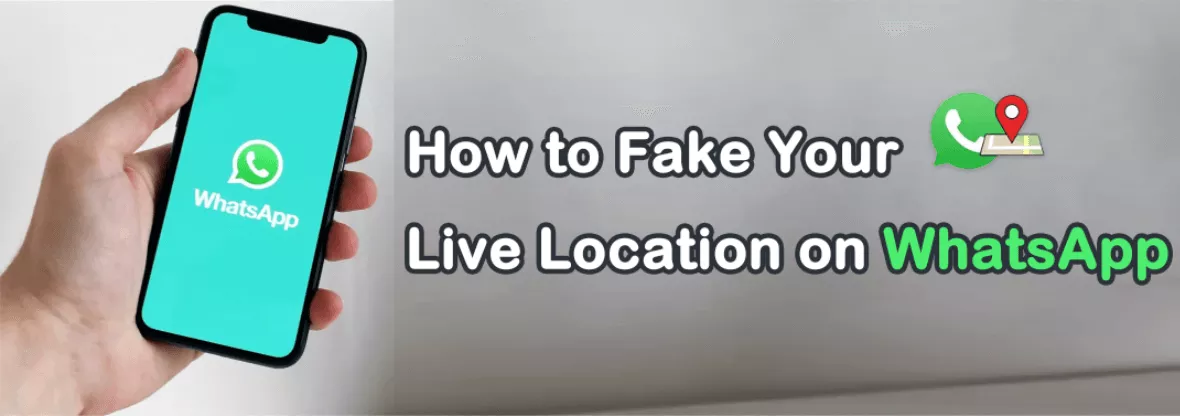
1. How to Send Location on Whatsapp
Sharing your location on Whatsapp is straightforward. Here are the steps:
- Open a chat with the person or group you want to share with.
- Tap on the attachment button (looks like a paperclip) next to the text input field.
- Tap on 'Location' in the dropdown menu.
- If prompted, allow Whatsapp to access your device's location.
- You will see a map with your current location marked. Tap 'Send your current location' to share it.
2. How to Send Live Location on Whatsapp
Sharing your live location means that the recipient can track your movements in real-time for a specific duration. Here is how to do it:
- Follow the same steps as above until you reach the map.
- Instead of 'Send your current location,' tap on 'Share live location.'
- Select the duration you want to share your live location for. You can also add a comment if you wish.
- Tap 'Send.'
Remember, you can stop sharing your live location anytime by selecting 'Stop sharing' in the chat.
3. How to Send Fake Live Location on Whatsapp
There might be instances where you want to fake your location. While this is not natively supported by Whatsapp, you can use third-party apps to achieve this. Here's a generic process:
- Download a fake GPS location app from your device's app store.
- Set your desired fake location in the app.
- Go back to Whatsapp and follow the steps for sharing your location. The app should pick up the fake GPS location.
Please note that faking your location may infringe on the Whatsapp terms of service and the laws of your country. Use this feature responsibly.
4. How to Send Current Location on Whatsapp
Sending your current location is similar to sending your location, with the only difference being that the recipient cannot track your movements. The steps are the same as those outlined in the first section.
5. How to Send Location Through Whatsapp
You can share your location using Whatsapp with the steps provided in the first section. Remember that you need to grant Whatsapp the necessary permissions to access your device's location.
Conclusion
In conclusion, Whatsapp offers a variety of ways to share your location with others, whether it be a static location, live location, or even a fake one. However, always remember to use these features responsibly and respect the privacy of others. Happy chatting!
Frequently Asked Questions (FAQs)
Q1: How to send real live location on WhatsApp?
Open WhatsApp on your smartphone and select the chat screen of the desired contact.
Tap on the "share" button situated beside the typing area.
From the options displayed, choose "Send your current location".
Now, your current live GPS location will be sent to the recipient.
Q2: How to send fake location on WhatsApp by taking screenshots?
Open a map app like Google Maps and find the desired location to share as a fake. (How to fake Google Maps location on Android/iPhone?)
Take a screenshot of the map with the desired location visible by pressing the "Power" and "Volume down" buttons simultaneously on most smartphones.
Open WhatsApp and navigate to the chat with the person you want to send the fake location to.
Tap the "Attach" icon (paperclip or plus sign) next to the text input field.
Choose "Gallery" and select the screenshot of the fake location (Not the live one) from your photos.
Send the screenshot to the recipient in the WhatsApp chat.
Q3: How does WhatsApp detect a fake location?
When someone shares their current location, the map preview in the conversation will be blank. However, if there's a name or description below the map, it means they used the search engine or selected a location from the suggestions.
Q4: How to identify fake locations on WhatsApp?
Here's a simple trick to identify them: If you see a red pin with an address text, it's likely fake. A genuine location will have no address text.
Q5: How do I turn off live location on WhatsApp without them knowing?
To turn off live location on WhatsApp without others knowing: Tap on More options > Settings > Privacy > Live location. - Next, tap on STOP SHARING and then tap on STOP. Note: Users can also disable location permissions for WhatsApp at any time by going to your phone's Settings.
Q6: how to stop live location on whatsapp?
Stop sharing your live location in a specific chat or group:
- For Android device: Open the individual or group chat and then tap Stop sharing > Stop.
- For iOS device: Open the individual or group chat and then tap Stop Sharing > Stop Sharing.
Stop sharing your live location in all chats and groups:
- For Android device: Tap more options > Settings > Privacy > Live location. Then Tap Stop sharing> Stop.
- For iOS device: Go to WhatsApp Settings > Privacy > Live Location. Then tap Stop Sharing >Stop Sharing.
New to WhatsApp CRM?🚀
You need WADeck - Your ultimate WhatsApp AI assistant, helping you save TIME and MONEY.
Create Your Free Account NOW.