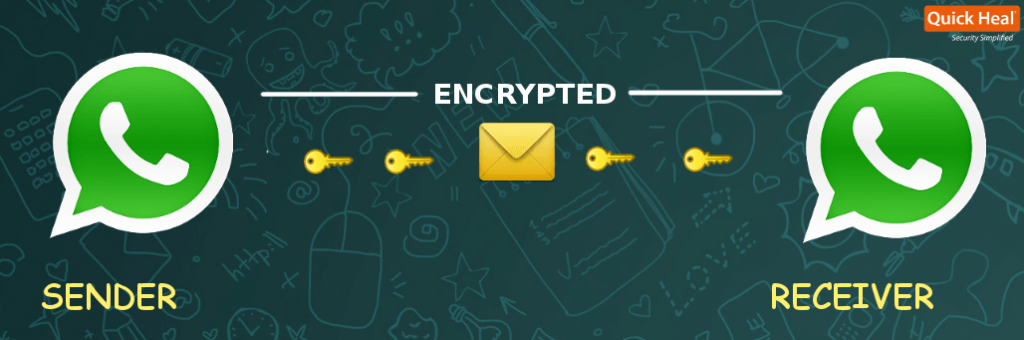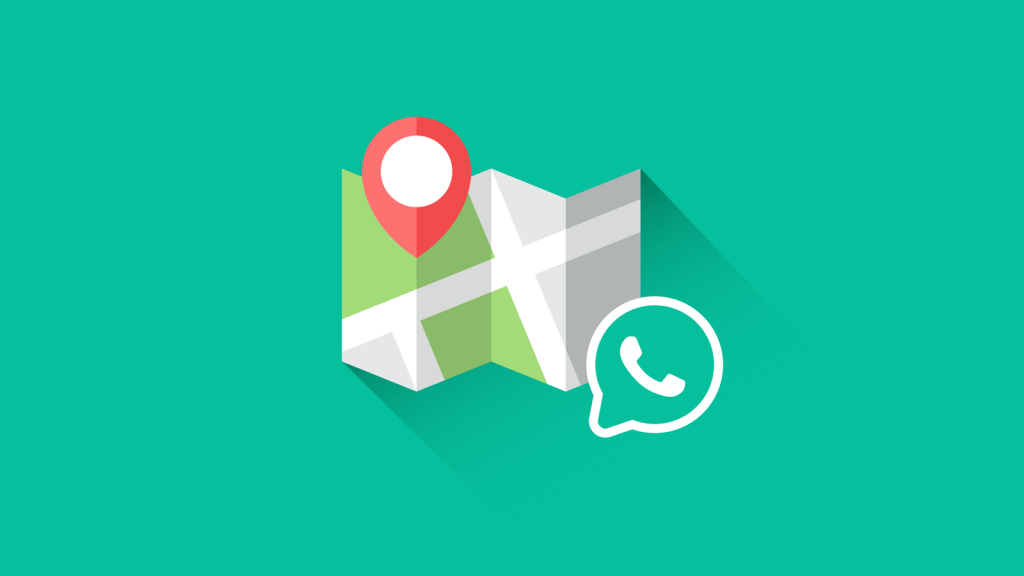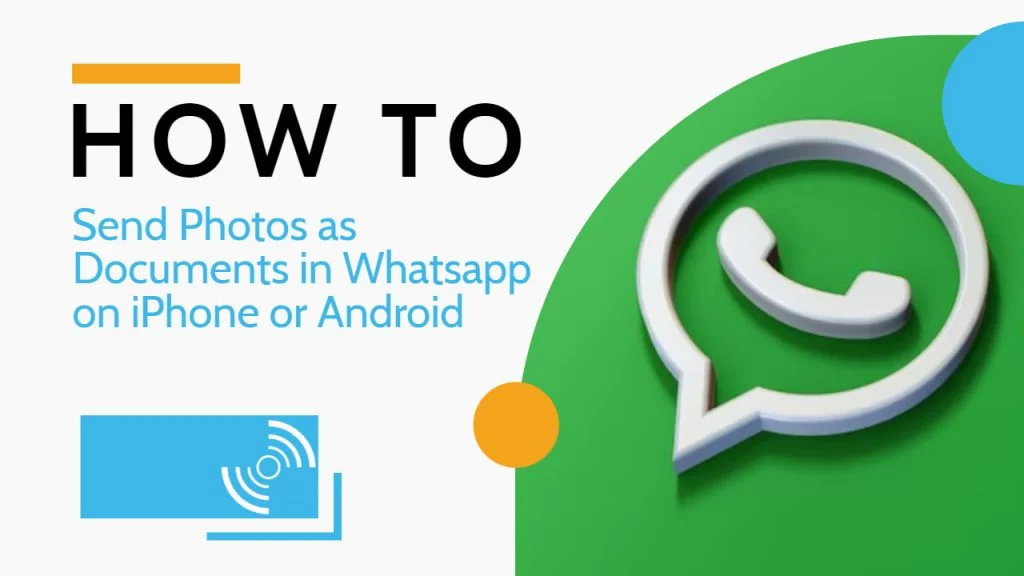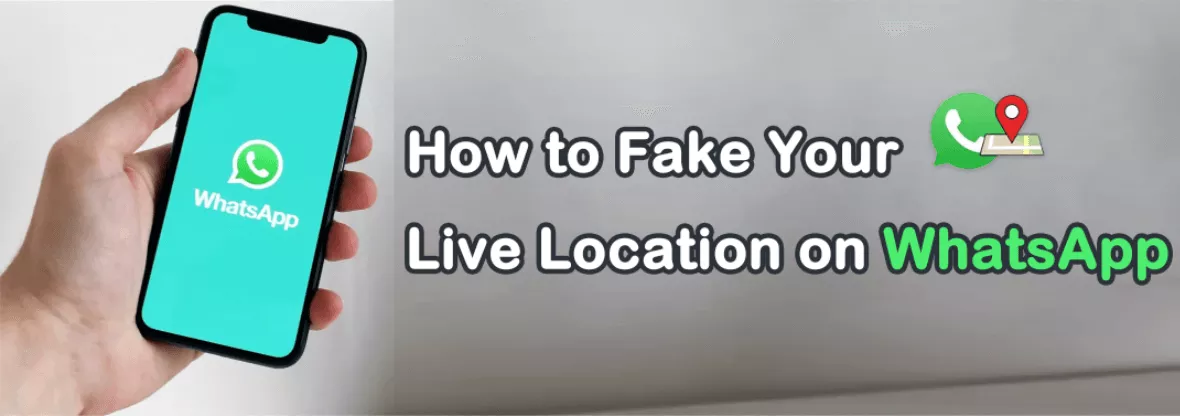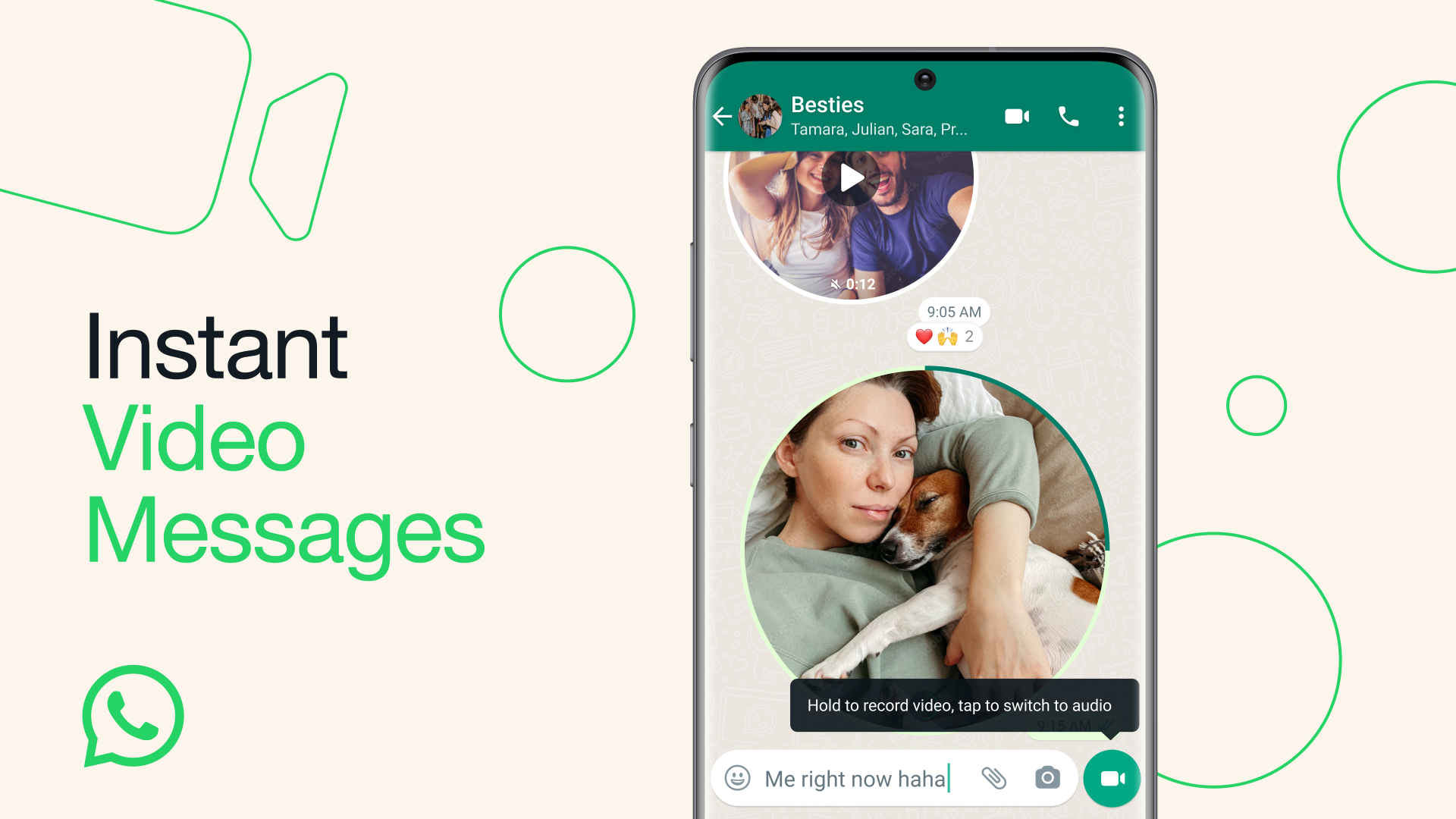How to Delete a WhatsApp Group: A Step-by-Step Guide

WhatsApp groups are a convenient way to communicate and share information with multiple people simultaneously. However, there may come a time when you no longer need a particular group or find it overwhelming. In such cases, it's essential to know how to delete a WhatsApp group. In this comprehensive guide, we will walk you through the process step-by-step, whether you are an admin or a member of the group.
Table of Contents
Introduction
WhatsApp groups are a popular feature that allows users to engage in group conversations, share media files, and coordinate activities. However, there may be instances where you want to leave or completely delete a group. Leaving a group removes you from the conversation while deleting a group eliminates it. In the following sections, we will guide you through both processes.
Exiting a WhatsApp Group

Before we know how to delete a WhatsApp group, we need to know how to exit it first. Exiting a group removes you from the conversation but keeps the group intact for other participants.
As an Admin
If you are the admin of a WhatsApp group, follow these steps to exit the group:
- Open WhatsApp on your smartphone.
- Tap on the Chats tab to view your ongoing conversations.
- Scroll through the list and find the group chat you want to exit.
- Tap on the group chat to open it.
- Once inside the group chat, tap on the group name or group icon at the top of the screen.
- Scroll down to the bottom of the group information page and tap Exit Group.
- WhatsApp will display a confirmation message asking if you want to leave the group. Read the message and choose to leave by pressing Exit.
- After confirming your decision, you will be taken back to your chats list, and you will no longer receive any new messages or notifications from that group.
As a Member
As a member of a WhatsApp group, you can also exit a group chat. Follow these steps to leave a group:
- Open WhatsApp on your smartphone.
- Tap on the Chats tab to access your ongoing conversations.
- Scroll through the chat list and find the group chat you want to leave.
- Tap on the group chat to open it.
- Tap the top bar with the group's name to open the Group Info menu.
- Scroll down to the bottom of the screen and tap Exit Group.
- Confirm your choice by tapping Exit in the confirmation pop-up box.
- After exiting the group, you will no longer receive any new messages or notifications from that group. However, the group chat will still exist, and you can rejoin it later if desired.
Deleting a WhatsApp Group
Only admins can delete a WhatsApp group chat. If you are not an admin, you can only remove yourself from the group.

As an Admin
If you created a WhatsApp group or have admin privileges, you can follow these steps to delete the group:
- Open the WhatsApp application on your smartphone.
- Select the Chats tab at the bottom to access your chat list.
- Scroll through the chats and find the group chat you want to delete.
- Tap on the group chat to open it.
- Once inside the group chat, tap on the group name or group icon at the top of the screen.
- Scroll down to the bottom of the group information page.
- Find and tap Delete Group.
- A confirmation message will appear, asking if you want to delete the group. Tap Delete or OK to confirm.
- The group will be deleted, and you will be removed from the group as well.
As a Member
As a member of a WhatsApp group, you cannot delete the group chat. You can only remove yourself from the group by following these steps:
- Open WhatsApp on your smartphone.
- Locate the group chats you want to leave in the Chats tab.
- Tap on the group chat to open it.
- Tap the top bar with the group's name to access the Group Info menu.
- Scroll down to the bottom of the screen and tap Exit Group.
- Confirm your choice by tapping Exit in the confirmation pop-up box.
- After exiting the group, you will no longer receive any new messages or notifications from that group. However, the group chat will still exist for other participants.
Troubleshooting
Now that we know the exact steps on how to delete a WhatsApp group. While deleting or exiting a WhatsApp group is generally straightforward, there may be a few common issues or questions you might encounter. Here are some troubleshooting tips to address those concerns:
Can I delete a group chat if I'm not an admin?
No, only admins can delete a WhatsApp group chat. If you are not an admin, you can only remove yourself from the group.
Will I still be able to view the chat after I delete it?
Once you delete a group chat, it will disappear from your WhatsApp chats list, and the chat history will be erased from your phone. However, other participants will still be able to see the chat but will not be able to send any further messages.
Additional Information: Introducing WADeck
In addition to the native features of WhatsApp, you can enhance your WhatsApp CRM experience with WADeck. WADeck is a smart CRM tool powered by GPT-Powered AI Assistant, designed to optimize your WhatsApp business communication and improve overall efficiency.
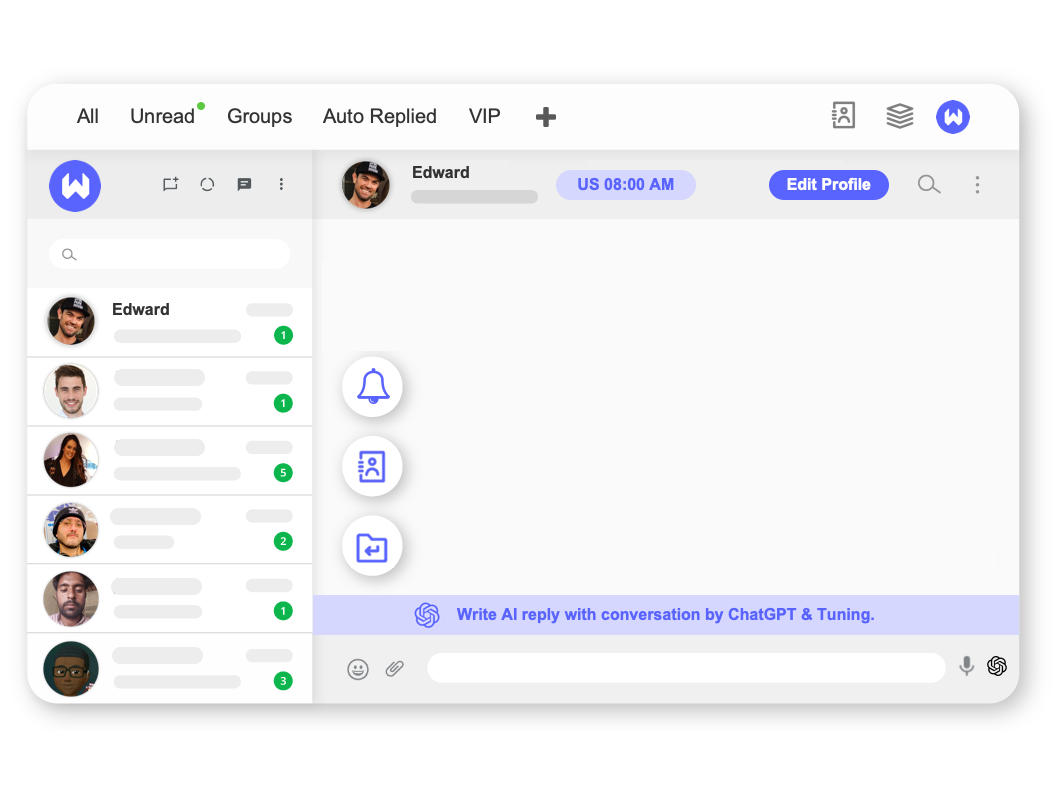
Some key features of WADeck include:
- GPT-Powered AI Assistant: Leverage AI assistance to optimize your WhatsApp CRM workflow, gain valuable recommendations, and improve overall efficiency.
- Sort Your WhatsApp Conversations in Custom Tabs: Seamlessly organize and manage contact conversations within tabs, ensuring effective coordination and improved productivity.
- Customize and Send WhatsApp Message Templates: Engage your audience with rich media attachments and interactive buttons, delivering impactful messages that resonate with your contacts.
WADeck is a lightweight and simple-to-use embedded WhatsApp CRM tool that can help you streamline your business communication and double your transaction rate. It is completely free to use and provides valuable features to enhance your WhatsApp experience.
Conclusion
Knowing how to delete a WhatsApp group is essential for managing your conversations and keeping your messaging app organized. Whether you are an admin or a member, the process is straightforward. By following the steps outlined in this guide, you can exit or delete a group with ease. Remember to consider the impact of your actions, as deleting a group will permanently remove it from all participants. Additionally, explore the additional features offered by WADeck to enhance your WhatsApp CRM experience.