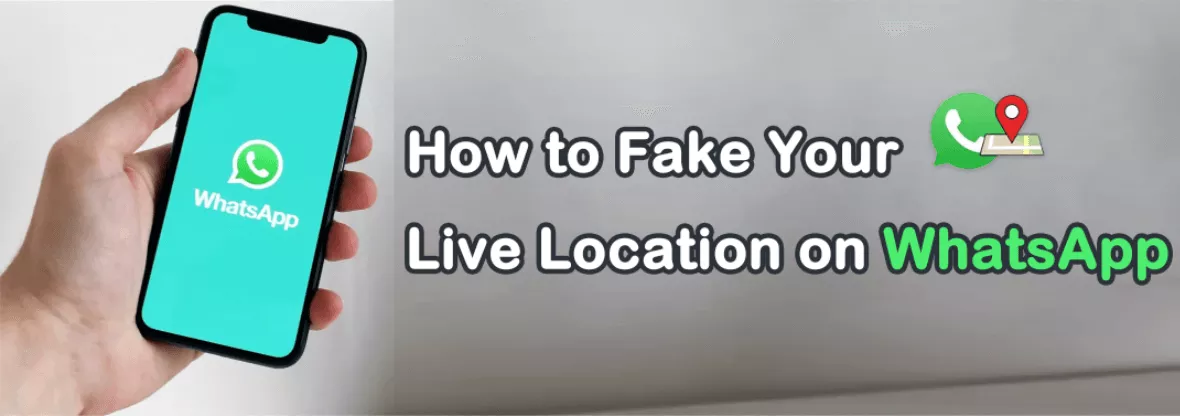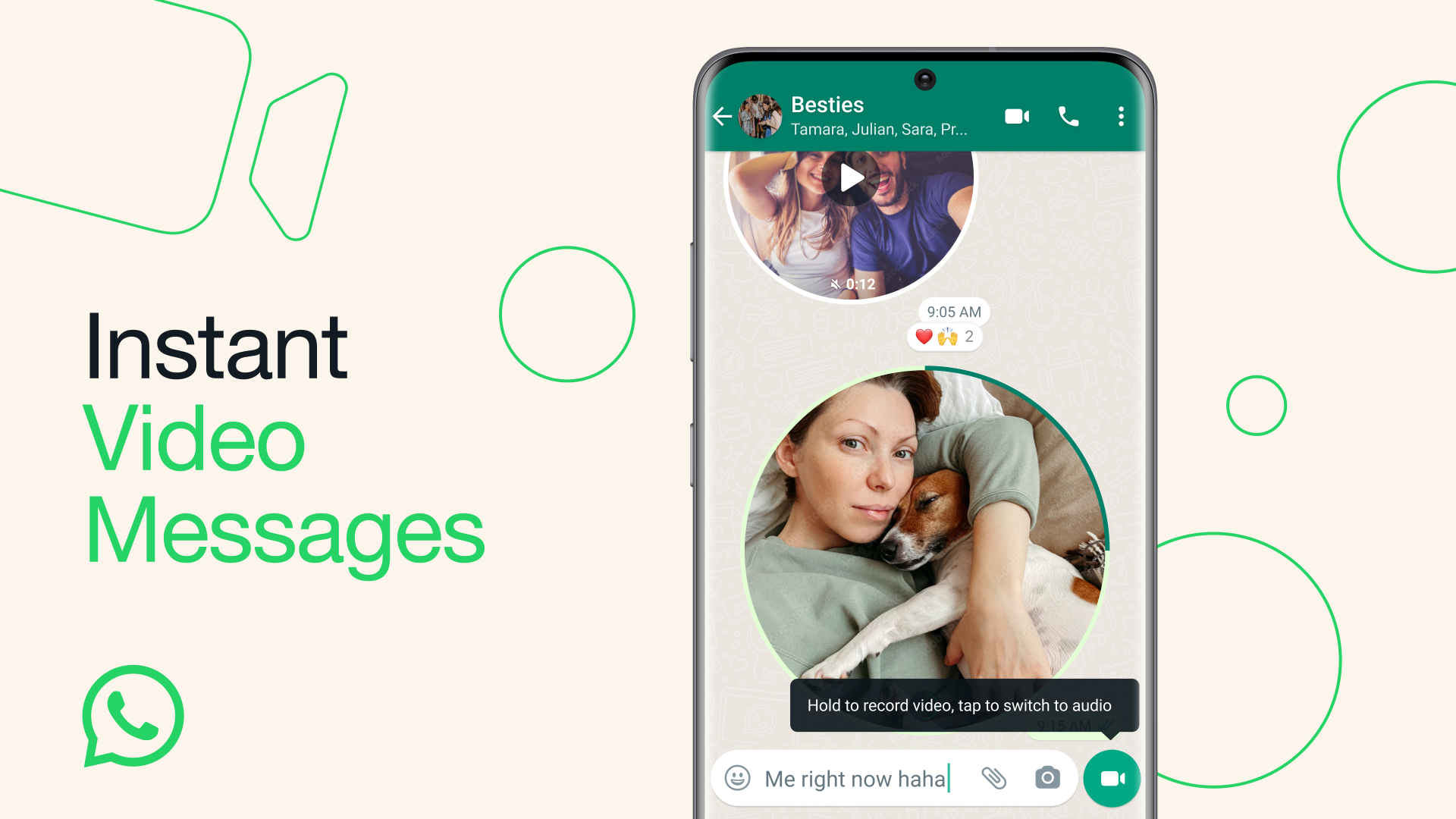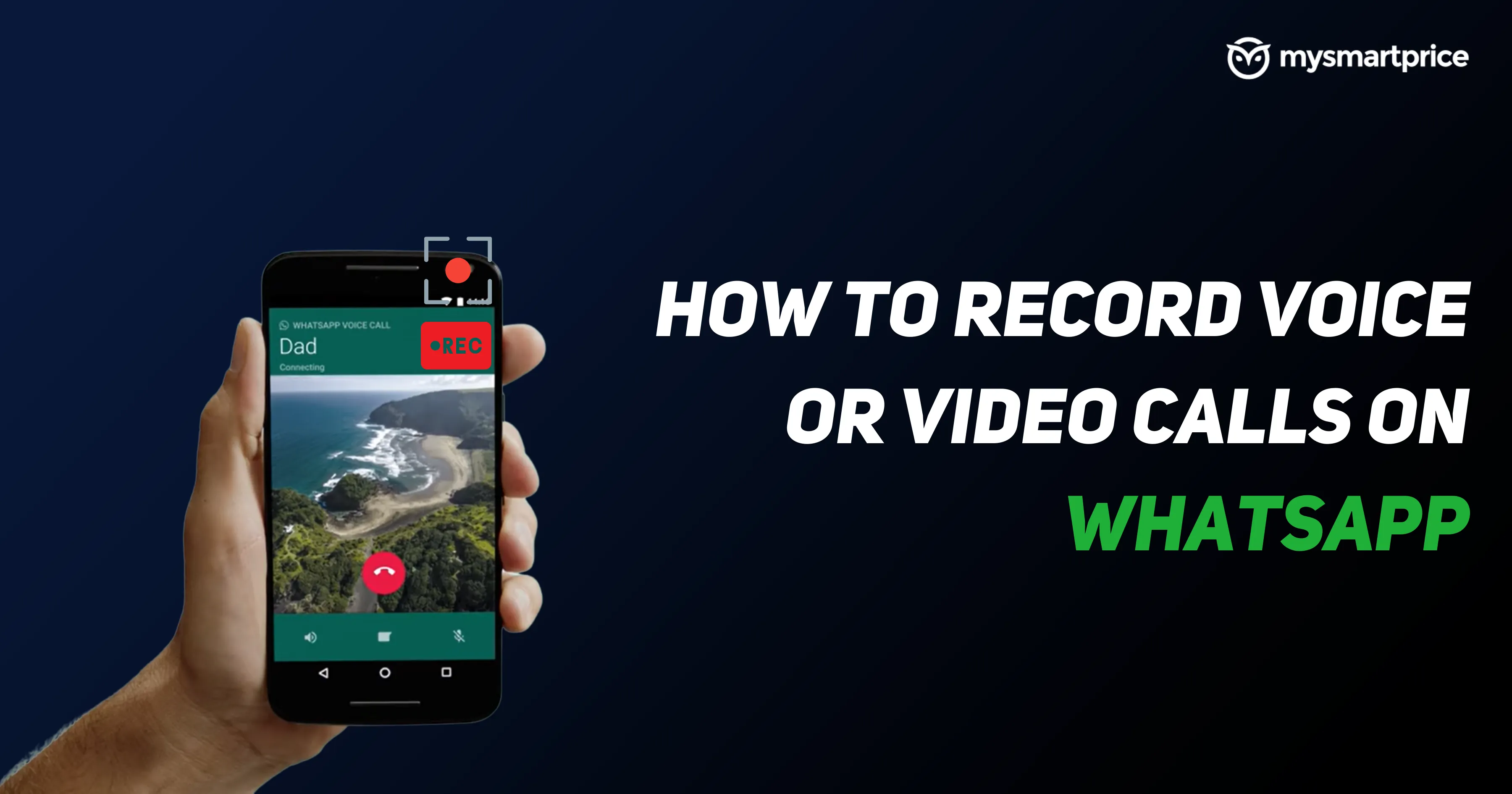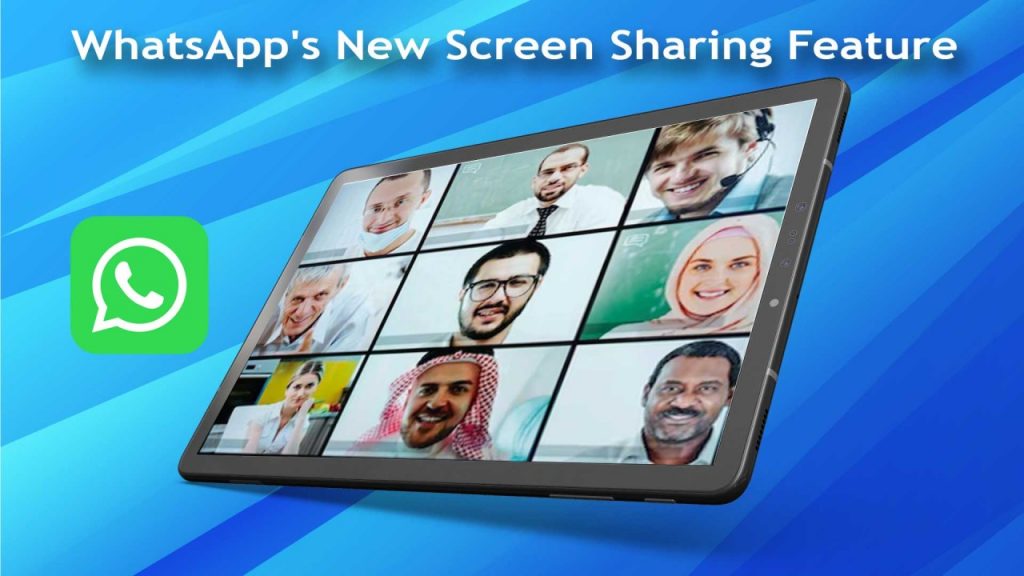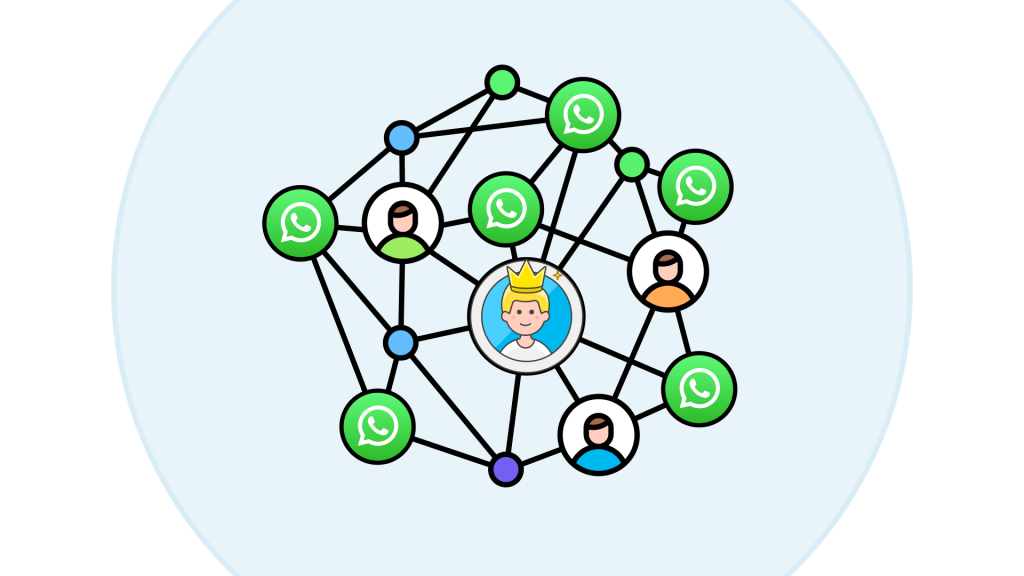WhatsApp Location Sharing: The Ultimate Guide
Exploring the World with WhatsApp: Mastering Location Sharing
Introduction
WhatsApp, a versatile messaging app, has become an integral part of our daily communication. One of its most useful features, often overlooked, is the ability to share your location. This feature is incredibly handy when you are meeting up with friends, guiding someone to a particular location, or simply letting loved ones know where you are for safety purposes. In this blog post, we will explore the various ways to share location on WhatsApp, including how to share live location and how to share location from Google Maps.
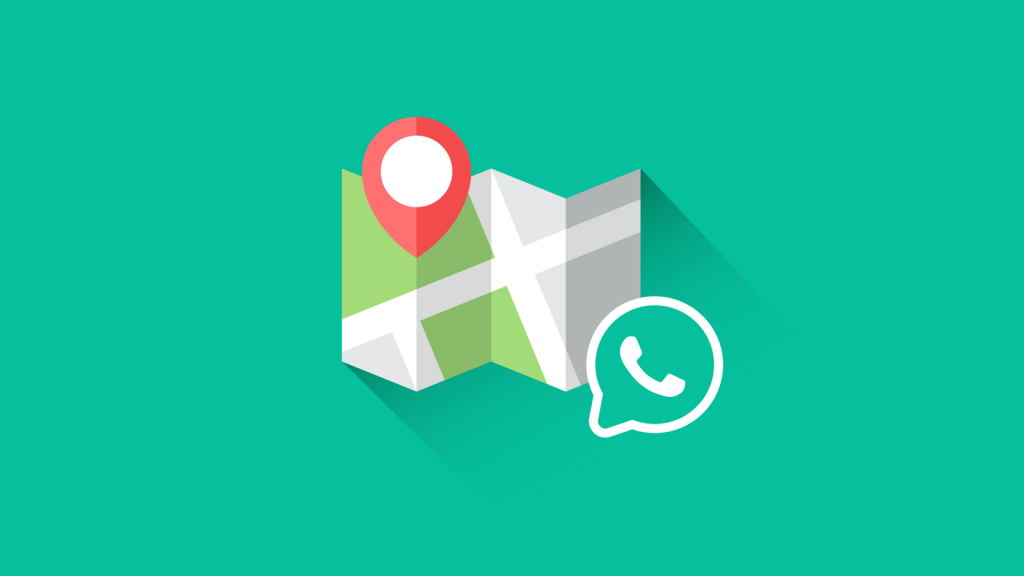
1. How to Share Location on WhatsApp
Sharing your location on WhatsApp is quite straightforward.
- Open a chat with the person or group you want to share with.
- Tap on the attachment icon (looks like a paperclip) at the bottom of the screen.
- Select "Location" from the options that appear.
- If prompted, allow WhatsApp to access your location.
- You can either send your "Current Location" or click on "Share Live Location" to allow the recipient to track your location in real time.
2. How to Share Live Location on WhatsApp
Sharing your live location is beneficial when you're on the move, and you want someone to keep tabs on your whereabouts. To share your live location.
- Follow the steps mentioned earlier up to choosing "Location".
- Tap on "Share Live Location."
- You can choose the duration for the live location sharing, add a comment if you wish, and then click "Send".
Remember, you can stop sharing your live location at any time by selecting "Stop Sharing".
3. How to Share Location on WhatsApp from Google Maps
Sometimes, you might need to share a location that's not your current spot, maybe a meeting point or an interesting place you've found. You can do this via Google Maps integration.
- Open Google Maps and drop a pin on the location you want to share.
- Tap on the location at the bottom of the screen.
- Select "Share", and choose WhatsApp from the list of apps.
- Select the contact or group you want to share the location with, and hit "Send".
4. How to Share Current Location on WhatsApp
If you just want to share your current location quickly.
- Open the chat with the person or group you want to share with.
- Tap on the attachment icon.
- Select "Location".
- Tap on "Send Your Current Location".
Conclusion
Sharing your location on WhatsApp is a feature that can save you time and provide peace of mind for your loved ones. Whether you're sharing your current location or live location, or sharing a specific spot from Google Maps, WhatsApp makes it easy and convenient. Remember, though, always be aware of your privacy and only share your location with people you trust.
Frequently Asked Questions (FAQs)
Q1: How can I stop sharing my live location on WhatsApp?
To stop sharing your live location, open the chat where you shared your location and tap on “Stop sharing” on the live location message. If you have shared your live location in multiple chats, you can stop sharing with all of them at once by going to “WhatsApp Settings → Privacy → Live location,” then tapping on “Stop sharing.”
Q2: Can I share live location updates on my WhatsApp status?
You cannot share your live location on a WhatsApp status. Instead, you would need to share a live location in a chat with the person or people you wish to share it with.
Q3: Can I share my location on WhatsApp on the Web?
WhatsApp doesn’t offer a native feature to share your location from a computer. However, you can open Google Maps on your PC and share the link of your location on WhatsApp on your PC.
Q4: How to disable location services for WhatsApp on iPhone?
When you want to turn off location services for WhatsApp, you can go to the Settings app, tap on the Privacy option, and then select Location Services. Now you can scroll down to find WhatsApp and set Never.
Q5: How do you send locations using the Messages app?
You can open the Message app and start a conversation. To share your location, you can tap your contact on the top screen and then choose Send My Current Location or Share My Location.
Q6: How to stop sharing my live location on WhatsApp?
If you do not want to share your live location in a specific WhatsApp chat or group, you need to open the individual or group chat, tap on Stop sharing, and then STOP to confirm your operation. To stop sharing your location in all chats and groups, you can go to the More option, select Settings, and then go to the Privacy option. Tap the Live Location and then choose Stop Sharing.
New to WhatsApp CRM?🚀
You need WADeck - Your ultimate WhatsApp AI assistant, helping you save TIME and MONEY.
Create Your Free Account NOW.