How To Auto Send Message In WhatsApp?
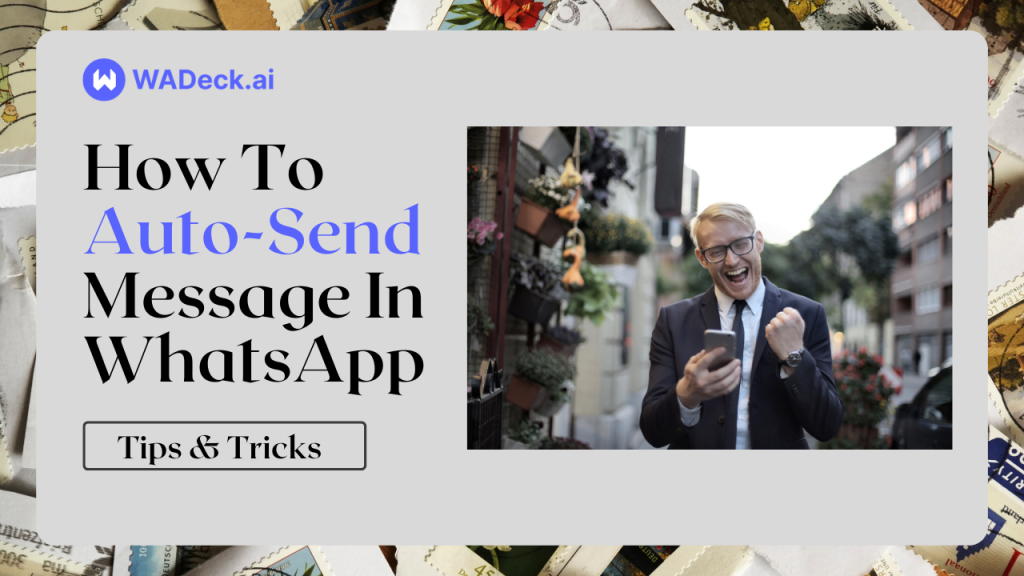
Time is precious, whether you're running a physical store or an e-commerce site.
Are you keen to learn how to auto-send messages in WhatsApp and never miss a sale? If so, read on!
Table of Contents
What is Auto Send Message In WhatsApp?
Before diving into the concept of auto-send messages in WhatsApp, let's familiarize ourselves with some key terms related to WhatsApp automation:
- Greeting Messages: These are messages sent to specific individuals to offer greetings or initiate conversations.
- Away Messages: These are automated messages sent to specific people during predefined periods, notifying them of your absence or unavailability.
- Quick Replies: During chats, you can trigger predefined phrases to appear on the screen with a simple shortcut.
- Auto Reply: Messages that are automatically generated and sent in response to specific triggers or keywords.
- Auto-Generated Messages on WhatsApp: Messages created by the system or AI-driven tools to facilitate automated communication.
- Scheduled Messages: Messages that are set to be delivered at specific times or dates.
- AI Replies: Automated responses generated by artificial intelligence to engage with users effectively.
- Automatic Bulk Messaging: The ability to send multiple messages simultaneously, efficiently reaching a broad audience.
In essence, automatic messaging in WhatsApp refers to the process of sending messages without manual intervention. However, it's more about customization and reducing repetitive and mechanical actions. In other words, these messages are not entirely "auto-pilot" but are tools to enhance your WhatsApp marketing or sales support.
Now, you might wonder, which of these automatic messaging features are available on WhatsApp?
Well, regular WhatsApp users don't have access to any of these features. On the other hand, WhatsApp Business users can utilize the first three functions ("Greeting Messages," "Away Messages," and "Quick Replies") for free. If you want to enjoy the full suite of automation, including the remaining five features, you'll need to explore third-party service tools.
Next, I will introduce you to a cost-effective, efficient, and comprehensive tool that covers all the features we've discussed so far. Meet WADeck, a WhatsApp message sender. Based on WhatsApp Web, WADeck is your all-in-one solution for WhatsApp automation.
Keep reading to learn how to use WADECK to gradually implement automation for your WhatsApp messages.
How To Set Auto Reply In WhatsApp?
WADeck simplifies the process of setting up auto replies in WhatsApp. Here are the steps:
(1) Reply All - Auto Reply to Everyone:
- Go to the Auto Reply feature in WADECK.
- Select "Reply All" for auto replies that apply to everyone.
- Click "New Reply" and give it a name.
- Choose a message template from your library.
- Configure additional options:
- Specify specific dates for when the auto-reply should be active.
- Choose whether to back up received messages.
- Decide if the auto-reply should be disabled in active chats.
- Set the sending interval between auto-replies.
- Optionally, assign the contact to a specific group.
- Click "Save." Please note that "Reply All" supports only one template.
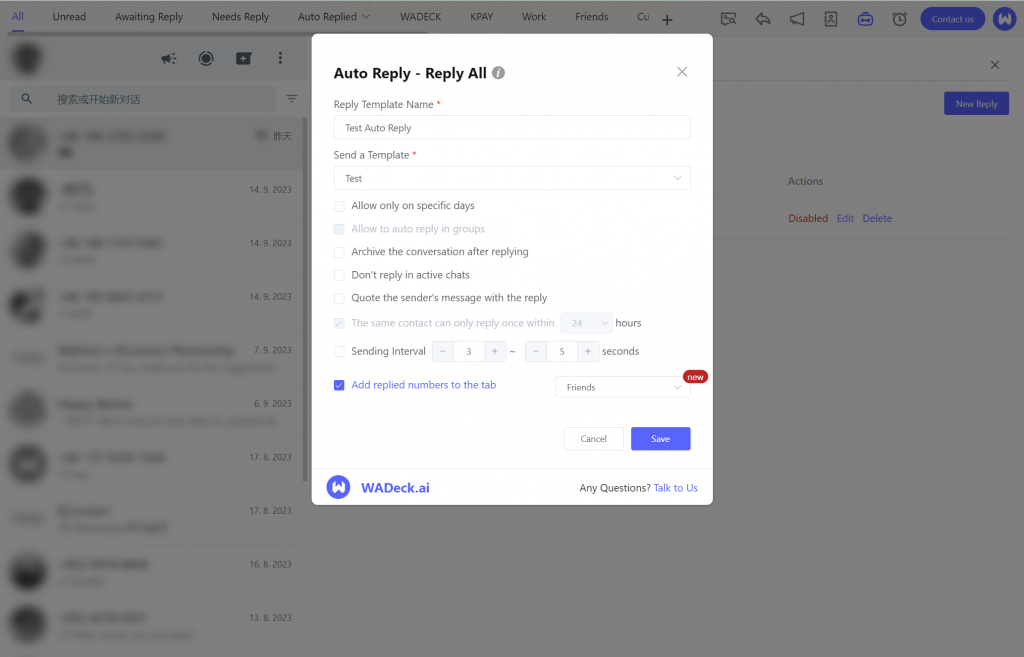
(2) Keyword-Triggered Auto Reply:
- Again, access the Auto Reply feature in WADECK.
- This time, select "Matching Keywords" for auto replies based on specific keywords.
- Create a new auto-reply and give it a name.
- Define the keywords and their corresponding message templates.
- Configure additional options:
- Specify specific dates for when the auto-reply should be active.
- Choose whether to enable the auto-reply in group chats.
- Decide if the auto-reply should be disabled in active chats.
- Set a limit on how many times the auto-reply can be sent to the same person.
- Set the sending interval between auto-replies.
- Optionally, assign the contact to a specific group.
- Click "Save."
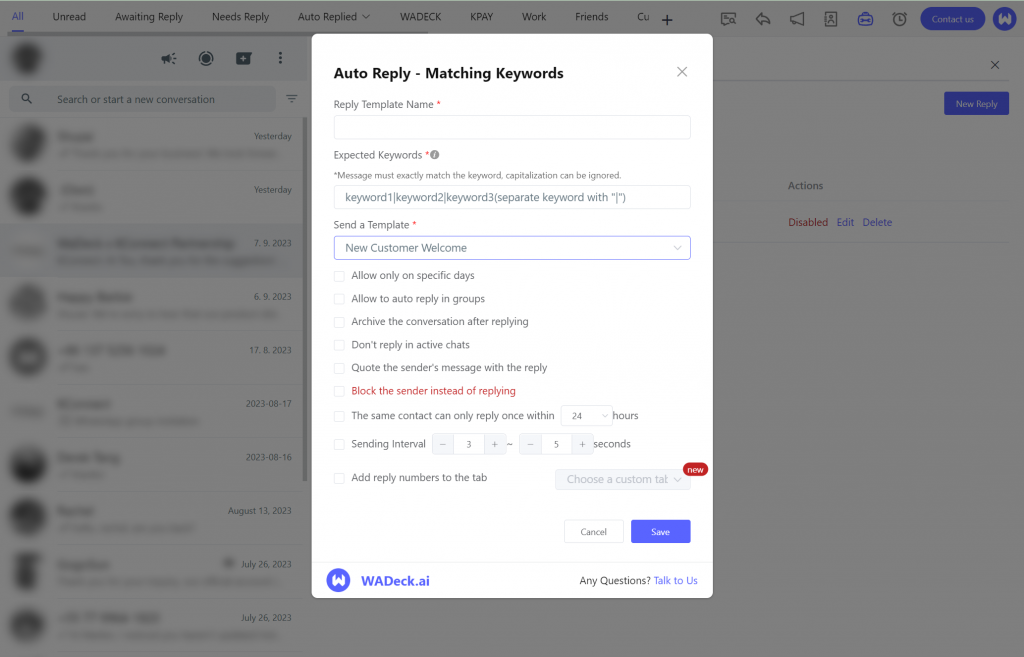
Managing Auto Replies:
To edit, pause, or delete auto replies, return to the Auto Reply feature within WADECK and make the necessary adjustments.
When everything is set up as desired, click the "Switch to Start or Stop Auto Reply" button to officially enable the auto-reply feature. Your auto-reply messages will activate automatically.
How To Auto Generate Message In WhatsApp?
Auto-generating messages on WhatsApp with WADeck is a breeze and it comes in handy in two key scenarios: during one-on-one conversations and when creating various automated text messages.
(1) One-on-One Conversations:
- AI Reply Feature: When engaged in a one-on-one chat, simply click on "AI Reply" to automatically generate a response. This response will appear in your chat input box. (Please note that the "AI Reply" button appears only when the last message in the chat is from the other person.)
- Review and Send: After the AI generates the response, you can review it, make any necessary adjustments, and then click "Send" to reply seamlessly.
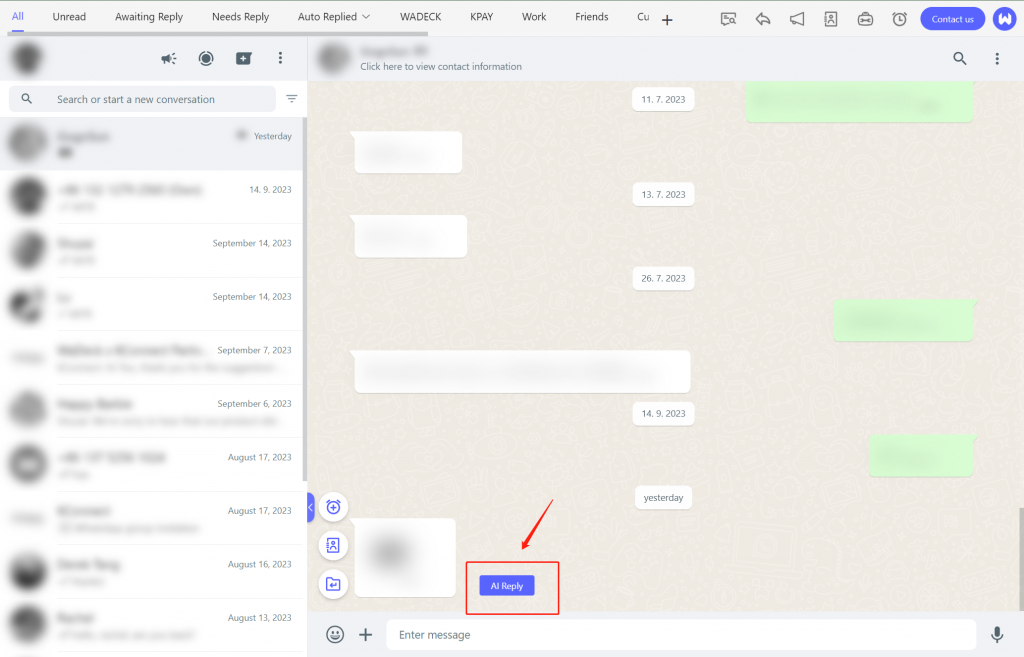
(2) Creating Automated Messages:
WADeck supports various message types like quick replies, auto replies, and bulk messaging. When crafting text for any of these purposes, you can take advantage of the "Rewrite by AI" feature to have the AI generate and optimize your message content.
- Optimize Your Text: During the message template creation process, click "Rewrite by AI" to let the AI generate an enhanced version of your text.
- Preview and Select: You'll have the option to preview the AI-generated content. If you're satisfied, you can choose to keep the AI-generated text. If not, you can revert to the original message or request a new AI-generated version.
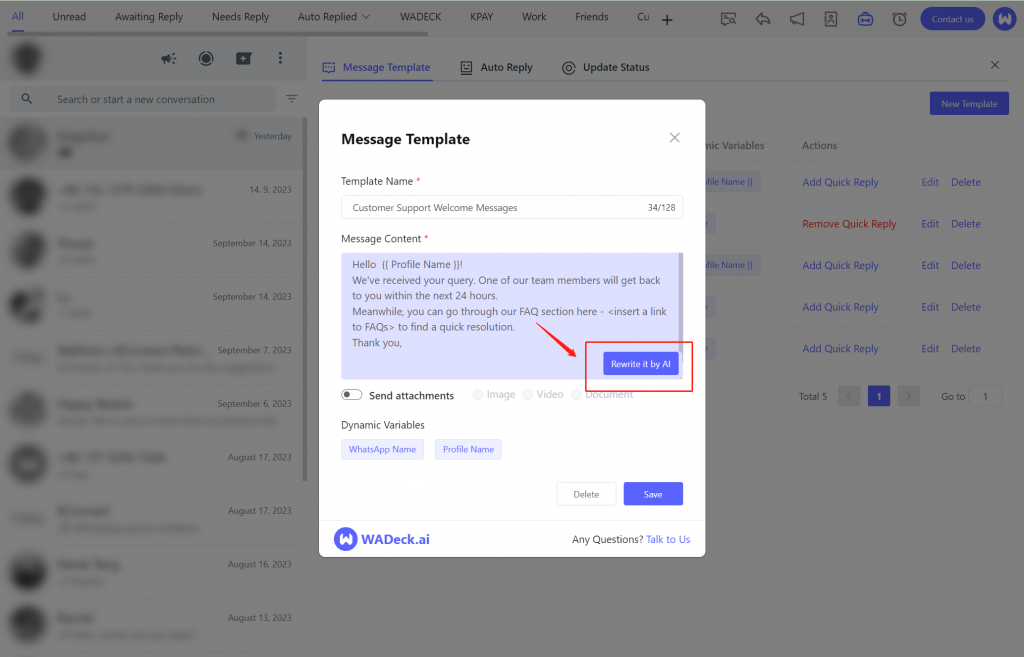
How To Auto Send Bulk Messages In WhatsApp?
Follow these steps:
- Access "Broadcast" Feature: Begin by navigating to the "Broadcast" feature within WADECK.
- Select Your Target Audience: Choose your desired audience for the bulk message. You can either manually select recipients, import a list of contacts, or select groups, depending on your needs.
- Choose a Message Template: Opt for a pre-prepared message template that fits the purpose of your broadcast.
- Set the Sending Interval: Configure the time interval between each message sent. This ensures that your messages are distributed at a controlled pace, avoiding any issues with message restrictions.
- Choose Auto-Grouping (Optional): Decide whether you want successfully sent contacts to be automatically grouped.
- Review and Send: Double-check all settings for accuracy, and when you're ready, click "Send."
- Monitor Progress with Statistics: Keep track of your message's progress and performance by utilizing the statistics feature within WADECK. It provides valuable insights into how your messages are being received and engaged with.
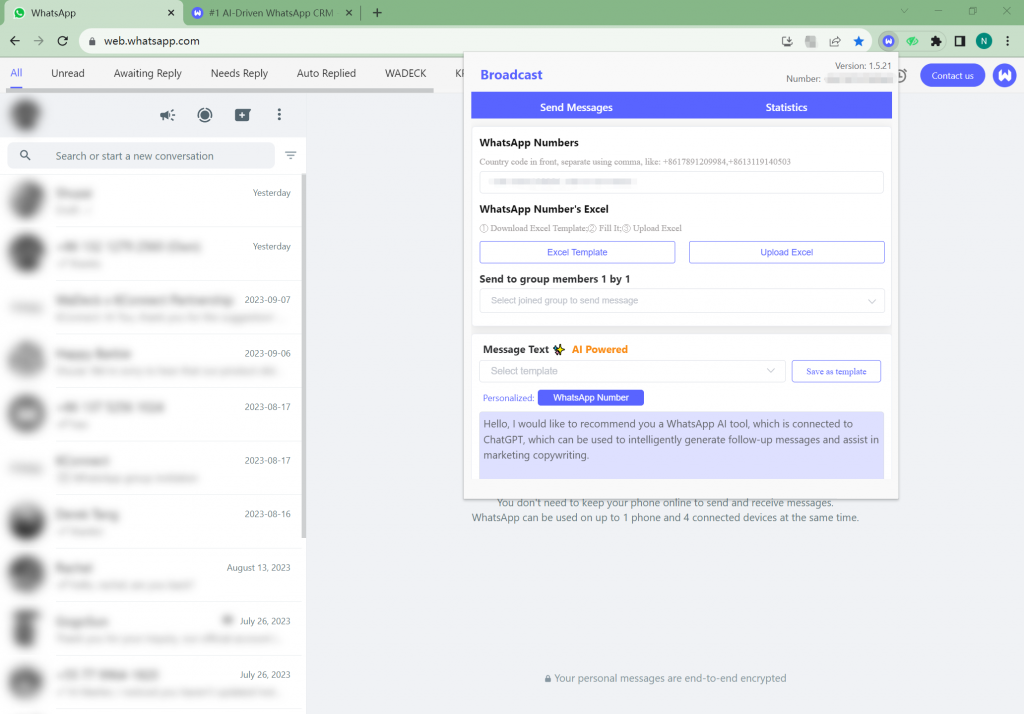
These steps empower you to efficiently send bulk messages on WhatsApp, enabling you to reach your audience and gauge your marketing efforts effectively.
How To Auto Send Timed Messages In WhatsApp?
Scheduling timed messages in WhatsApp is a simple process that can greatly improve your communication strategy. Here's a step-by-step guide:
- Open the Chat and Click the Paper Plane Icon: Start by opening the chat where you want to schedule a timed message. You'll find a small paper plane icon. Click on it to open the message editor.
-
Enter Message Details:
- Title: Provide a title for your timed message.
- Message Template: Enter the content of your message.
- Scheduling Options: Choose when and how the message should be sent.
- Schedule for the Next 30 Days: Select this option if you want to schedule the message for a specific date and time within the next 30 days.
- Send Only Once: Choose this if you want the message to be sent only once at the scheduled time.
- Send in a Loop: Opt for this if you want the message to be sent repeatedly at the scheduled intervals.
- Group Assignment: Decide whether you want to add the recipients of the message to a specific group/Tab.
- Save Your Settings: After entering all the details, click the "Save" button to schedule the timed message.
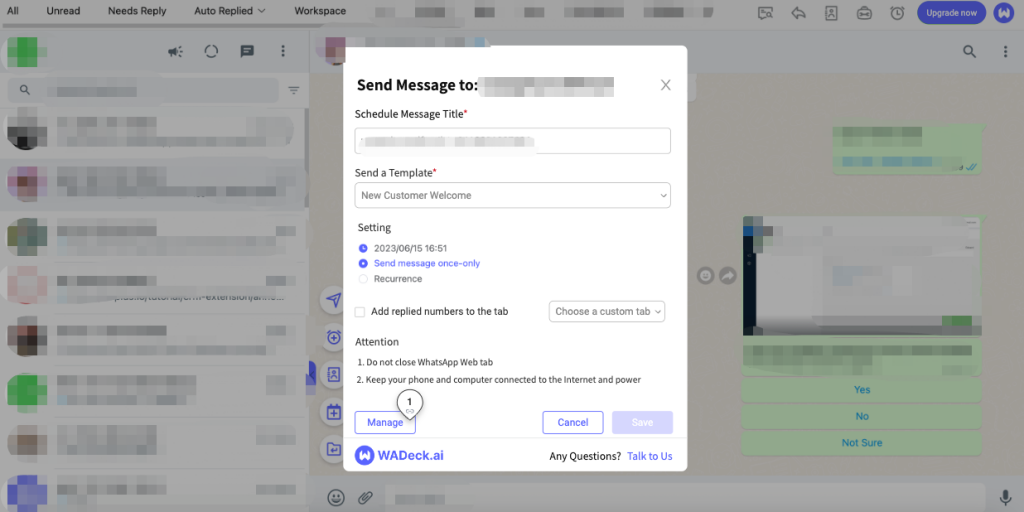
As of now, this feature is part of WADECK's upcoming release. If you'd like to get early access or have any other inquiries, feel free to reach out to us directly.
#1 AI-Driven WhatsApp CRM🚀
Smart Conversations, Smarter CRM: Elevate Your WhatsApp Business Communication
Start for FreeFAQs:
I can't send automatic messages on WhatsApp. What should I do?
If you're unable to send automatic messages on WhatsApp, it might be because you're using a regular WhatsApp account. Automatic messaging features like auto replies, away messages, and quick replies are available for WhatsApp Business accounts.
To set up automatic messages, consider switching to WhatsApp Business, or download WADeck Extension (one WhatsApp message sender), They are designed for businesses and offer these functionalities.
How can I set up automatic messages on personal WhatsApp?
Automatic messages, such as auto replies, are primarily available on WhatsApp Business accounts. Personal WhatsApp accounts do not provide built-in tools for automated messaging.
To utilize automatic messaging features, you should create a WhatsApp Business account, which is tailored for business communication needs. If you need advanced automation features not available on WhatsApp Business, explore third-party tools like WADeck that offer a broader range of automation capabilities.
How do I set up automatic messages on WhatsApp Business?
Setting up automatic messages on WhatsApp Business involves using various features like auto replies, away messages, and quick replies. To configure these features, follow the steps outlined in your WhatsApp Business settings. You can set specific triggers, message templates, and schedules based on your business requirements.
When is the best time to send automatic messages on WhatsApp?
The ideal time to send automatic messages on WhatsApp may vary depending on your target audience and their habits. It's recommended to analyze your audience's activity patterns to determine when they are most responsive. Typically, sending messages during business hours or when your customers are likely to be online is a good practice.
What types of messages can I automate on WhatsApp?
WhatsApp Business provides several automation options, including:
- Auto Replies
- Away Messages
- Quick Replies
Additionally, using a WhatsApp message sender like WADeck can expand your automation capabilities, allowing you to send bulk messages, schedule messages, and use AI-driven responses.
How can I create an effective strategy for automatic message sending?
Developing an effective automatic message strategy involves understanding your audience, their needs, and the purpose of your messages. Consider the following tips:
- Define your goals: Determine what you want to achieve with automatic messages.
- Know your audience: Understand your customers' preferences and behaviors.
- Be concise: Craft clear and concise messages.
- Test and optimize: Continuously monitor and refine your messaging strategy for better results.
- Respect privacy: Ensure you have the necessary permissions to send automated messages to your contacts.
By aligning your strategy with your business objectives and customer expectations, you can maximize the effectiveness of your automatic message campaigns.