WhatsApp Message Sender: Free, Auto, Custom, Bulk!
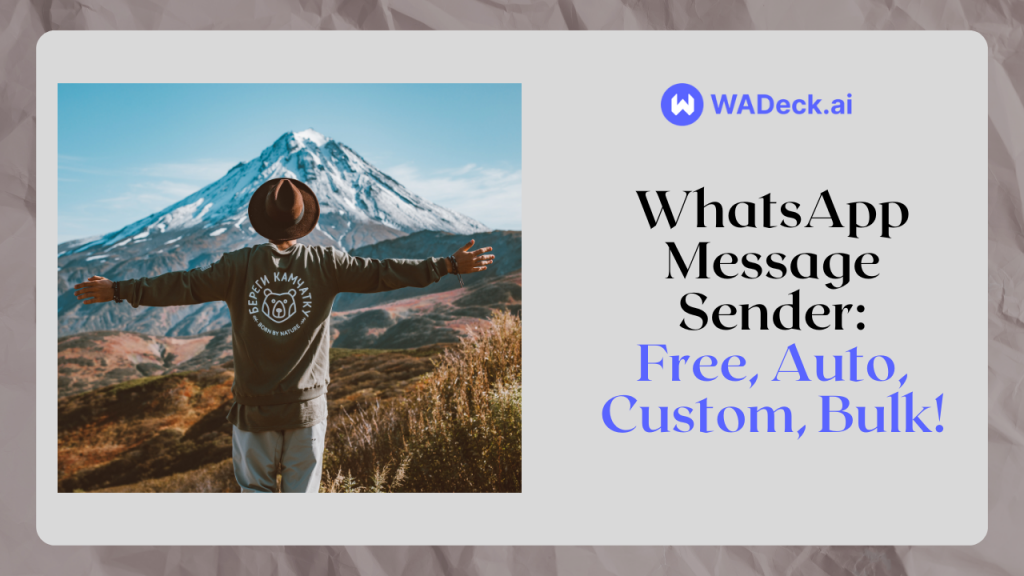
Whether you're a business owner, marketer, or just someone who values efficient communication, WhatsApp message sender and automation can be a game-changer.
In this article, we'll explore the world of WhatsApp message automation, highlighting its benefits and showcasing the role of WADeck, a versatile WhatsApp Message Sender.
Table of Contents
WhatsApp Business Automation: How to Do It
WhatsApp, a platform initially designed for personal messaging, has transformed into a crucial tool for businesses. WhatsApp Business, a specialized version of the app, caters to the needs of enterprises, helping them communicate effectively with their customers. While WhatsApp provides a direct line of contact, WhatsApp Business takes it a step further, offering some automation features.
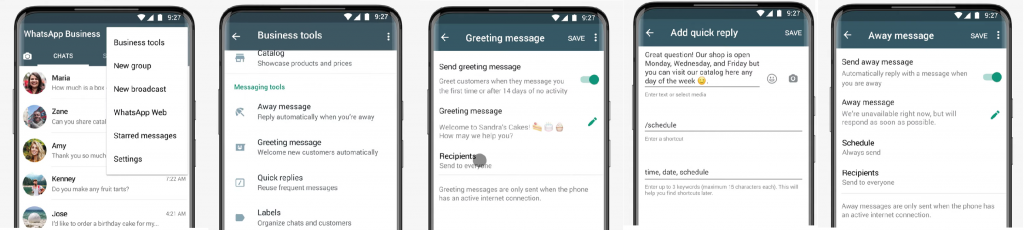
- Greeting Messages: First impressions matter, and automated greetings are your virtual receptionist. You can set up welcome messages to greet new customers or provide initial information about your business.
- Away Messages: You can let your customers know when you're unavailable by activating away messages. These automated responses inform customers of your unavailability and assure them that you'll respond as soon as possible.
- Quick Replies: When customers reach out with common queries or frequently asked questions, responding manually can be time-consuming. WhatsApp Business allows you to set up quick replies for these common inquiries, enabling swift and consistent responses.
However, for enhanced convenience, you should use WhatsApp Web alongside WhatsApp Business on your computer. This allows for more efficient typing and the ability to manage your business communications seamlessly.
Why Choose WhatsApp Message Sender for Automation
While WhatsApp Business offers automation features, there are scenarios where you might need to go beyond its built-in capabilities. This is where WhatsApp Message Sender comes into play, extending your reach and providing more customization options.
With WhatsApp Message Sender, you can:
- Send Scheduled Messages: Plan and send messages at specific times, perfect for marketing campaigns, promotions, and reminders.
- Personalize Messages: Tailor messages to individual contacts or groups, creating a more personal connection.
- Send Messages in Bulk: Reach a large audience all at once, whether you're announcing a sale or sharing important updates.
- Auto Reply with Advanced Rules: Set up auto-responses with intricate rules and triggers, allowing for highly customized interactions.
- Drip Campaigns: Create automated drip campaigns to nurture leads or keep customers engaged over time.
- Track Message Performance: Gain insights into message delivery, read receipts, and response rates.
WADeck is a robust WhatsApp Message Sender tool that empowers businesses to harness the full potential of WhatsApp Business Automation. It's designed to streamline your interactions, making communication more efficient and effective.
- Auto - Anytime, Anywhere: With WADeck, you can send automated messages anytime, anywhere. Whether you're greeting new customers or providing quick responses, automation works 24/7.
- Custom - Scheduled & Personalized: WADeck allows you to create personalized templates for messages. You can schedule these messages to be sent at specific times, ensuring that your customers receive relevant information when it matters most.
- Bulk - Unlimited, All Contacts Once: Unlike WhatsApp Business's broadcast lists, WADeck offers more flexibility in choosing your target audience for bulk messages. You can also track the performance of your messages.
How to Use WhatsApp Message Sender for WhatsApp Automation
Let's now walk through how to make the most of WhatsApp Message Sender (WADeck).
The cornerstone of efficient WhatsApp automation is the ability to create and send customized message templates. WhatsApp Message Sender (WADeck) simplifies this process, offering a user-friendly platform to craft and manage templates.
1. How To Create Custom Templates with WhatsApp Message Sender
Begin by logging into your WhatsApp Web account. If you haven't already, download and install the WADeck Whats App Messages Sender.
Then create your templates:
- Click on the toolbox icon in the top right corner to access the "Tools" section. Here, you'll find "Messages Template." Click on "New Template."
- Enter a title and content for your template. You can also choose to add attachments such as images, videos, or documents.
- WADeck offers a unique feature called "Dynamic Variables" that allows you to personalize messages with contact-specific information.
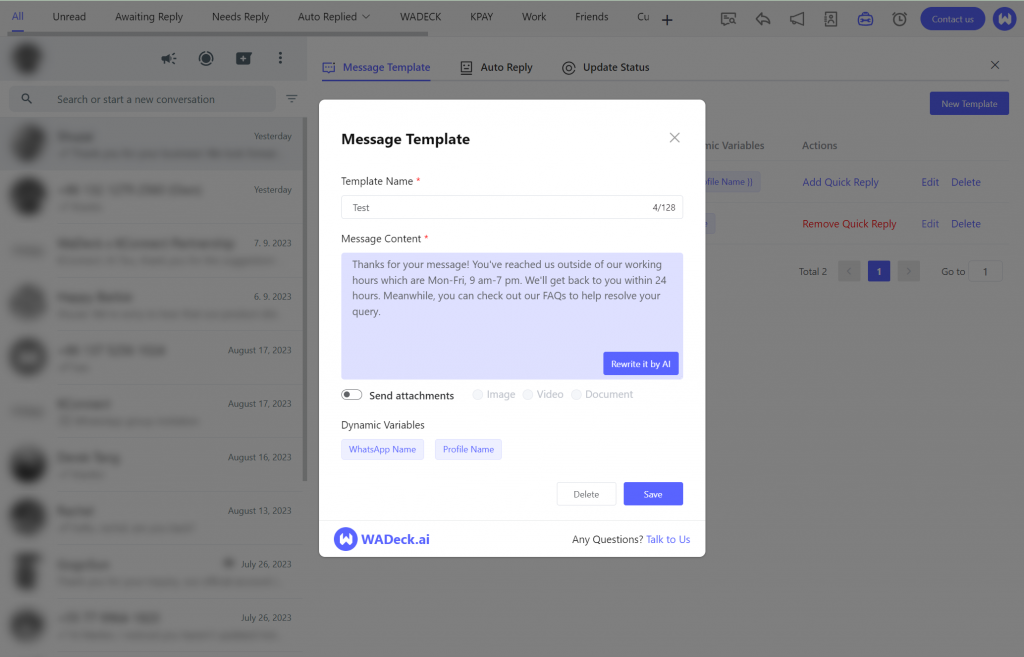
Note: While creating a Template on WhatsApp Web, you can utilize AI to rewrite and refine your message content, ensuring it's engaging and effective.
2. How To Send Automatic WhatsApp Messages To Customers
WADeck offers various features and functionalities that simplify your WhatsApp Business Automation journey.
Here are four powerful features that will help you send or schedule automatic messages to customers.
Quick Replies
Quick replies in WADeck are more versatile than those in WhatsApp Business. You can create an unlimited number of quick replies and even customize the salutation for each recipient.
How to Use Quick Replies:
- Open the "Messages Template" in WADeck.
- Choose whether to enable Quick Replies.
- While chatting, type "/" to access all quick replies and select the one to send.
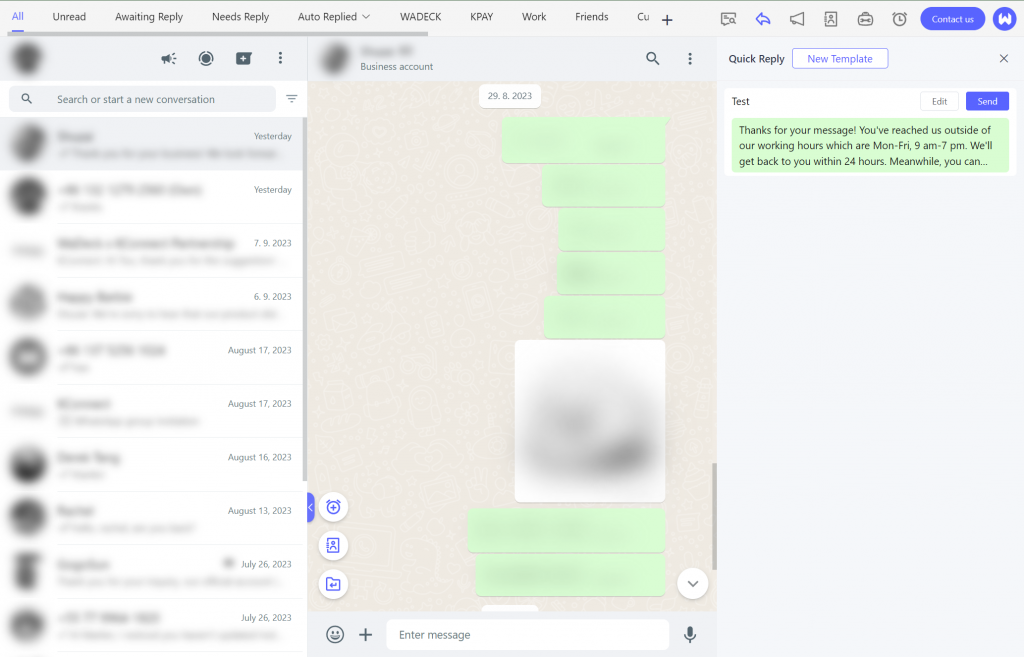
Auto Reply
Auto replies are triggered by specific keywords, offering advanced automation compared to WhatsApp Business's away messages. You can customize them extensively, specifying particular times, target audiences, and more.
How to Set Up Auto Replies:
- Find "Auto Reply" in the "Tools" section of WADeck.
- Create a new reply, define the triggering keyword, choose a reply template, and configure additional options.
- Save your auto-reply settings.
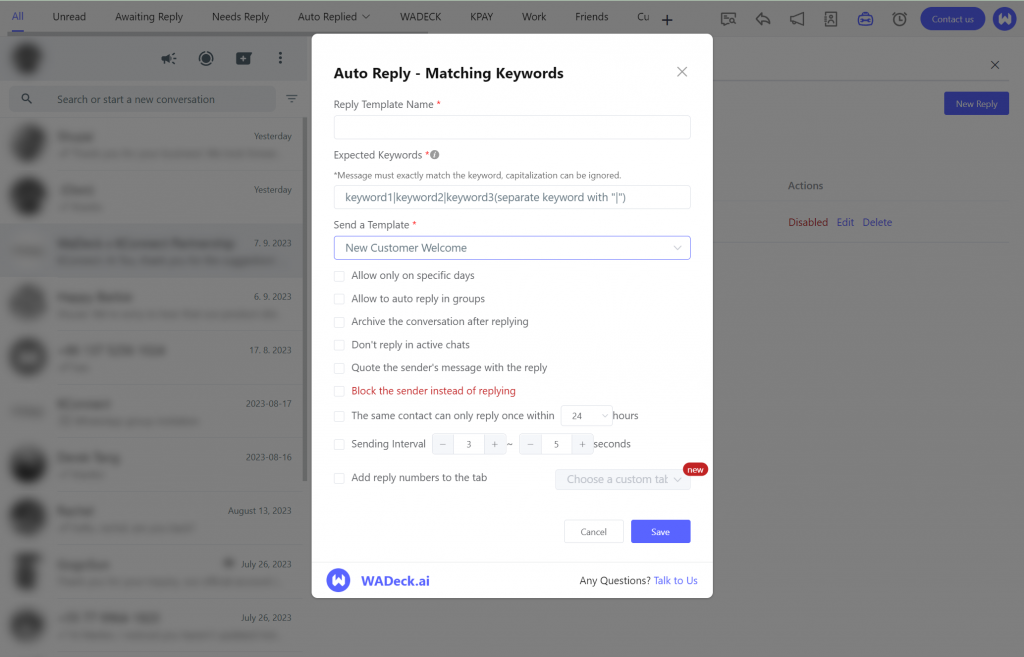
Bulk Messaging
WADeck's Bulk Messaging feature enables you to send messages to multiple recipients in one go. Unlike WhatsApp Business's broadcast lists, you have more flexibility in selecting your target audience. You can also track the delivery and effectiveness of your messages using the built-in statistics.
How to Use Bulk Messaging:
- Click on "Broadcast" in WADeck.
- Select your audience (manually or by importing a list), choose a message template, and set the sending interval.
- Click "Send" and monitor your message's progress using statistics.
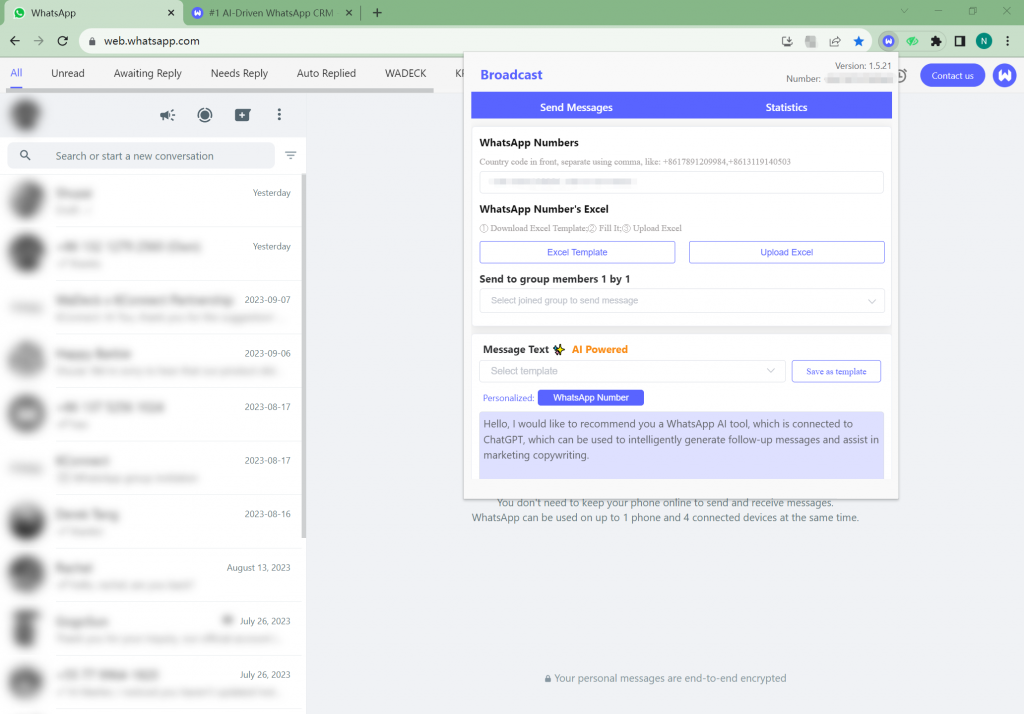
Scheduled Messaging
This upcoming feature in WADeck will allow you to schedule messages for specific times and audiences. Whether it's for marketing campaigns, important announcements, or personalized reminders, scheduled messaging can streamline your communication efforts.
How to Use Scheduled Messaging:
- Open a chat, click the small airplane icon, and configure the message details.
- This feature is coming soon to WADeck.
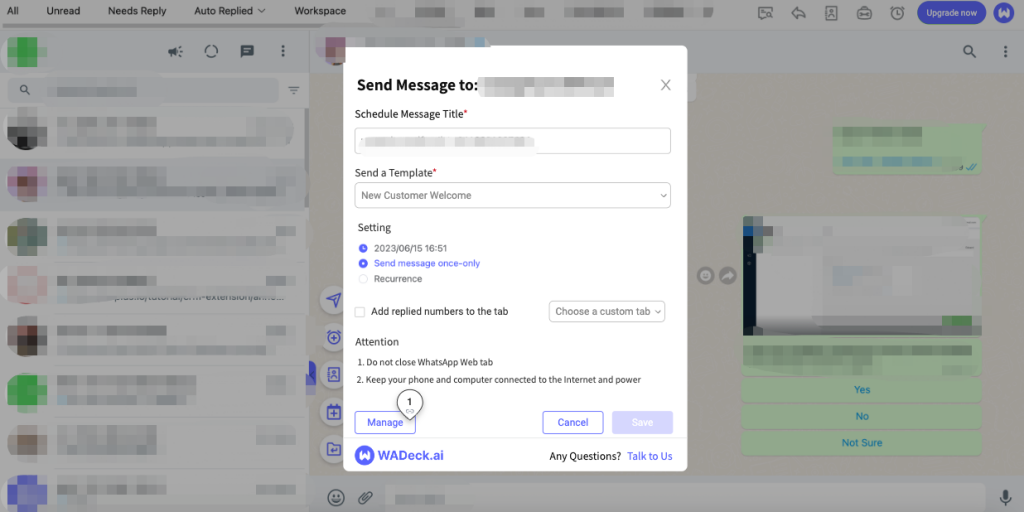
30 WhatsApp Template for WhatsApp Business Automation
To help you get started, here are 30 WhatsApp message templates for various business scenarios. Remember that WADeck includes AI-powered text enhancement capabilities to refine your messages further.
- Welcome Message: "Hello! Thank you for connecting with us on WhatsApp. How can we assist you today?"
- Out-of-Office Message: "Hello! We're currently away, but we'll get back to you as soon as we're back in the office."
- Thank You for Your Purchase: "Hi [Customer's Name], we appreciate your recent purchase. If you have any questions, feel free to ask."
- FAQs Auto Response: "Hello! Here are answers to some frequently asked questions: [Provide FAQ links or text]"
- Appointment Confirmation: "Hi [Customer's Name], your appointment is confirmed for [Date & Time]. We look forward to meeting you."
- Product Recommendations: "Hello! Based on your preferences, here are some product recommendations: [List of products with links]"
- Event Reminders: "Hi [Customer's Name], don't forget our upcoming event on [Date & Time]. See you there!"
- Feedback Request: "Hello! We value your feedback. Please take a moment to share your thoughts on our service."
- Special Offers: "Hi [Customer's Name], check out our latest special offers: [Provide offer details and links]"
- Membership Renewal: "Hello! It's time to renew your membership. Click [Link] to renew now."
- Follow-up Message: "Hi [Customer's Name], we noticed you visited our website. Is there anything specific you'd like to know?"
- Birthday Greetings: "Hello! Wishing you a fantastic birthday, [Customer's Name]! 🎂"
- Abandoned Cart Reminder: "Hi [Customer's Name], you left items in your cart. Complete your purchase now: [Cart Link]"
- Delivery Confirmation: "Hello! Your order #[Order Number] has been shipped. Track your package here: [Tracking Link]"
- Event Cancellation: "Hi [Customer's Name], we regret to inform you that our upcoming event on [Date & Time] is canceled."
- Newsletter Subscription: "Hello! Stay updated with our latest news and offers. Subscribe to our newsletter here: [Subscribe Link]"
- New Product Announcement: "Hi [Customer's Name], we're excited to introduce our latest product: [Product Name]. Check it out!"
- Referral Program: "Hello! Refer a friend and both of you get exclusive discounts. Share your referral link today!"
- Payment Confirmation: "Hi [Customer's Name], your payment of [Amount] for order #[Order Number] has been received. Thank you!"
- Service Outage Notification: "Hello! Due to maintenance, our services will be temporarily unavailable on [Date & Time]. We apologize for any inconvenience."
- Customer Survey: "Hi [Customer's Name], help us improve by participating in our quick customer survey: [Survey Link]"
- Appointment Rescheduling: "Hello! Unfortunately, we need to reschedule your appointment to [New Date & Time]. Apologies for any inconvenience."
- Holiday Greetings: "Hi [Customer's Name], wishing you a joyful holiday season filled with happiness and laughter!"
- Product Warranty Information: "Hello! Here's the warranty information for your recent purchase: [Warranty Details]"
- Event Registration Confirmation: "Hi [Customer's Name], your registration for our event on [Date & Time] is confirmed. See you there!"
- Promo Code: "Hello! Enjoy a 20% discount on your next purchase with promo code: [Promo Code]"
- Membership Benefits: "Hi [Customer's Name], explore the exclusive benefits of our membership program: [Benefits Link]"
- Emergency Notifications: "Hello! Important: [Emergency Message]. Please follow [Instructions] immediately."
- Social Media Links: "Hi [Customer's Name], connect with us on social media for the latest updates: [Social Media Links]"
- Business Hours: "Hello! Our business hours are [Business Hours]. We'll respond to your messages during this time."
#1 AI-Driven WhatsApp CRM🚀
Smart Conversations, Smarter CRM: Elevate Your WhatsApp Business Communication
Start for Free