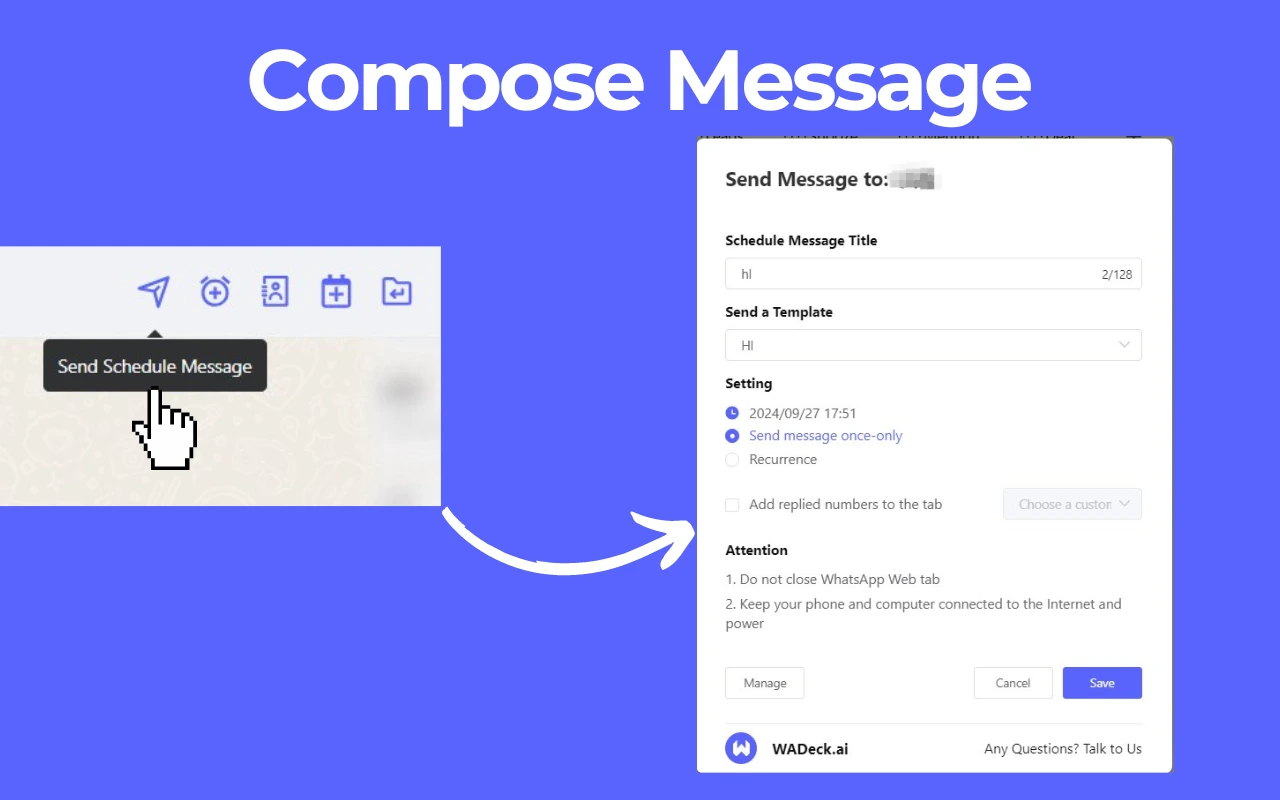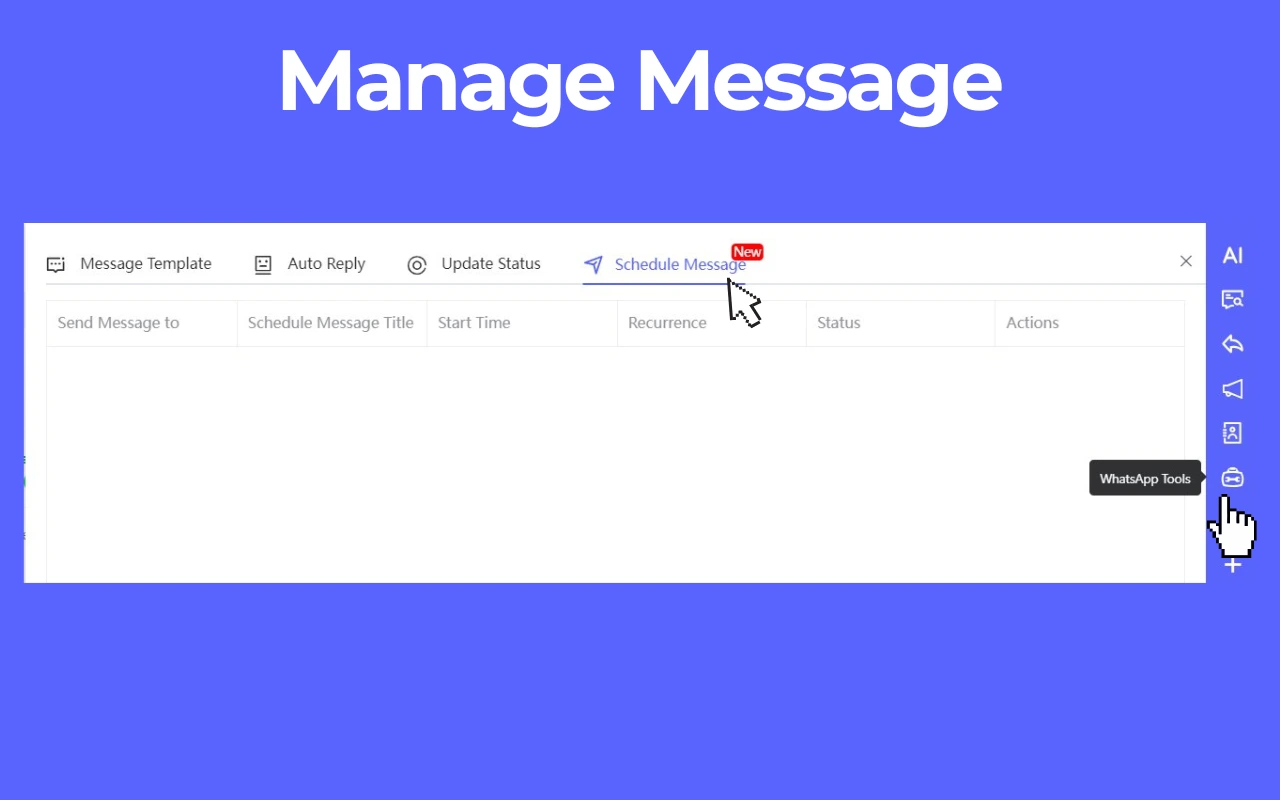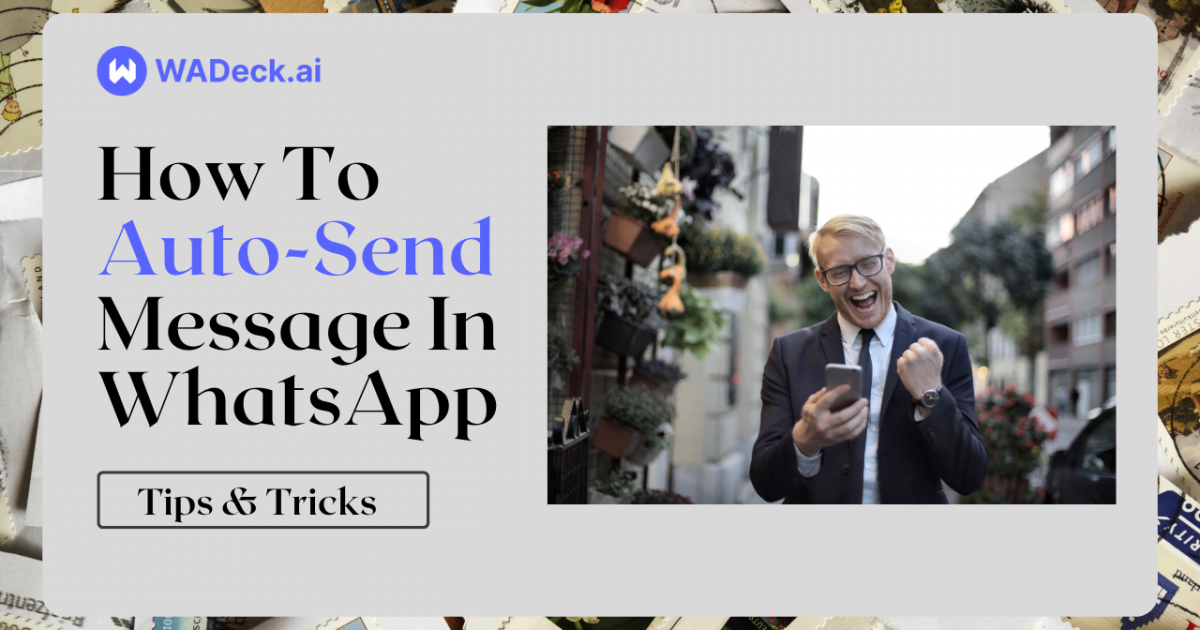How To Schedule Messages on WhatsApp (Best Way in 2024)
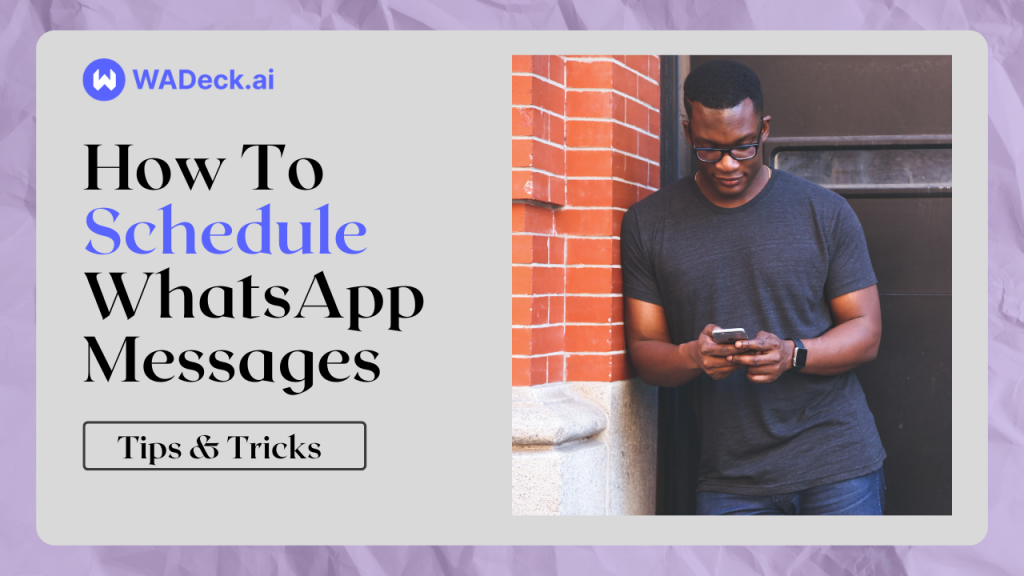
WhatsApp, the ubiquitous messaging app, has become an integral part of our daily lives and business. It connects friends, family, and colleagues, bridging gaps and fostering communication like never before. However, as we manage an increasing volume of messages, a common challenge arises: how to schedule messages on WhatsApp to save time, streamline customer management, or supercharge marketing efforts?
Can You Schedule WhatsApp Message?
The Quest for WhatsApp Schedule Message
Schedule WhatsApp Message is a feature many WhatsApp users yearn for, yet it remains conspicuously absent from the official app. In this article, we will delve into the world of WhatsApp Schedule Message, exploring three distinct methods that empower you to regain control of your time and enhance your WhatsApp experience.
Try Schedule WhatsApp Message Online!
Before learning how to schedule messages on WhatsApp, try to schedule WhatsApp message by the following demo in firstly!
In the following sections, we will uncover these methods one by one, shedding light on the pros and cons of each. Ultimately, we will unveil the crown jewel of WhatsApp scheduler, and guide you through the steps to harness its full potential. Once you finish it, you will acquire how to send timed messages on WhatsApp.
T
Method 1: How to Schedule Messages on WhatsApp Business App
WhatsApp Business is indeed tailored for businesses, offering features like Greeting messages, Away Messages, and Quick Replies.
However, when it comes to Schedule WhatsApp Message at specific times, this free version provides only limited functionality, making it unsuitable for precise message scheduling or advanced marketing campaigns.
If you still wish to use WhatsApp Business for sending WhatsApp timed messages, here's how:
- Download WhatsApp Business: Begin by downloading and installing WhatsApp Business from your app store.
- Login or Register: If you already have a WhatsApp account, you'll need to create a separate WhatsApp Business account. If not, you can register a new account for your business.
- Access Tools: Once logged in, tap "Tools" located in the lower-center corner of the screen. Then locate " Messaging Tools."
- Choose Messaging Tools: Under the "Messaging Tools" section, you will find options like "Greeting Message," "Away Message," or "Quick Replies." Choose the message type that suits your scheduling needs.
- Configure the Message: Set up the specific message you want to send when certain conditions are met.
- Select Recipients: Choose the recipients or target audience for these scheduled messages.
Pros & Cons of Using WhatsApp Business App for Schedule WhatsApp Message
Pros:
- Designed for business communication.
- Offers basic messaging tools.
- Suitable for simple, automated responses.
Cons:
- Limited scheduling capabilities, unsuitable for precise message scheduling.
- May not meet the needs of advanced scheduling or marketing campaigns.
Method 2: How to Schedule WhatsApp Message on Android
Another way to schedule WhatsApp message is by using mobile applications. These apps provide more flexibility and control over WhatsApp timed message compared to WhatsApp Business. Here's how to do it on Android:
- Select an App: Choose a reputable app such as SKEDit for Android.
- Download and Install: Download the selected app from the Google Play Store and install it on your Android device.
- Open the App: Launch the app and follow the setup instructions, including granting the necessary permissions.
- Create a Message: Within the app, compose the message you want to schedule, attach media files if needed, and specify the recipient.
- Set Date and Time: Choose the date and time when you want the message to be sent. If needed, set up message repetition.
- Confirm and Schedule: Review the message, date, and time settings. Once everything is satisfactory, confirm and schedule the message.
- Notification Permissions: Ensure that the app has the necessary notification permissions to send the scheduled message at the specified time.
- Let the App Handle It: The app will take care of sending scheduled WhatsApp message as planned.
#1 AI-Driven WhatsApp CRM🚀
Smart Conversations, Smarter CRM: Elevate Your WhatsApp Business Communication
Start for FreeMethod 3: How to Schedule WhatsApp Messages on iPhone
- Download and Install: Download Shortcuts from the Apple Store and install it on your iPhone.
- Open the App: Launch the app and complete the initial setup, and tap "Automations" at the bottom.
- Create a Message: Inside the app, choose "Create Personal Automation."
- Set Date and Time: Select the date and time for sending the message.
- Confirm and Schedule: Review the message, date, and time settings, then tap "Next" and add the action "Text."
- WhatsApp Permissions: Tap the "+" icon, search for "WhatsApp," and select "Send Message via WhatsApp."
- Scheduling Choices: Decide whether you'd like the app to remind you when it's time to send timed message or if you prefer it to send automatically at the exact time you've set. You can configure this in the app's settings(Disable "Ask Before Running" ).
- Let Shortcuts Handle It: Based on your chosen settings, it will either notify you to send or automatically send it at the scheduled time.
Pros and Cons of Using Mobile Apps for Schedule WhatsApp Message
Pros:
- Offer more advanced features than WhatsApp Business.
- Suitable for users who want precise control over message timing.
Cons:
- Requires downloading and granting permissions to an app.
- Some apps may have limitations or require premium subscriptions for certain features.
Method 4: How to Schedule WhatsApp Message on WhatsApp Web
WhatsApp Web is a versatile platform that allows you to access your WhatsApp account from a web browser on your computer. While it doesn't offer WhatsApp Schedule Message features, it provides an efficient way to schedule WhatsApp message with the help of WhatsApp Chrome extension - WADeck.
Precise Scheduling: WhatsApp Web Chrome extension offers precise control over WhatsApp Schedule Message. You can specify the exact date and time for your message to be sent.
Message Customization: You can compose and customize messages with text, images, videos, documents, and more, just like you would on the mobile app.
Recipient Selection: Choose recipients from your WhatsApp contacts. You can select individuals, groups, or broadcast lists.
Edit or Delete: WhatsApp CRM tool allows you to edit or delete scheduled messages on WhatsApp Tool. It's easily done.
Automatic Sending: Once scheduled, WhatsApp Scheduler takes care of the message sending process. Your messages will be sent automatically at the designated time, ensuring timely delivery.
Guide on How to Schedule Messages on WhatsApp Web by WADeck
- Log in to WhatsApp Web: Visit the official WhatsApp Web→ web.whatsapp.com.
- Open Whatsapp CRM Extension: Install WhatApp Scheduler on Chrome Web Store.
- Schedule WhatsApp Message: Open a Chat, and navigate to "Schedule Message" button. A scheduling interface will appear, allowing you to compose your message, select recipients, and specify the date and time.
- Manage WhatsApp Scheduled Message: Click on "WhatsApp Tool", and you can edit, delete, or reschedule messages as needed.
If you are confused about the guide, go back to the demo at the beginning and try it by yourself!
Pros & Cons of How to Send Timed Messages on WhatsApp Web:
Pros:
- Enhanced Convenience: Especially convenient for professionals who spend a significant amount of time at their desks.
- No Additional Apps: Unlike some third-party scheduling apps, WhatsApp Web doesn't require any additional big software installations, reducing clutter on your devices.
- No Phone Dependency: Once you've linked WhatsApp Web to your phone, you can schedule WhatsApp message even if your phone is not nearby or turned off. WhatsApp scheduler on WhatsApp Web handles the scheduling and sending process independently.
Cons:
- Initial login requires scanning a QR code from WhatsApp Phone version .
- Requires a computer or laptop.
Conclusion: Unleash the Power of Schedule WhatsApp Message
Now We explored three methods for scheduling messages on WhatsApp and each method has its pros and cons, catering to different needs and preferences. While WhatsApp Business and mobile apps serve basic scheduling, WhatsApp CRM extension empowers users with comprehensive message management.
Choose the method that aligns with your need, and enjoy the convenience of schedule WhatsApp message. WhatsApp is no longer just an instant messenger; it's a powerful tool for efficient communication and client management.
Start WhatsApp Schedule Message today!
FAQs of WhatsApp Schedule Message
Got a question? We've got answers.
Can you schedule a message on WhatsApp?
While WhatsApp doesn't support WhatsApp Schedule Message feature, you can choose the simple WhatsApp CRM extension - WADeck to schedule WhatsApp message.
How to schedule messages on WhatsApp without any app?
Add a WhatsApp Chrome extension(not an app) - WADeck on Chrome Web store, then schedule WhatsApp message on WhatsApp Web. You don't need any app.
How to schedule WhatsApp message on iPhone?
To schedule WhatsApp message on iPhone, you need to download Shortcuts. By creating an automation process, you can send pre-written messages at a desired time.
How to schedule WhatsApp message on Android?
Download SKEDit app from the Google Play Store. Tap the ”Schedule” button to schedule WhatsApp message.
How to send scheduled message on WhatsApp?
Add WhatsApp CRM tool WADeck from Chrome Web store, then open your WhatsApp Web. Click on Schedule Message to edit the message title and create a template. Remember to set sending time. Save it and wait for automatic sending.
What types of WhatsApp schedule message does a WhatsApp scheduler support?
WhatsApp scheduler WADeck supports text, image, video and file for sending.
#1 AI-Driven WhatsApp CRM🚀
Smart Conversations, Smarter CRM: Elevate Your WhatsApp Business Communication
Start for Free